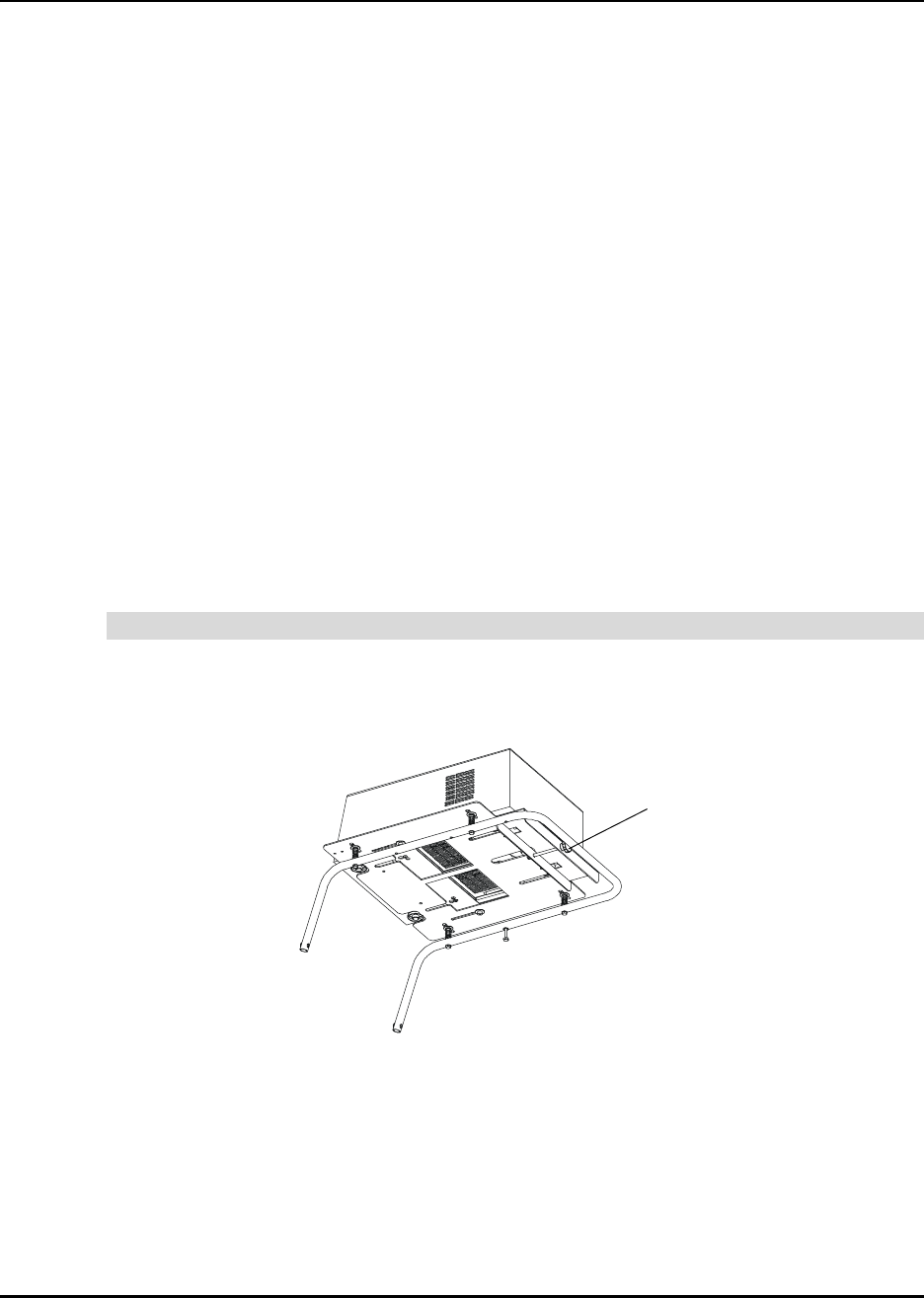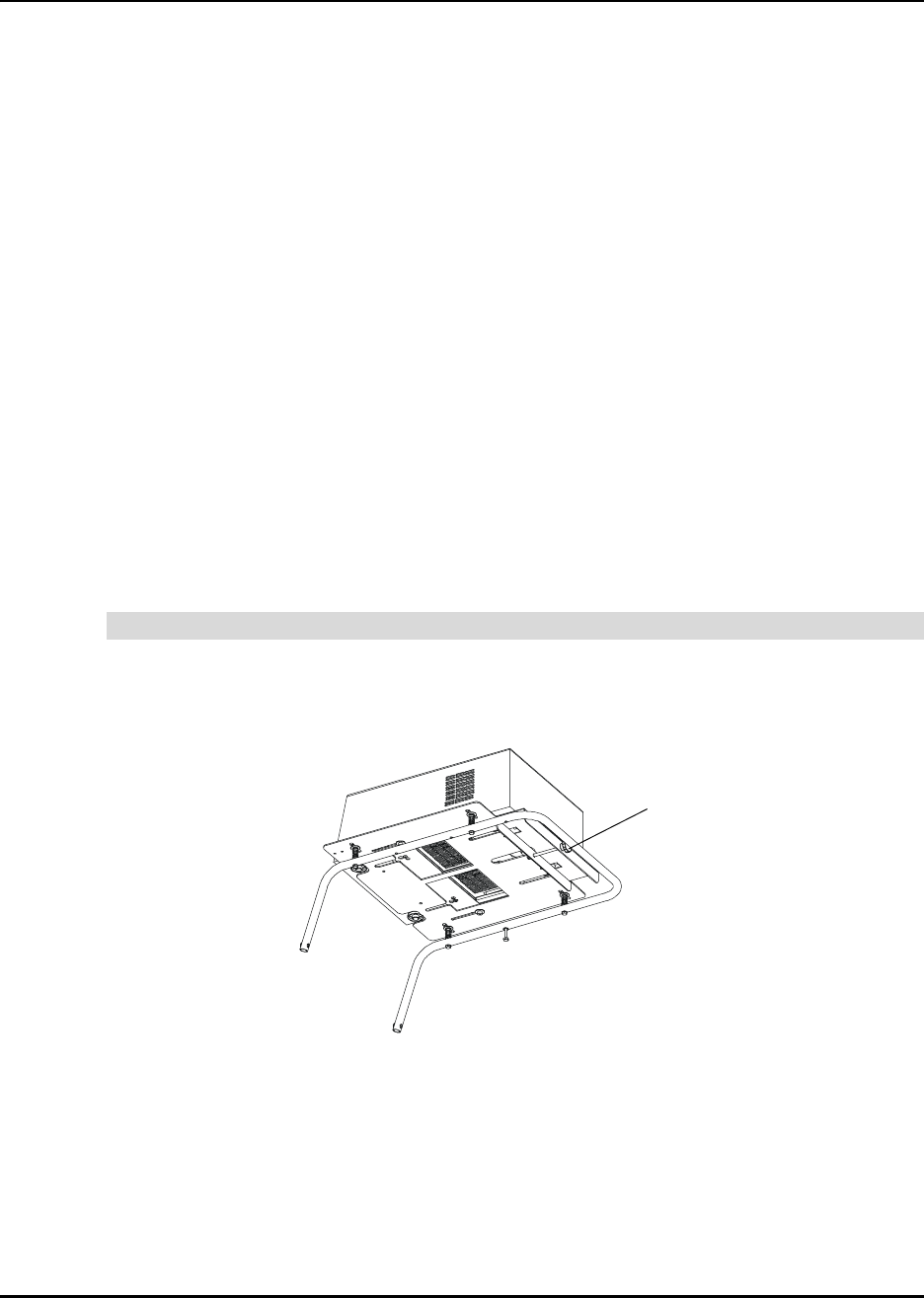
32 Finalizing the Installation
Finalizing the Installation
With your computer and projector on, you must finish setting up your Rear Projection SMART
Board 4000i interactive whiteboard. To do this, you must:
• adjust the projected image (if necessary) (this page)
• customize the A/V mute screen (optional) (page 35)
• configure the computer and the projector settings (page 36)
• install SMART Board software on any connected computer (page 37)
• configure the computer port (if SMART Board software doesn’t do this automatically)
(page 38)
• orient the interactive whiteboard (page 39)
• match the resolution of the computer to that of the projector (if necessary) (page 40)
After you’ve made these adjustments and configurations, your 4000i is ready for use. Read
the section entitled Using the 4000i on page 41 for details on how to use the unit.
Adjusting the Projected Image
After you’ve installed your projector, you must make a few adjustments to ensure that the
image on the interactive whiteboard is the right size (this page), in the proper position on the
screen (page 33), not lopsided (page 34), and in focus (page 34).
If the image on the screen is too large, turn the adjustment knob on the projector’s mounting
bracket counterclockwise. If the image is too small, turn the adjustment knob clockwise.
Figure 19: Adjusting the Projected Image Size
To adjust the image size
Adjustment Knob
NOTE: For clarity, this illustration shows the mounting
bracket out of the 4000i. Also, no cables are shown.