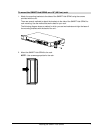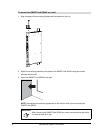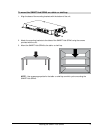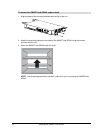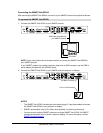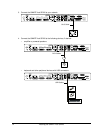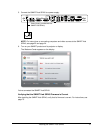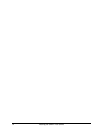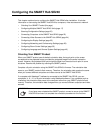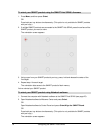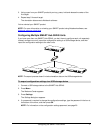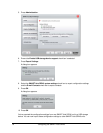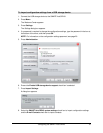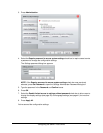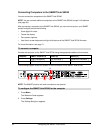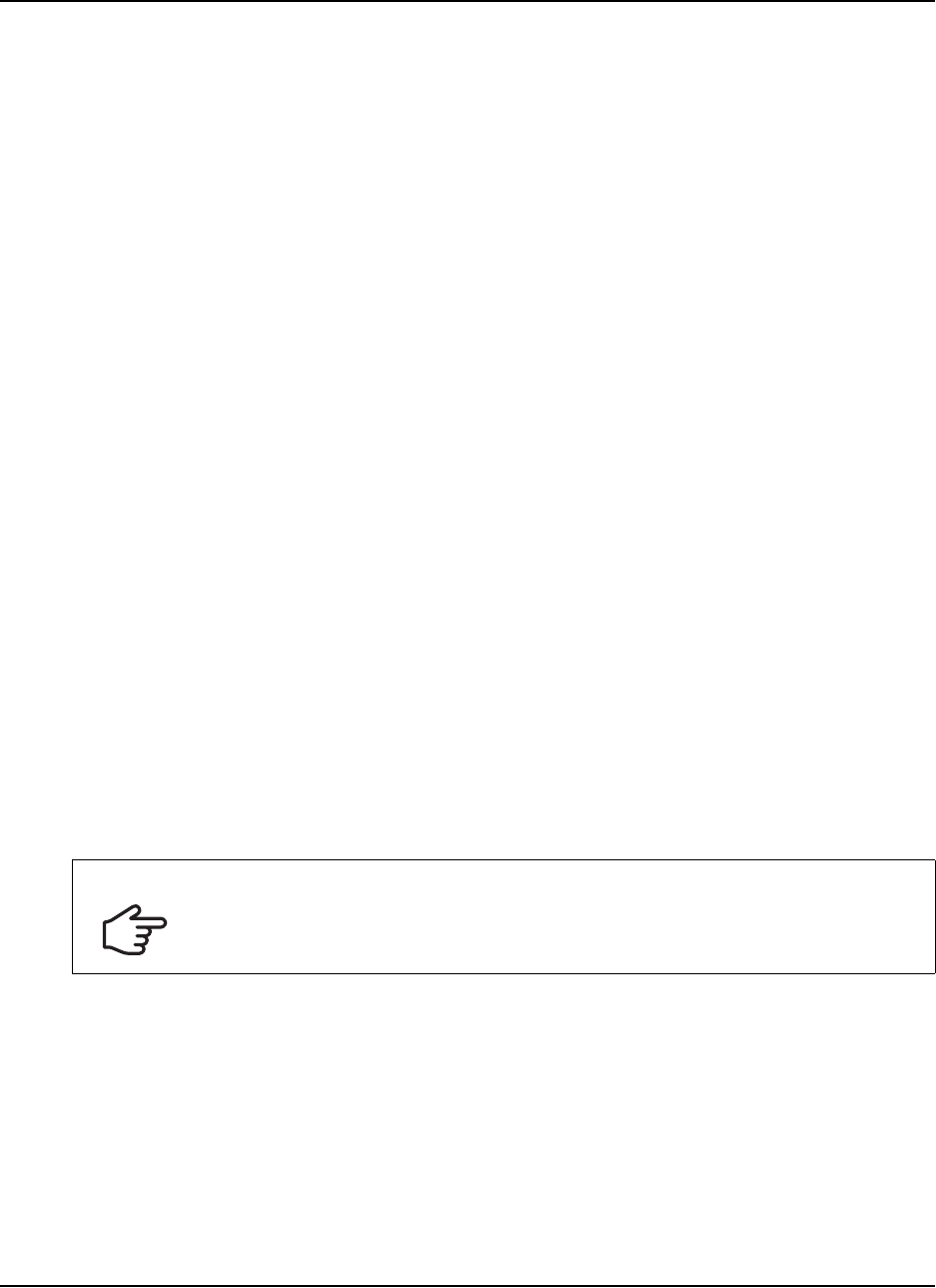
Configuring the SMART Hub SE240 15
Configuring the SMART Hub SE240
This chapter explains how to configure the SMART Hub SE240 after installation. It includes
information on connecting the SMART Hub SE240 to computers, video sources and a network.
• Orienting Your SMART Product (this page)
• Configuring Multiple SMART Hub SE240 Units (page 17)
• Securing Configuration Settings (page 20)
• Connecting Computers to the SMART Hub SE240 (page 22)
• Connecting Video Sources to the SMART Hub SE240 (page 24)
• Configuring the Display Settings (page 25)
• Configuring Networking and Conferencing Settings (page 29)
• Configuring Room Control Settings (page 35)
• Configuring Language and General System Settings (page 40)
Orienting Your SMART Product
When your SMART product uses its default orientation data, the touch point on the screen
corresponds to the projected image, provided the projected image fills the entire interactive
screen. However, the projected touch point might be offset from the actual touch point in some
situations. Resolve this problem by orienting the SMART product.
Complete a 9-point orientation using the SMART Hub SE240’s firmware. The orientation data
saves to your SMART product’s flash memory. Therefore, the orientation data remains the same
when you connect different computers and video sources to the SMART Hub SE240.
If a computer with Notebook™ software is connected to the SMART Hub SE240, you can
complete a 4-, 9-, 12- or 20-point orientation using Notebook software. If you complete such an
orientation, the orientation data saves to the computer rather than your SMART product’s flash
memory. Therefore, the orientation data changes when you connect different computers and video
sources.
IMPORTANT
If you have never orientated the SMART product, connect a mouse to the SMART
Hub SE240 and use it to complete the orientation procedure for the first time.