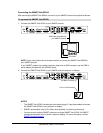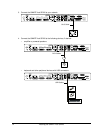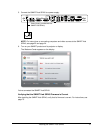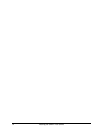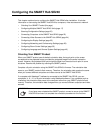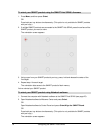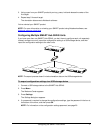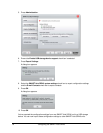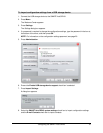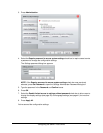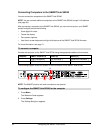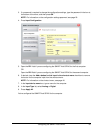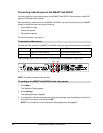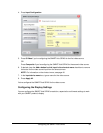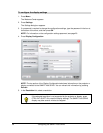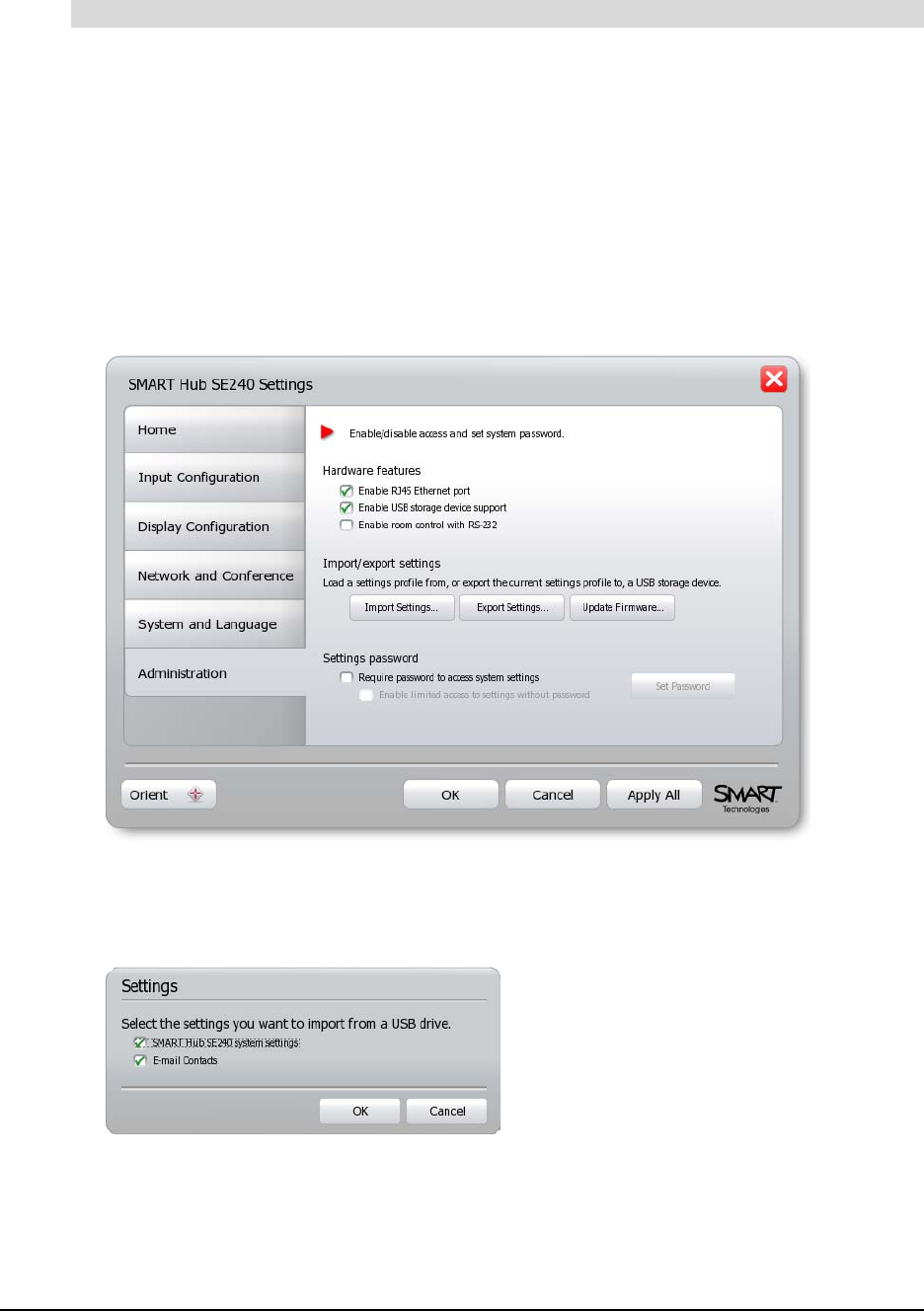
Configuring the SMART Hub SE240 19
1. Connect the USB storage device to the SMART Hub SE240.
2. Press Menu.
The Welcome Center appears.
3. Press Settings.
The Settings dialog box appears.
4. If a password is required to change the configuration settings, type the password in the box at
the bottom of the menu, and then press OK.
NOTE: For information on the configuration settings password, see page 20.
5. Press Administration.
6. Ensure the Enable USB storage device support check box is selected.
7. Press Import Settings.
A dialog box appears.
8. Select the SMART Hub SE240 system settings check box to import configuration settings
and the E-mail Contacts check box to import contacts.
To import configuration settings from a USB storage device