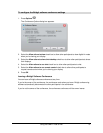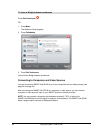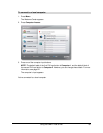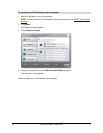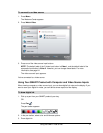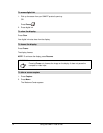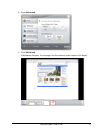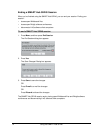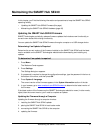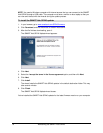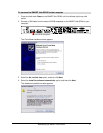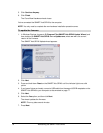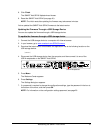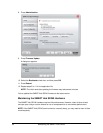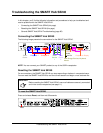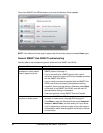Maintaining the SMART Hub SE240 75
Maintaining the SMART Hub SE240
In this chapter, you’ll find the following information and procedures to keep the SMART Hub SE240
operating reliably.
• Updating the SMART Hub SE240 Firmware (this page)
• Maintaining the SMART Hub SE240 Hardware (page 80)
Updating the SMART Hub SE240 Firmware
SMART Technologies periodically releases firmware updates that introduce new functionality or
correct known issues with existing functionality.
You can update the SMART Hub SE240 firmware through a computer or a USB storage device.
Determining if an Update is Required
Determine the current version of the firmware installed on the SMART Hub SE240 and the latest
version available on the SMART Technologies website before downloading and installing any
updates.
1. Press Menu.
The Welcome Center appears.
2. Press Settings.
The Settings dialog box appears.
3. If a password is required to change the configuration settings, type the password in the box at
the bottom of the menu, and then press OK.
4. Press System & Language.
The current version of the firmware appears in the System Information section of the tab.
5. In your browser, go to www.smarttech.com/SE240firmware
to determine the latest version of
the firmware.
If the latest version of the firmware on the SMART Technologies website is newer (in other words,
higher) than the current version, you’ll need to complete an update.
Updating the Firmware through a Computer
Updating the firmware through a computer involves:
1. installing the SMART Hub SE240 updater
2. placing the SMART Hub SE240 in boot loader mode
3. connecting the SMART Hub SE240 to the computer
4. updating the firmware
To determine if an update is required