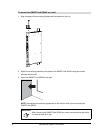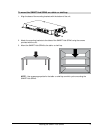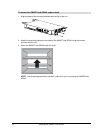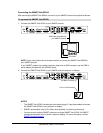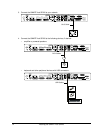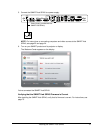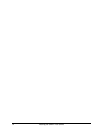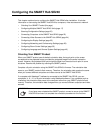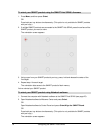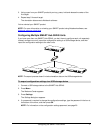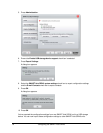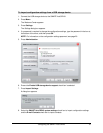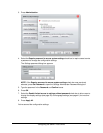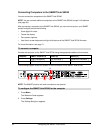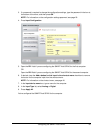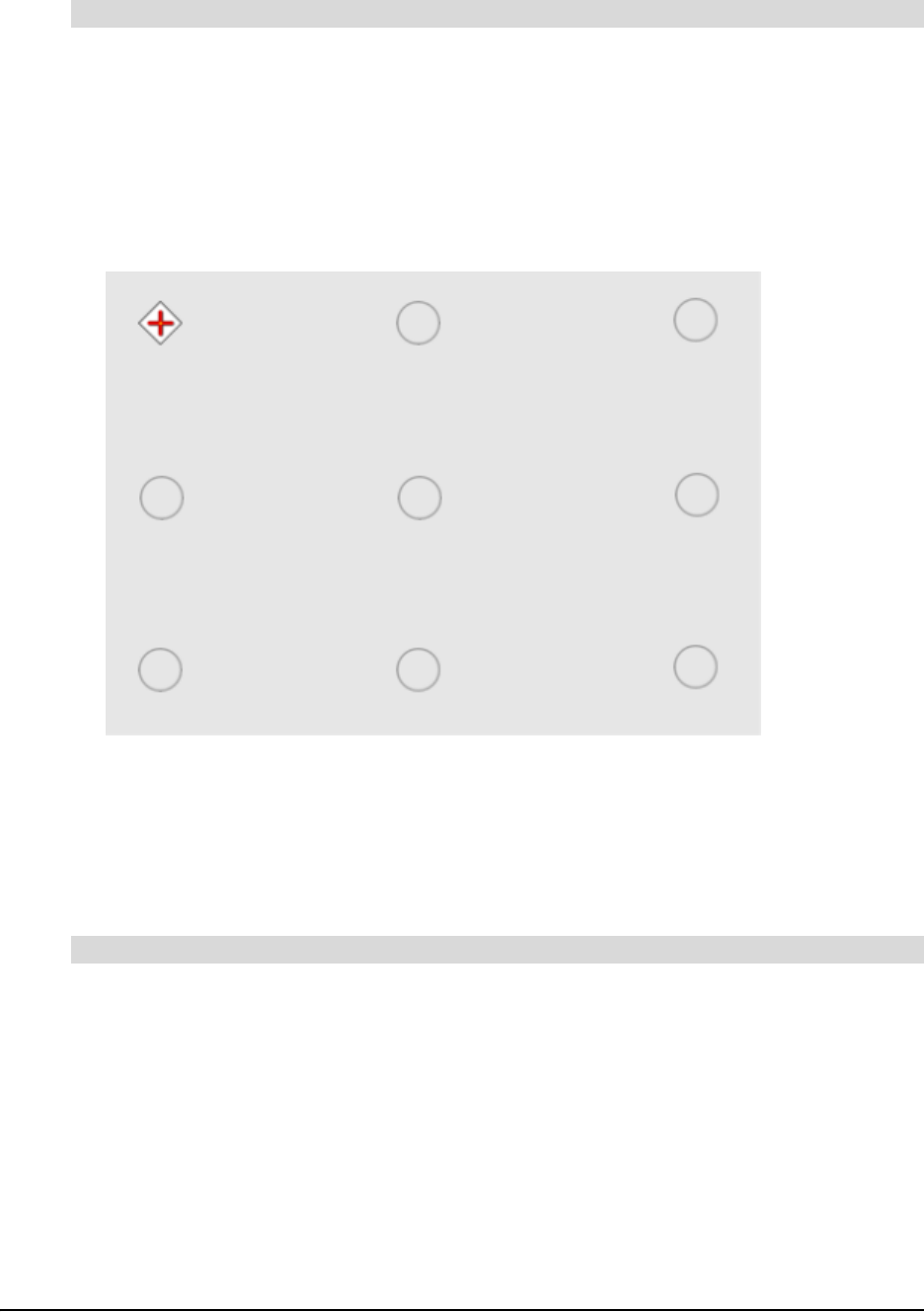
16 Configuring the SMART Hub SE240
1. Press Menu, and then press Orient.
OR
Press both pen tray buttons simultaneously. (This option is only available for SMART products
with pen trays.)
2. If multiple SMART products are connected to the SMART Hub SE240, press the surface of the
SMART product you want to orient.
The orientation screen appears.
3. Using a pen from your SMART product’s pen tray, press, hold and release the center of the
first target.
4. Repeat step 4 for each target.
The orientation data saves to the SMART product’s flash memory.
You’ve oriented your SMART product.
1. Connect the computer with Notebook software to the SMART Hub SE240 (see page 22).
2. Open Notebook software’s Welcome Center and press Orient.
OR
Open Notebook software’s Control Panel and press Orient/Align the SMART Board.
OR
Press both pen tray buttons simultaneously. (This option is only available for SMART products
with pen trays.)
The orientation screen appears.
To orient your SMART product using the SMART Hub SE240’s firmware
To orient your SMART product using Notebook software