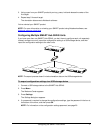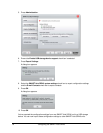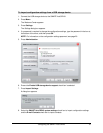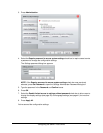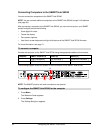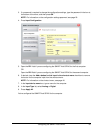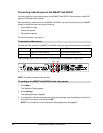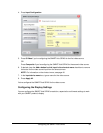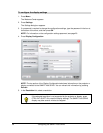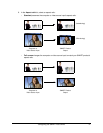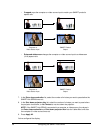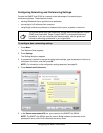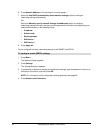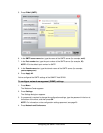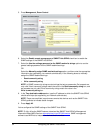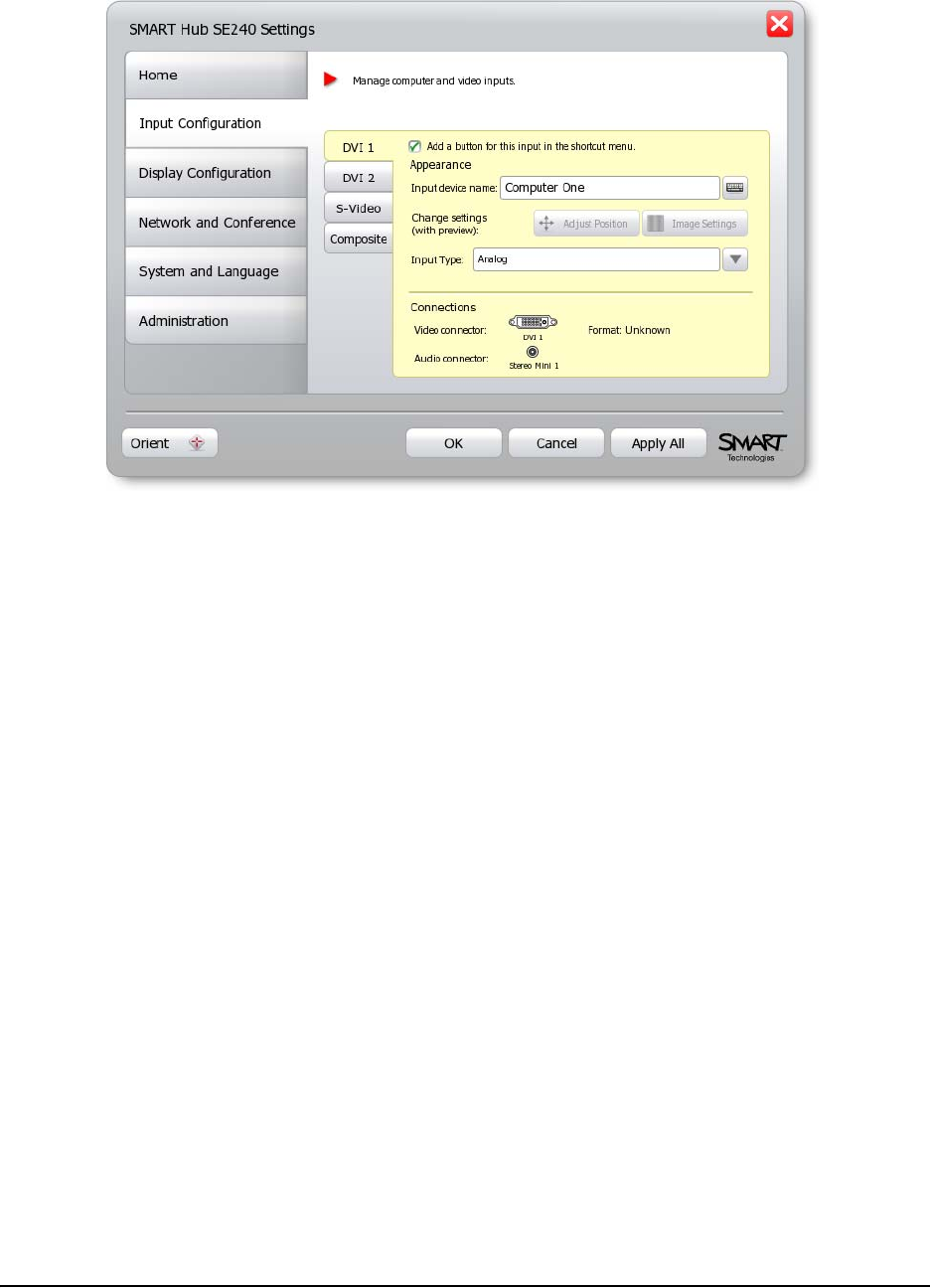
Configuring the SMART Hub SE240 25
4. Press Input Configuration.
5. Press S-Video if you’re configuring the SMART Hub SE240 for the first video source.
OR
Press Composite if you’re configuring the SMART Hub SE240 for the second video source.
6. If desired, clear the Add a button for this input in the shortcut menu check box to remove
the button for the video source input from the shortcut menu.
NOTE: For information on the shortcut menu, see page 46.
7. In the Input device name box, type a name for the video source.
8. Press Apply All.
You’ve configured the SMART Hub SE240 for the video source.
Configuring the Display Settings
You can configure the SMART Hub SE240’s resolution, aspect ratio and timeout settings to work
with your SMART product’s display.