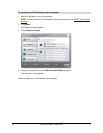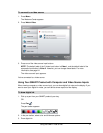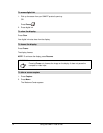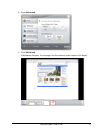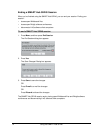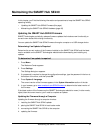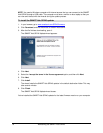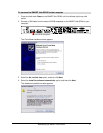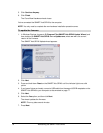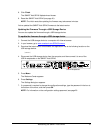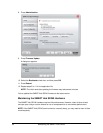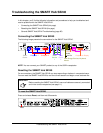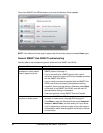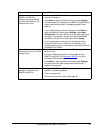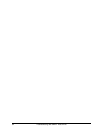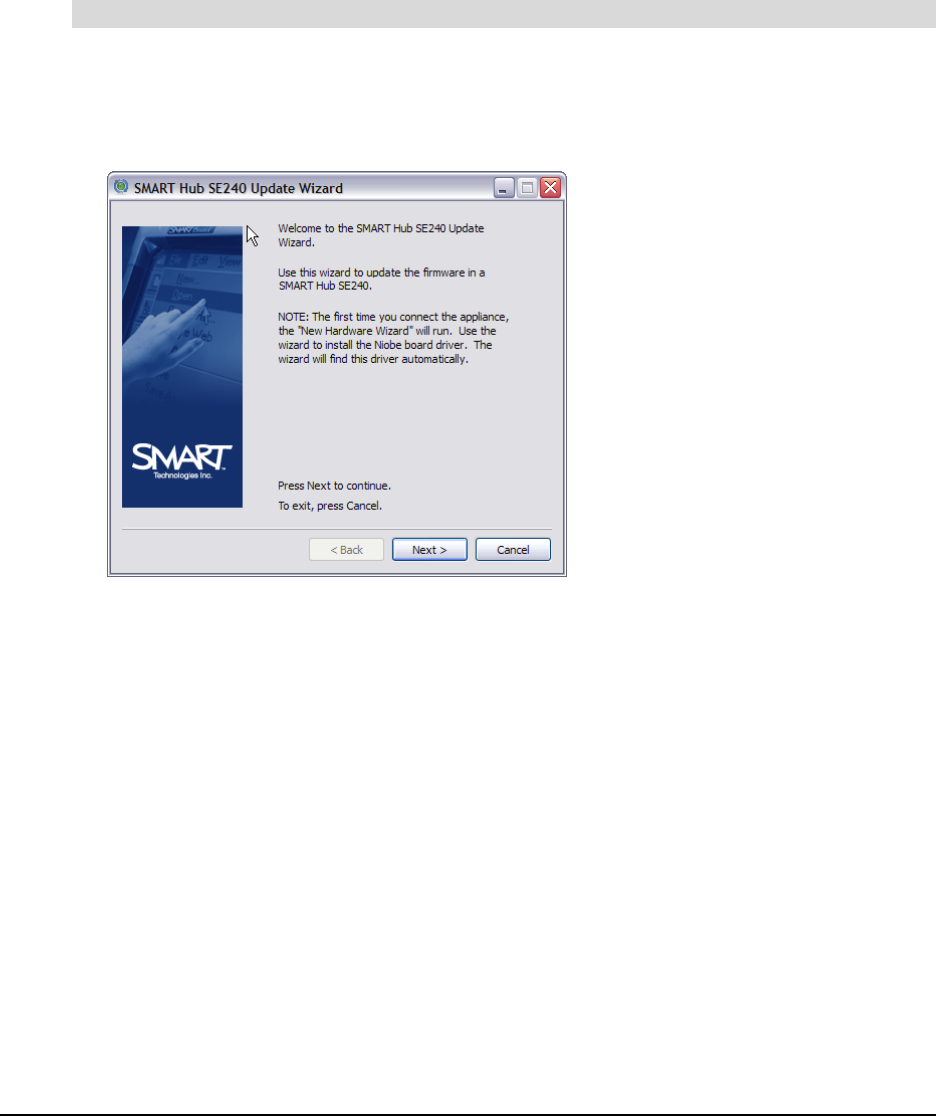
78 Maintaining the SMART Hub SE240
5. Click Continue Anyway.
6. Click Finish.
The Found New Hardware wizard closes.
You’ve connected the SMART Hub SE240 to the computer.
NOTE: You only need to complete the new hardware installation procedure once.
1. In Windows Explorer, browse to C:\Program Files\SMART Hub SE240 Update Wizard, and
then double-click SMART Hub SE240 x.x.x.x-Updater.exe, where x.x.x.x is the current
version of the firmware.
The SMART Hub SE240 Update wizard appears.
2. Click Next.
3. Press and hold down Reset on the SMART Hub SE240 until the indicator light turns solid
yellow.
4. If you haven’t done so already, connect a USB cable from the second USB B receptacle on the
SMART Hub SE240 to your computer as documented on page 77.
5. Click Next.
6. Select the Yes option, and then click Next.
The wizard updates the firmware.
NOTE: This may take several minutes.
7. Press Next.
To update the firmware