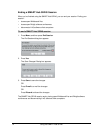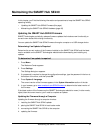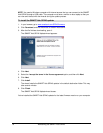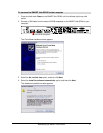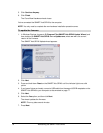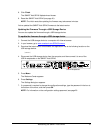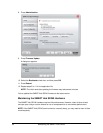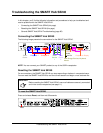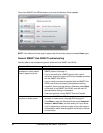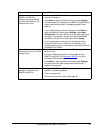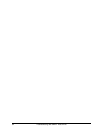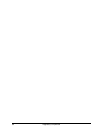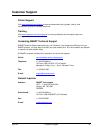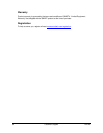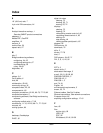82 Troubleshooting the SMART Hub SE240
The current SMART Hub SE240 session ends, and the Welcome Center appears.
NOTE: If the Welcome Center doesn’t appear after 30 seconds, press and release Reset again.
General SMART Hub SE240 Troubleshooting
Use this table to help troubleshoot general issues with the SMART Hub SE240.
Symptom/Observation Action/Solution
Your SMART Board interactive
whiteboard or other product
doesn’t respond to touch.
• Ensure the SMART Hub SE240 is properly connected to your
SMART product. See page 11.
• If you’re connecting to a SMART product with a serial
connector, ensure you use the USB to serial adapter provided
with the SMART Hub SE240.
• If you’re using a mouse and keyboard with the SMART Hub
SE240, ensure they’re properly connected and working.
• If possible, end the current session. Otherwise, press Reset
on the back of the SMART Hub SE240, and then wait 30
seconds before starting a new session.
• If the issue persists, contact SMART Technical Support.
You’re unable to connect to a
computer or video source.
• Ensure the SMART Hub SE240 is properly connected to your
computer or video source. See page 22 and page 24.
• Press Menu to open the Welcome Center, press Computer
Access or Watch Video, and then select your input device.
• If you’re attempting to connect a laptop, ensure the laptop is
in presentation mode. See the laptop’s online Help or manual
for instructions.