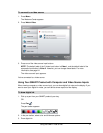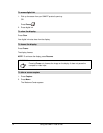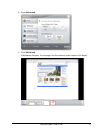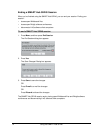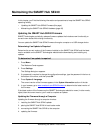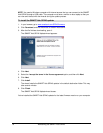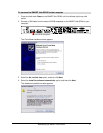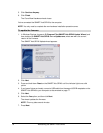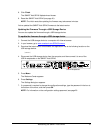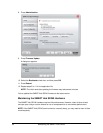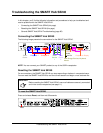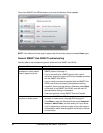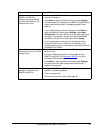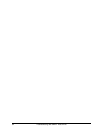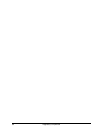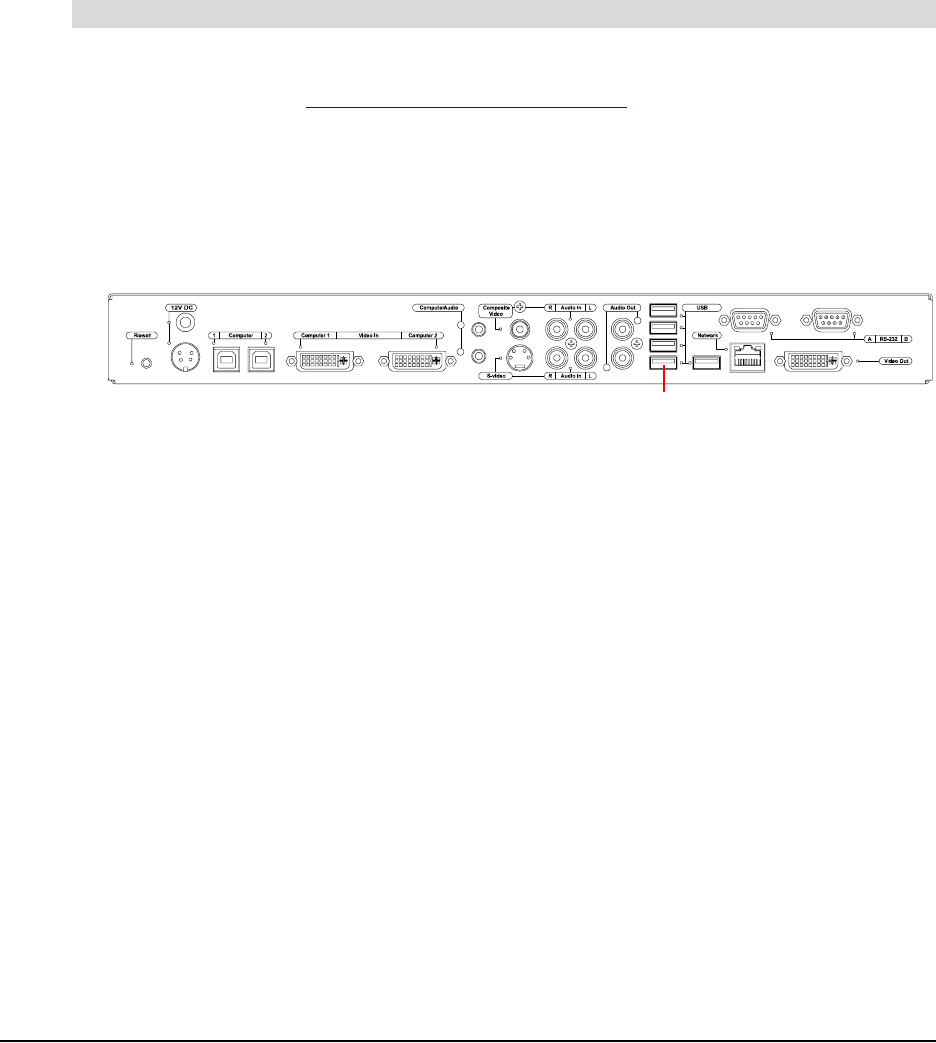
Maintaining the SMART Hub SE240 79
8. Click Finish.
The SMART Hub SE240 Update wizard closes.
9. Reset the SMART Hub SE240 (see page 81).
NOTE: The initial reset after updating the firmware may take several minutes.
You’ve updated the SMART Hub SE240 firmware to the latest version.
Updating the Firmware Through a USB Storage Device
You can also update the firmware through a USB storage device.
1. Connect the USB storage device to a computer with Internet access.
2. In your browser, go to www.smarttech.com/SE240firmware
.
3. Download the latest version’s bootloader and application files to the following location on the
USB storage device:
\SMART\
4. Disconnect the USB storage device from the computer, and then connect it to one of the
USB A receptacles on the SMART Hub SE240.
5. Press Menu.
The Welcome Center appears.
6. Press Settings.
The Settings dialog box appears.
7. If a password is required to change the configuration settings, type the password in the box at
the bottom of the menu, and then press OK.
NOTE: For information on the configuration settings password, see page 20.
To update the firmware through a USB storage device
USB A Receptacles