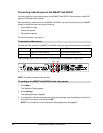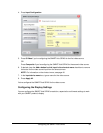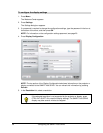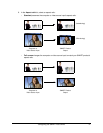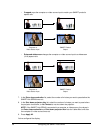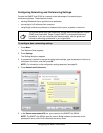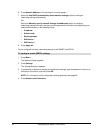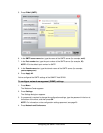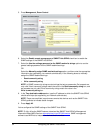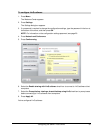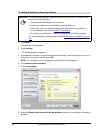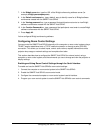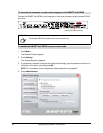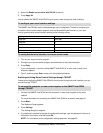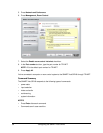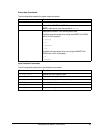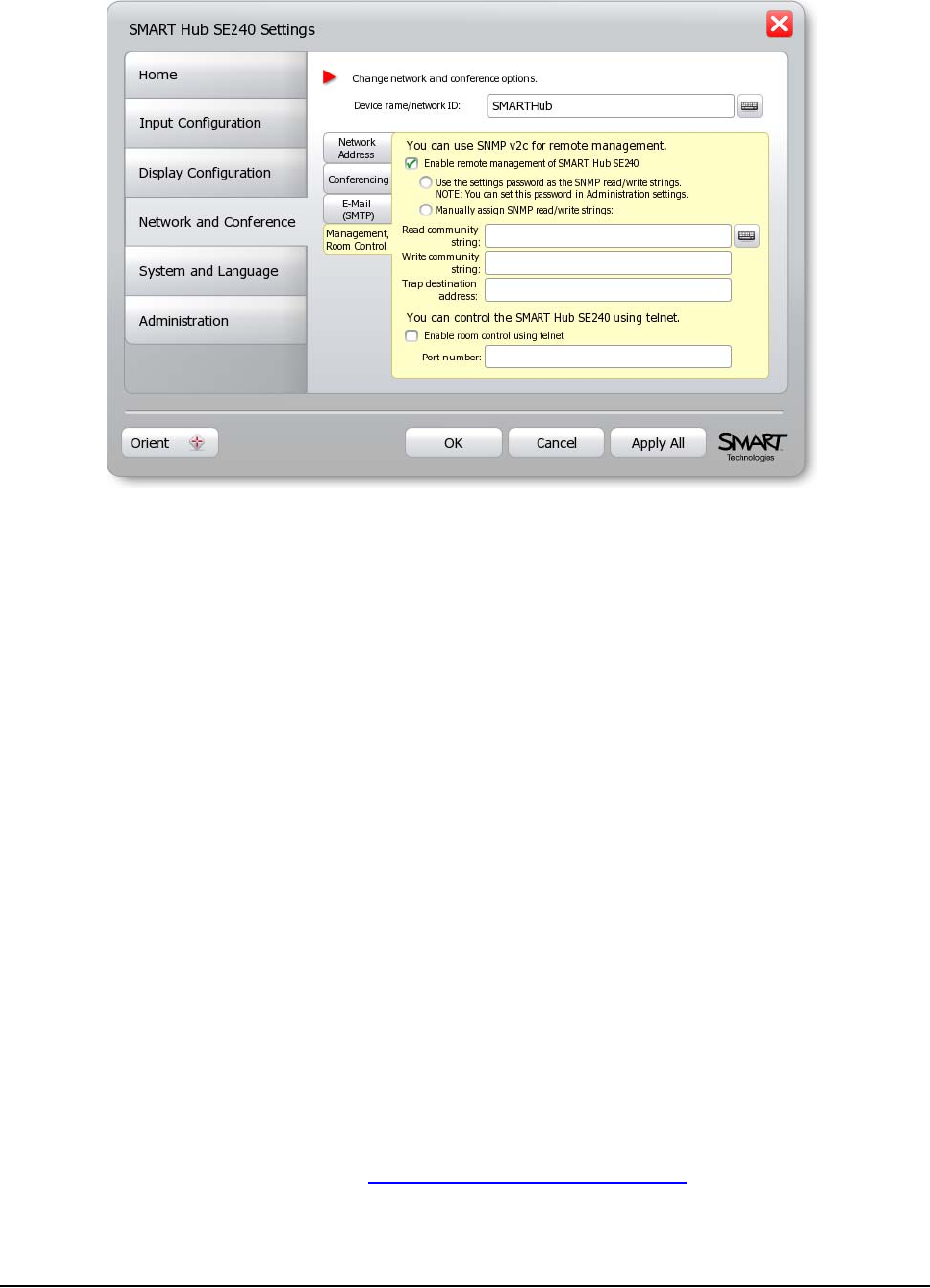
32 Configuring the SMART Hub SE240
5. Press Management, Room Control.
6. Select the Enable remote management of SMART Hub SE240 check box to enable the
SNMP settings of the SMART Hub SE240.
7. Select the Use the settings password as the SNMP read/write strings option to use the
general settings password for the SNMP read/write strings.
OR
Select the Manually assign SNMP read/write strings option, and then enter the appropriate
information (as supplied by your network administrator) in the following boxes to manually
assign the SNMP read/write strings:
– Read community string
– Write community string
NOTE: In SNMP, community strings are text strings that act as passwords. Get requests are
only valid if their community strings match the value in the Read community string box, and
set requests are only valid if their community strings match the value in the
Write community string box.
8. In the Trap destination address box, type the IP address to which the SMART Hub SE240
should send traps (as supplied by your network administrator).
NOTE: Traps are unsolicited, asynchronous events that devices such as the SMART Hub
SE240 generate to indicate status changes.
9. Press Apply All.
You’ve configured the SNMP settings of the SMART Hub SE240.
NOTE: To fully utilize the SNMP features, download the SMART Hub SE240’s Management
Information Base (MIB) files from www.smarttech.com/SE240firmware
. SNMP management
software uses MIB files to interpret the devices that it monitors.