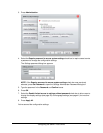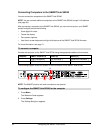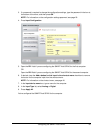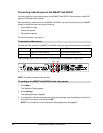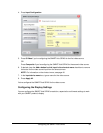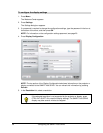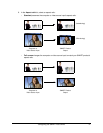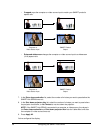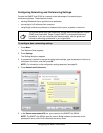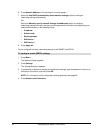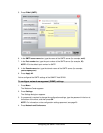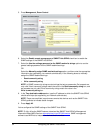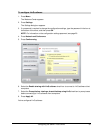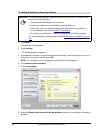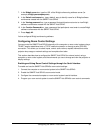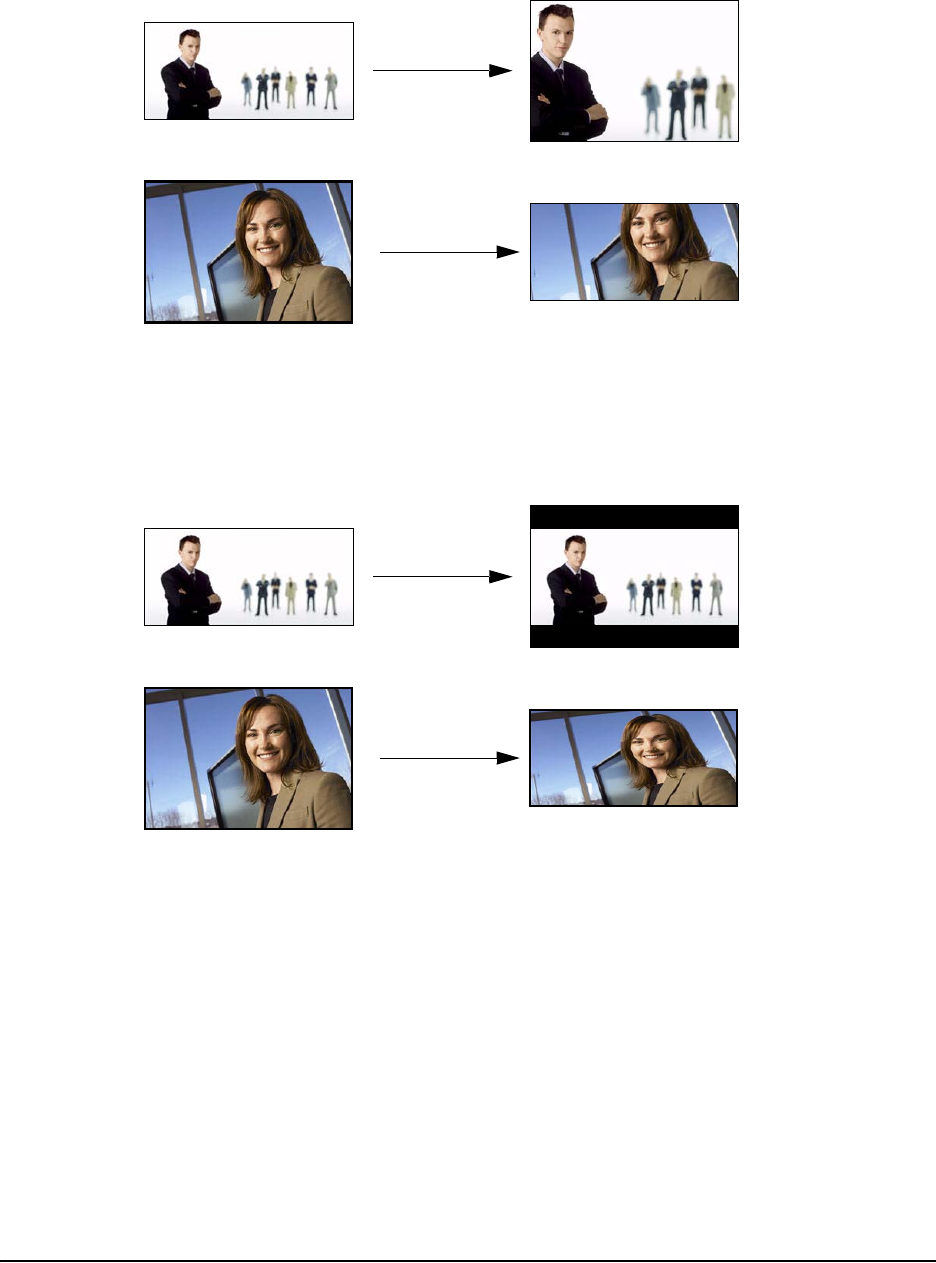
28 Configuring the SMART Hub SE240
– Cropped crops the computer or video source input to match your SMART product’s
aspect ratio.
– Enhanced widescreen changes the computer or video source input to a widescreen
(16:9) aspect ratio.
7. In the Enter sleep mode after list, select the number of minutes you want to pass before the
SMART Hub SE240 times out.
8. In the Shut down projector after list, select the number of minutes you want to pass before
the projector shuts down, or No Timeout to not shut down the projector.
NOTE: If the SMART Hub SE240 is connected to a computer or video source, the values in
the Enter sleep mode after and Shut down projector after lists don’t take effect until after
the computer or video source times out.
9. Press Apply All.
You’ve configured the display.
Computer or
Video Source Input
SMART Product
Output
Computer or
Video Source Input
SMART Product
Output