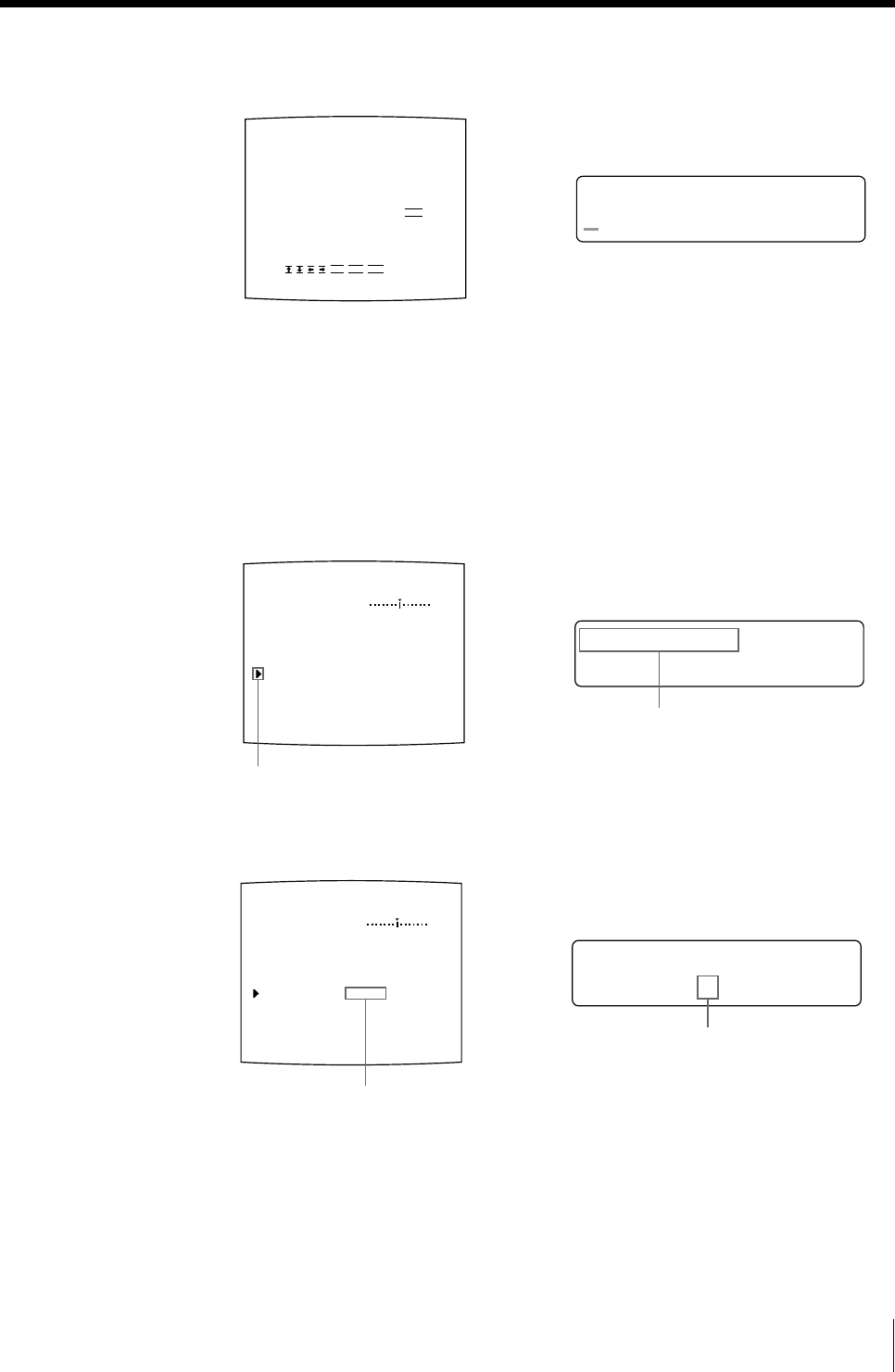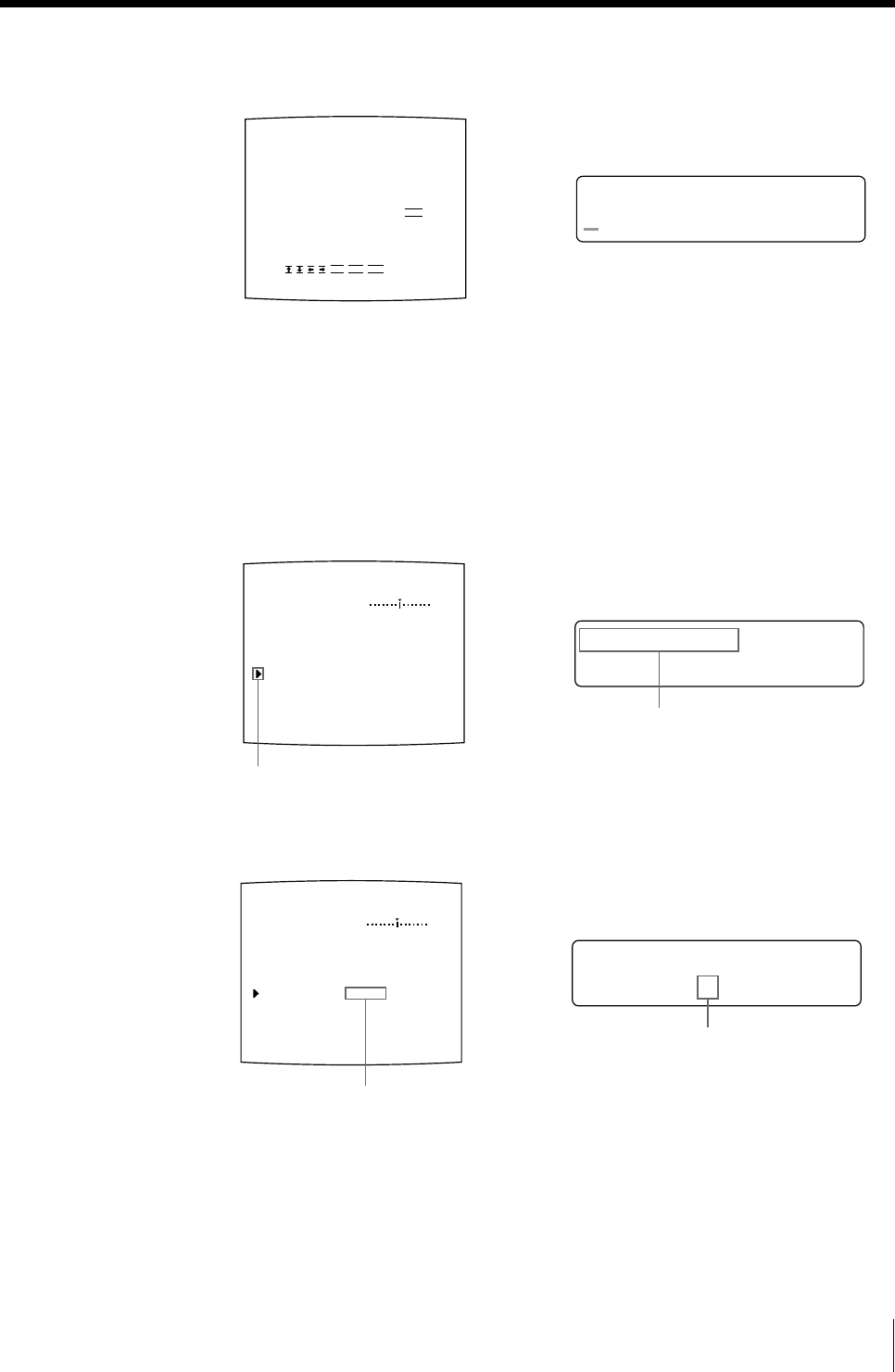
117
Installation and Adjustment
S
– /2 C
]
AVE US
/ –
[
EEX
ER :
SYSTEM SETUP
LCD - CONTR : 7
BAUDRATE : / 24 / 4800 / 96
BEEP : OFF / ON
APPLI. : STANDARD /
IRE : 100 / 11 / 12 / 13
SAVE USER : 1 / 2 / 3 [ EXEC ]
PRN SETUP : PRESS [ > ]
USER NAME : PRESS [ > ]
Q1 A 1
S
COLOR : 200
S
1/– C
]
AVE US
/ –
[
EEX
ER :
SYSTEM SETUP
LCD - CONTR : 7
BAUDRATE : / 24 / 4800 / 96
BEEP : OFF / ON
APPLI. : STANDARD /
IRE : 100 / 11 / 12 / 13
SAVE USER : 1 / 2 / 3 [ EXEC ]
PRN SETUP : PRESS [ > ]
USER NAME : PRESS [ > ]
Q1 A 1
S
COLOR : 200
U
SER NA > 01ME <A
USER NAME 1
____________________
‘
A
B
C
D
E
F
G
H
I
J
K
L
M
N
O
P
Q
R
S
T
U
V
W
X
Y
Z
0
1
2
3
4
5
6
7
8
9
+
-
=
%
’
”
,
.
;
:
( )
[ ]
{ }
<
>
!?&
/
*
#$
¥
£@
~
|
^
SHIFT
INS DEL SP
EXIT
3 Press the g button.
The USER NAME menu appears.
For detailed information on how to enter characters, see “Entering a Caption”
on page 57.
You can use up to 16 characters.
4 Select EXIT by pressing the F, f, G or g button on the USER NAME menu,
then press the EXEC button.
The user name is stored, and the SYSTEM SETUP menu appears again.
5 Select SAVE USER by pressing the F or f button.
6 Select the desired user set number by pressing the G or g button.
7 Press the EXEC button.
All data currently set and adjusted are registered in the user set number
selected in step 6.
When you name a user set in step 3, the user name is also registered at the
same time.
Position the cursor at SAVE USER by
pressing the F or f button.
Display SAVE USER by pressing
the F or f button.
Switch the desired user set number to
green by pressing the G or g button.
Display the desired user set number by
pressing the G or g button.
Continue to the next page c