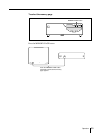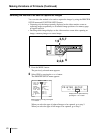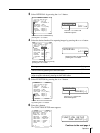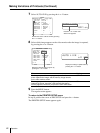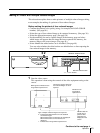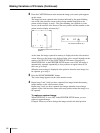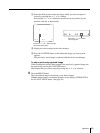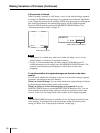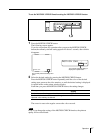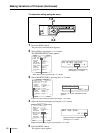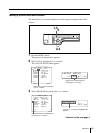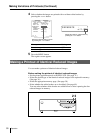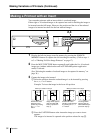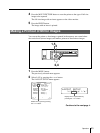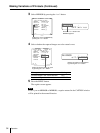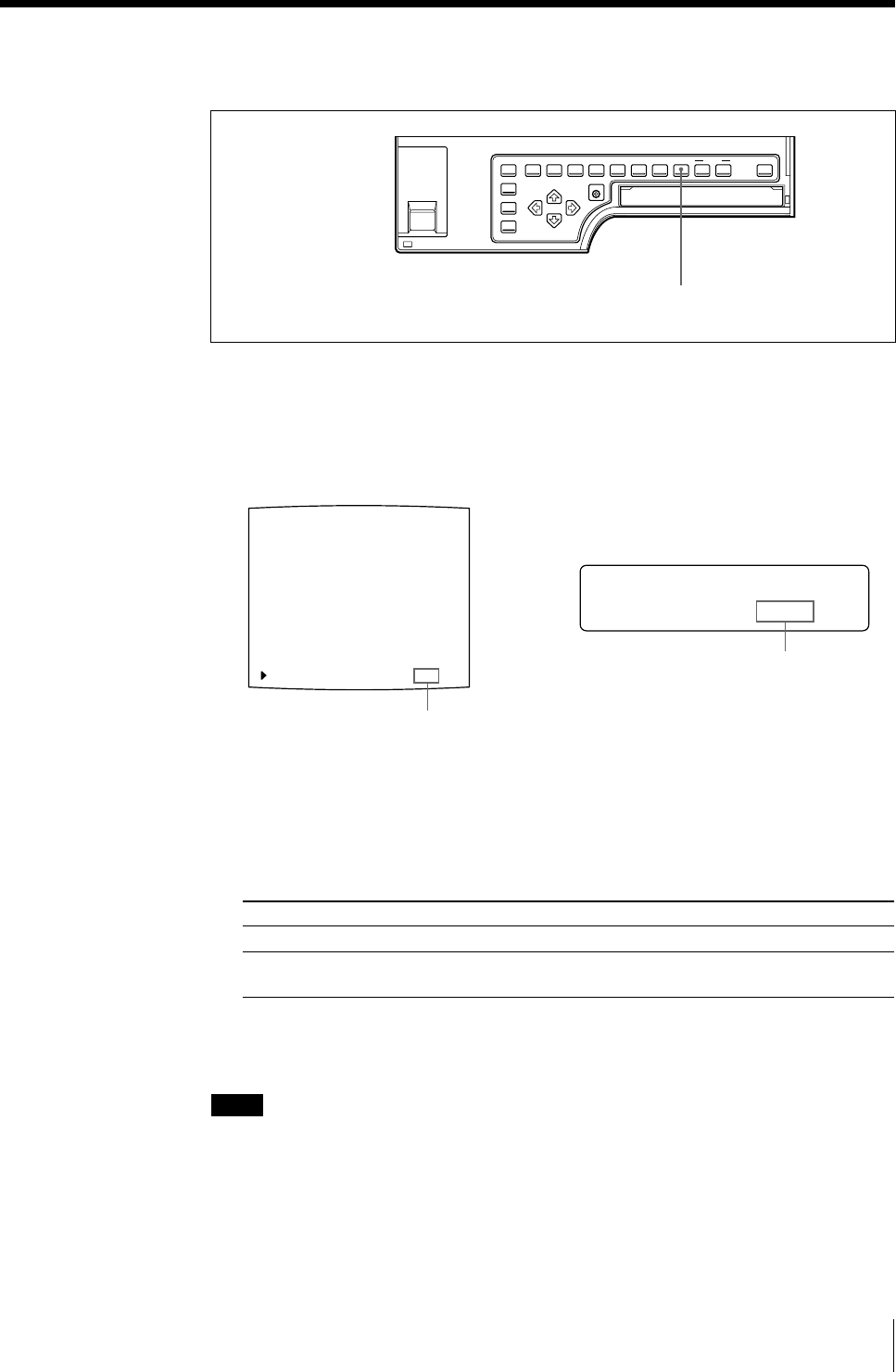
47
Operation
M
OF / o n
OT I ON CHK :
MOTION CHK OFF/ON
F
To set the MOTION CHECK function using the MOTION CHECK button
1 Press the MOTION CHECK button.
The following screen appears.
If you do not perform any operation after you press the MOTION CHECK
button,the currently selected setting appears for about 3 seconds, after whichit
disappears.
2 Select the desired setting by pressing the MOTION CHECK button.
Press the MOTION CHECK button repeatedly until the color of the desired
setting turns green on the video monitor, or until the desired setting is displayed
in capital letters on the printer window display.
Each time you press the MOTION CHECK button, the setting changes.
When you want to
See the letters or fine images on the video monitor.
Confirm whether the two or four reduced images
captured in the memory are blurred
The screen is reset to the regular screen after a few seconds.
Note
Even if you change the setting of the MOTION CHECK function, the printout
quality will not be affected.
1,2
The currently selected setting is lit in
green
The currently selected setting is
displayed in capital letters.
Setting
OFF
ON