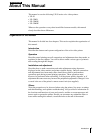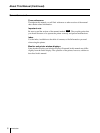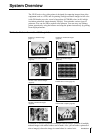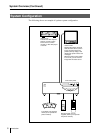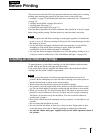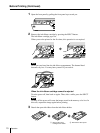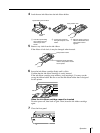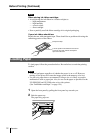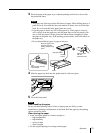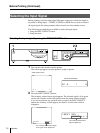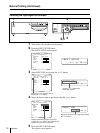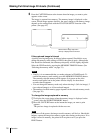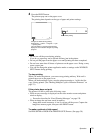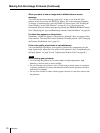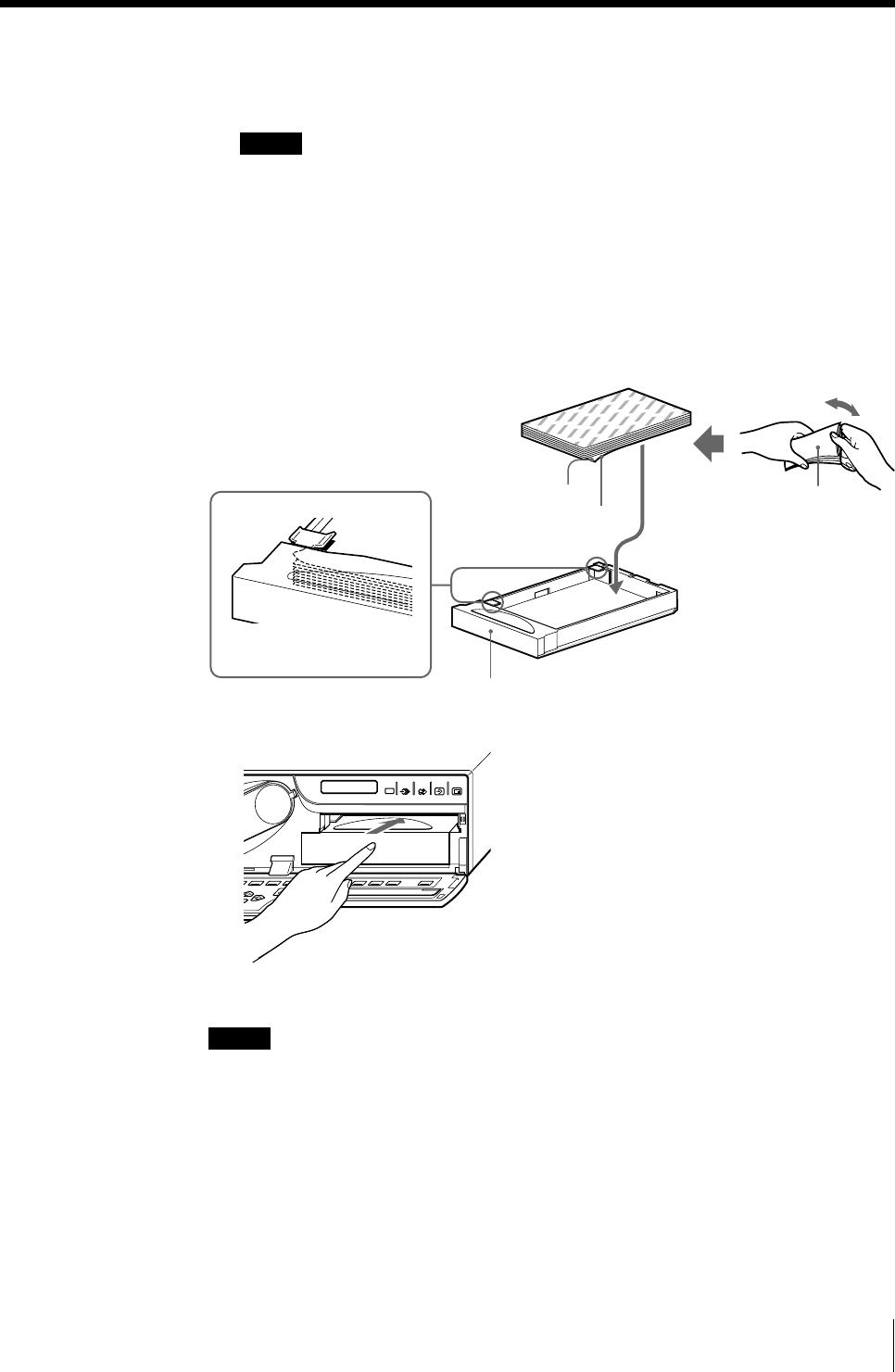
13
Operation
SOURCE/
MEMORY
MEMORY
PAGE
CAPTURE
PRINT
Printing
surface
Set the paper securely
under the tab.
Riffle the paper
with the
protection sheet.
Front
Protection sheet
3 Place the paper in the paper tray so that the printing surface faces down with
the protection sheet.
Notes
• The paper tray holds up to about 100 sheets of paper. When adding paper to a
partly full tray, be careful that the total number of sheets does not exceed the
limit. If you exceed this limit, paper jams may occur.
• Load the paper so that it lays flat in the paper tray. If the paper is curled, it
will overflow from the paper tray and the paper may not be fed properly. Be
sure to riffle the paper with the protection sheets before attempting to place
the paper in the paper tray. If the printing position shifts, load fewer sheets in
the paper tray.
• Do not place different types of paper in the tray.
4 Slide the paper tray back into the printer until it clicks into place.
5 Close the front panel.
Notes
When handling the paper
Do not touch the printing surface. Dust or finger prints are likely to cause
unsatisfactory printing or malfunction of the head. Hold the paper by the printing
surface protection sheet.
When storing the paper
• Avoid storing the paper in a location subject to:
— high temperatures
— high humidity
— excessive dust
— direct sunlight
• Use the original package for storing unused paper.
Place the paper in the
paper tray with the
printing surface facing
down.