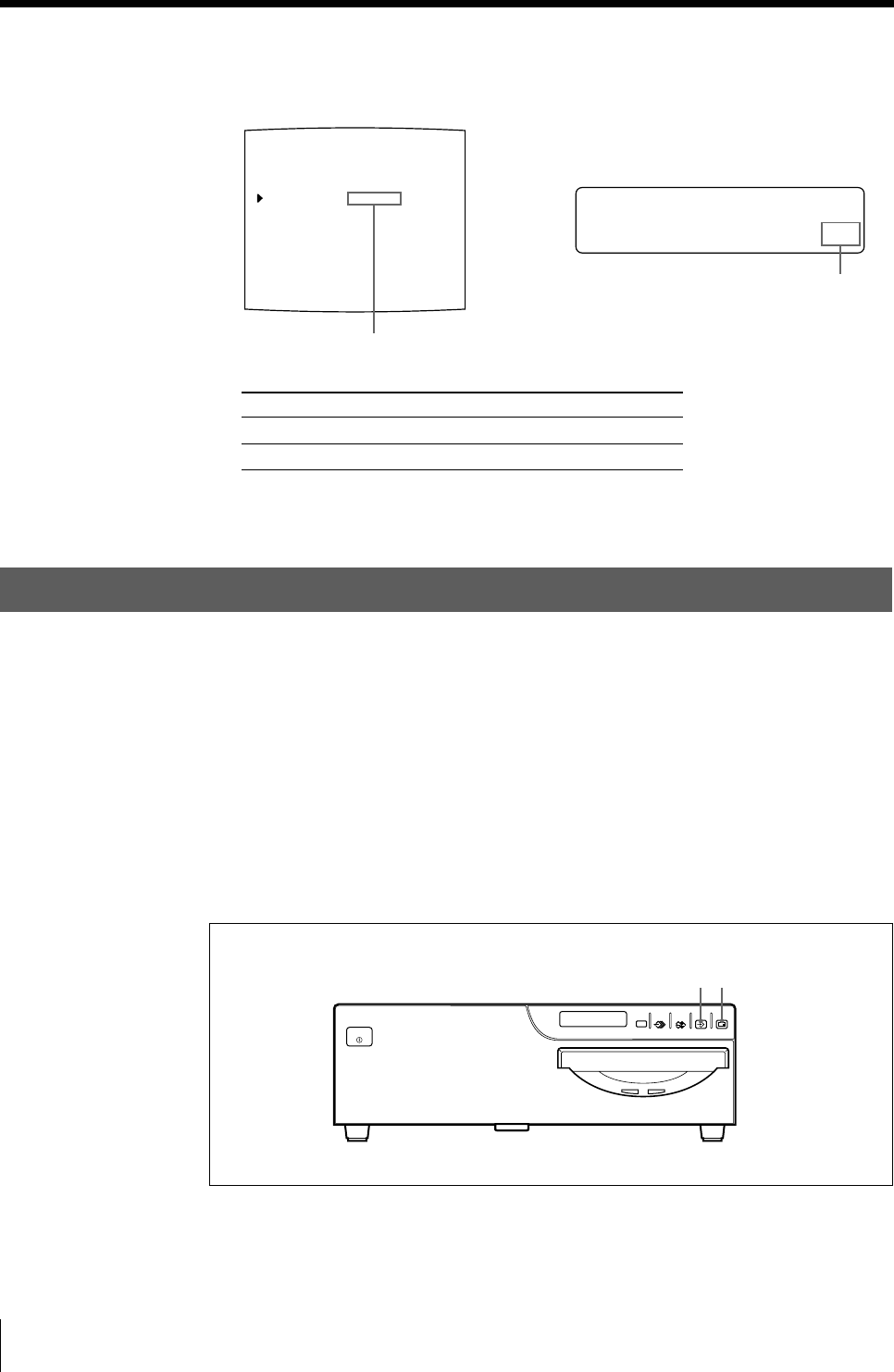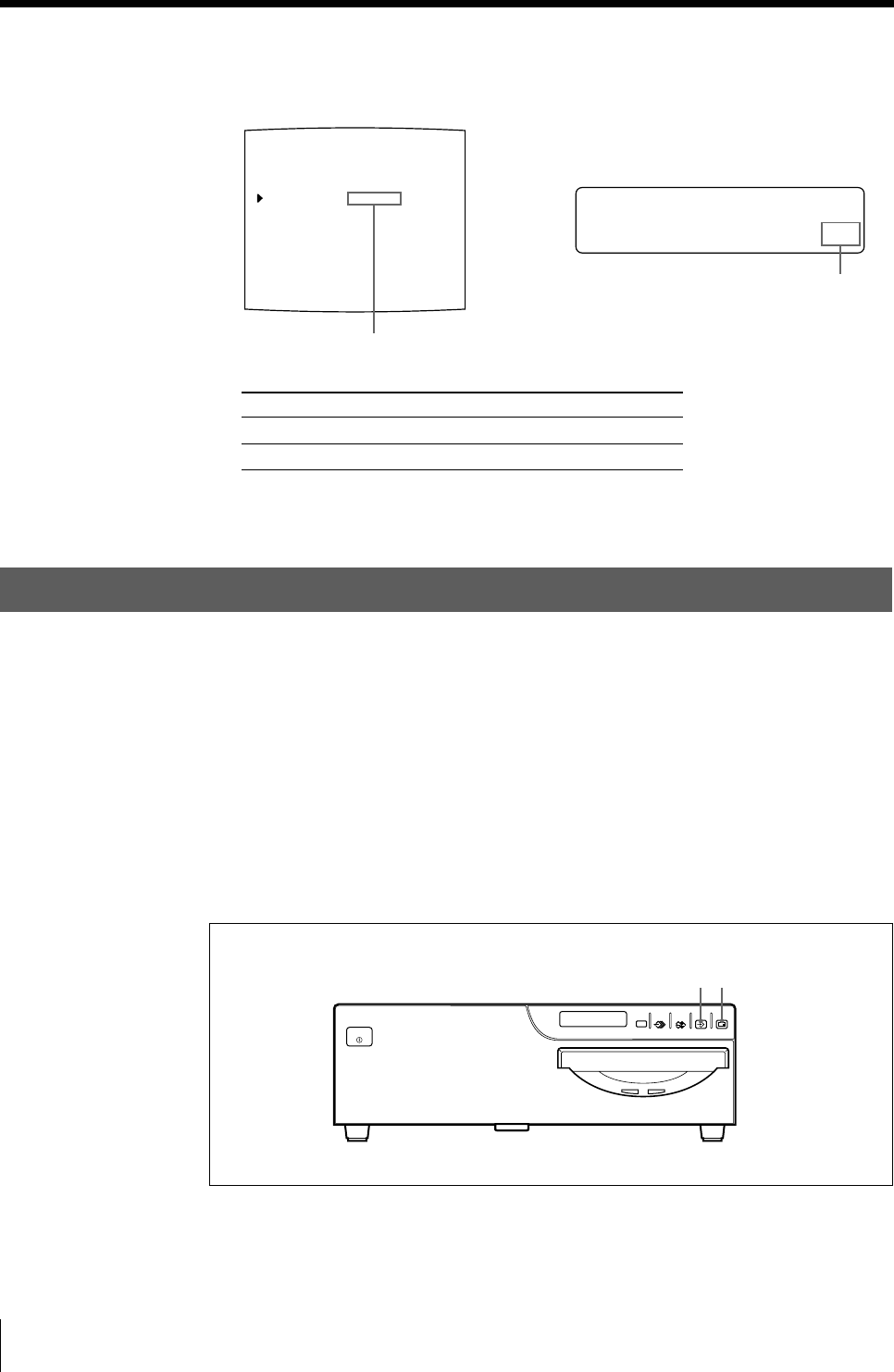
50
Operation
LAYOUT SETUP COLOR : 200
/ COL / LAY / PRN / IN / OUT /
MEMORY : FRAME / FIELD
MULTI PIX : 1 / 2 / 4 / 8 / 16
SEPARATE : OFF / ON
MIRROR : OFF / MIRROR
LAMINATION : GLOSSY /
WINDOW : PRESS [ > ]
CAPTION : PRESS [ > ]
Q1 A 1
S
S
off /ON
EPARATE :
4 Select whether the images are printed with or without white borders by
pressing the G or g button.
When you want to Setting
Print the images without white borders. OFF
Print the images with white borders. ON
5 Press the MENU button.
The regular screen appears.
Making a Printout of Identical Reduced Images
You can make a printout of identical reduced images.
Before making the printout of identical reduced images
• Set the printer application mode to DUPLICATE. (See page 31.)
• Select the desired type of the identical reduced images to be captured in memory.
(See page 36.)
• Select the appropriate memory page. (See page 38.)
• Select whether the white borders are to be added. (See page 49.)
You can select whether white borders are added before or after capturing the four
reduced images in memory.
Switch the desired setting to green
by pressing the G or g button.
Display the setting in capital letters by
pressing the G or g button.
SOURCE/
MEMORY
MEMORY
PAGE
CAPTURE
PRINT
PRINTALARM
POWER
23
Making Variations of Printouts (Continued)