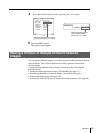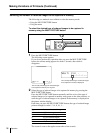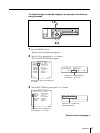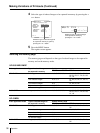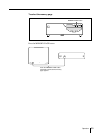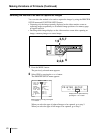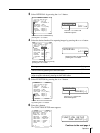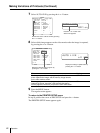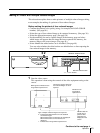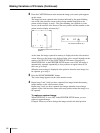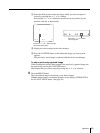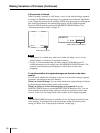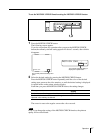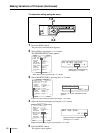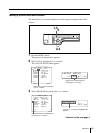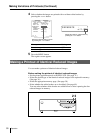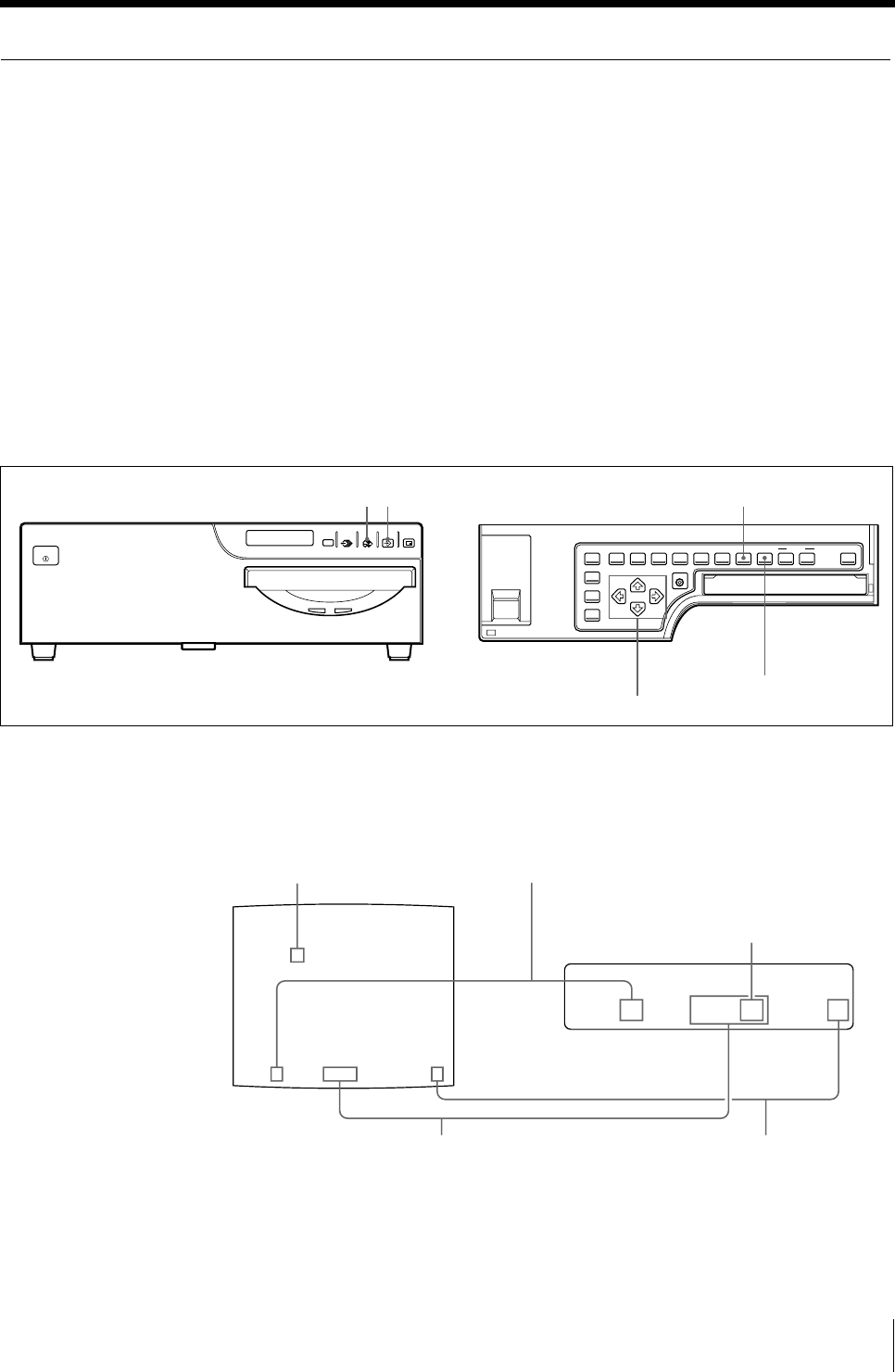
43
Operation
Q1 A 4F : 1 S
Q1 A 4F : 1 S
*
*
*
*
SOURCE/
MEMORY
MEMORY
PAGE
CAPTURE
PRINT
PRINTALARM
POWER
Making a Printout with multiple reduced images
This subsection explains how to make printouts of multiple reduced images taking,
as an example, the making of a printout of four reduced images.
Before making the printout of four reduced images
• Confirm the printout color quality (using, for example, the LOAD COLOR
number). (See page 86.)
• Select the type of four-reduced image to be captured in memory. (See page 36.)
• Select the appropriate memory page. (See page 38.)
• Set the method to be used to capture images in the memory page and select
which image will appear after the image has been captured into memory, the
memory image or the source image. (See page 40.)
• Select whether the white borders are to be added. (See page 49.)
You can select whether the white borders are added before or after capturing the
four reduced images in the memory.
1 Start the video source.
This operation is done using the controls of the video equipment acting as the
source.
2
3
MEMORY FRM/FLD button
MOTION CHECK button
F, f, G and g buttons
Blinks green to indicate that an
image will be captured here.
The memory page in which the
four reduced images are to be
captured.
Type of multiple reduced images to be captured
F: Indicates that white borders are to be attached
around the images.
When white borders are attached, 4F is displayed.
When white borders are not attached, 4 is
displayed.
1: Indicate that an image will be captured here.
Indicates that the
images from a
piece of video
equipment are
displayed on the
screen.
Indicate that an
image will be
captured here.
Continue to the next page c