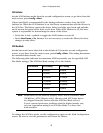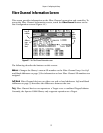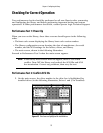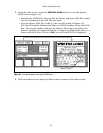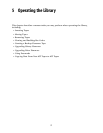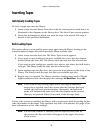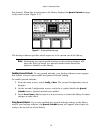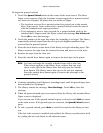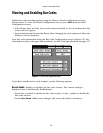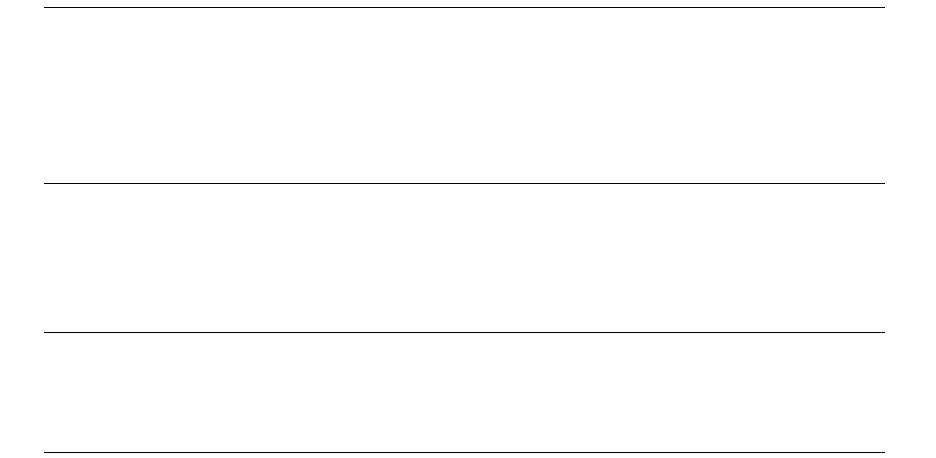
Chapter 5. Operating the Library
58
Inserting Tapes
Individually Loading Tapes
To load a single tape into the library:
1. Insert a tape into the library front door with the write-protect switch down, as
illustrated in the diagram on the library door. The Move Tapes screen appears.
2. Touch the destination to which you want the tape to be moved. The tape is
moved to the specified destination.
Bulk Loading Tapes
This option allows you to quickly move many tapes into the library, starting at the
lowest-numbered empty slot and sequentially filling available slots.
1. Insert a tape into the door slot. The Move Tapes screen appears.
2. If you want to start loading at the next available slot, press the door button
located below the door slot. The library loads the tape into the selected slot.
If you want to start loading at a specific slot, select a slot where the bulk load is
to begin. The library loads the tape into the selected slot.
3. Insert another tape into the door, then press the door button on the front of the
library. The library loads the tape into the next available tape slot.
4. Repeat step 3 as needed. The library continues loading tapes until it fills the
highest-numbered slot, then displays the message No More Slots. Press OK.
Note: If you want to stop loading tapes before the highest-numbered
empty slot is reached, touch the screen after the last tape has been
loaded; this will start synchronization. Alternately, the bulk load
mode will automatically time out if the door button on the front of
library is not pressed within 30 seconds of the last tape load.
If a bar code scanner is installed, the library will resynchronize itself by reading the bar
code information on the tapes. This operation may take a few minutes. See page 65 for
more information on bar code settings.
Note: If a bar code scanner is installed, and the tape has been read by
the scanner, the bar code label will appear in the upper left corner
of the screen.