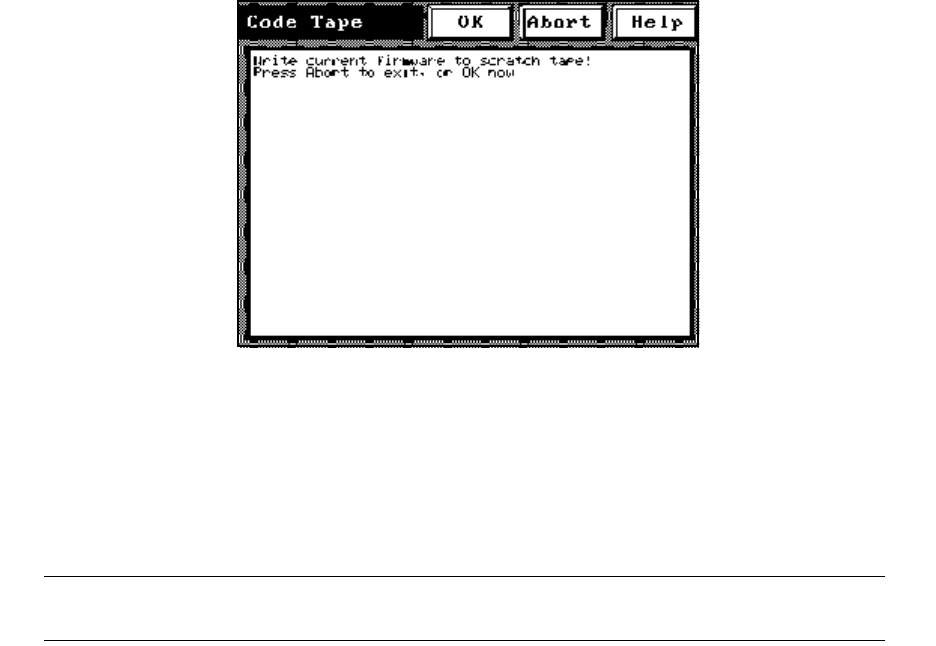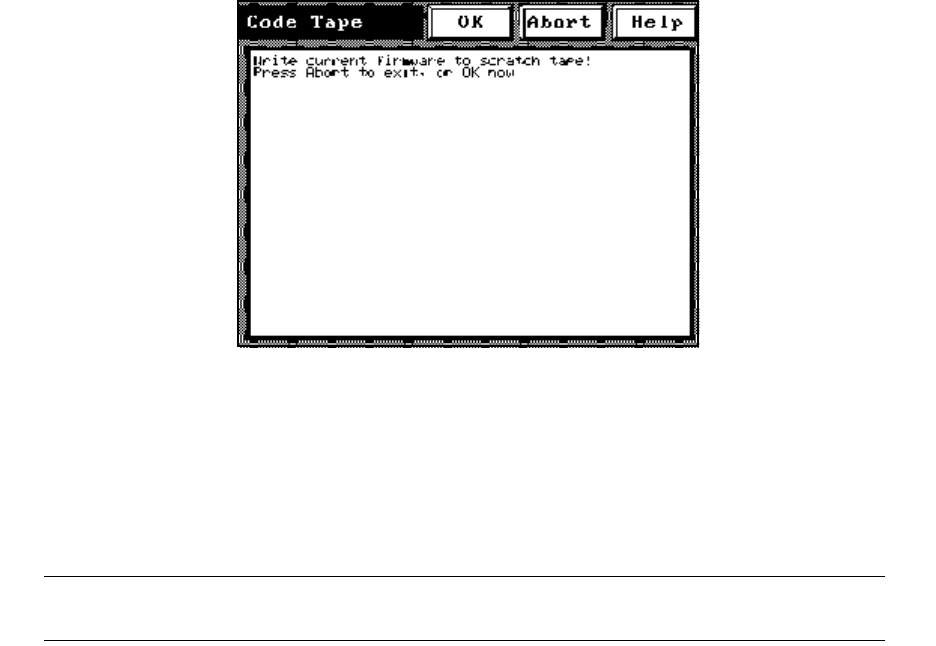
Chapter 5. Operating the Library
67
Creating a Backup Firmware Tape
You should always have a backup code tape on hand before you upgrade to newer
firmware, or for backing up or replacing corrupted library firmware.
Before creating a code tape, the following are required:
• Any backup software applications must be shut down and Drive 1 must be empty.
• When creating a code tape, the library overwrites any existing data on the tape.
• The tape must originate from the library door.
To create a code tape:
1. From the main screen, touch Menu > Miscellaneous > Create Code Tape. The Code
Tape screen appears (Figure 5-4).
2. A message confirms creating a current firmware code tape. Touch OK to
continue.
3. Place a tape in the library door, then touch OK. The library moves the code tape
into Drive 1 and creates the code tape (this takes approximately two minutes).
Note: An abort is not possible once the message Rewinding is displayed.
The version number of the current code displays, and one CRC (checksum) is
shown. After the message Removing Code Tape is displayed, the library moves the
tape from the drive to the library door.
4. Remove the new code tape and label it with the volume number and creation
date.
Figure 5-4 The Code Tape screen.