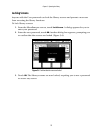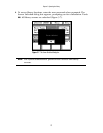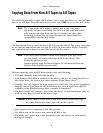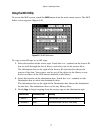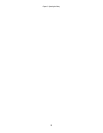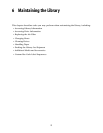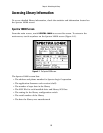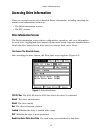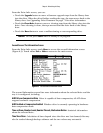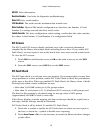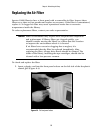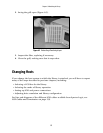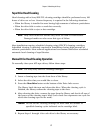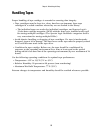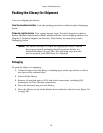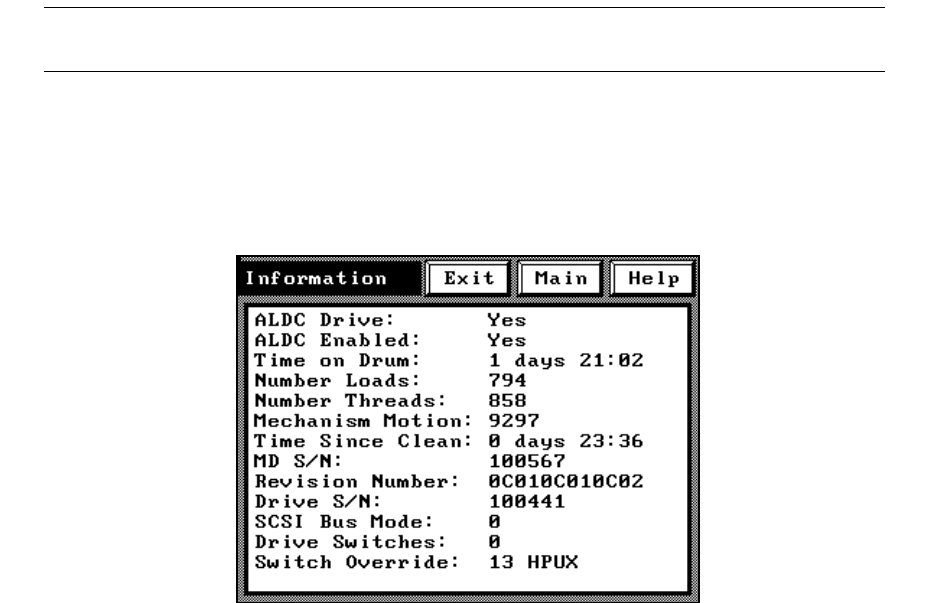
Chapter 6. Maintaining the Library
82
From the Drive Info screen, you can:
• Touch the Upgrade button to move a firmware upgrade tape from the library door
into the drive. When the drive finishes reading the tape, the tape moves back to the
library door. See Upgrading Drive Firmware on page 71 for more information.
• Touch the Clean Drive button to move a cleaning tape from the library door into the
drive. Once cleaning is done, the tape moves from the drive back to the library
door.
• Touch the Reset button to reset a malfunctioning or non-responding drive.
Caution: Do not press Reset when a backup is in progress.
Second Screen: The Information Screen
From the Drive Info screen, touch More to access the second Information screen
(Figure 6-3). Touch either Exit or Main to return to the main screen.
The second Information screen lists more information about the selected drive and the
way it is configured, including:
ALDC Drive or Compression Drive Drive is capable of data compression; all AIT drives
support hardware compression.
ALDC Enabled or Compression Enabled Whether drive is currently operating in hardware
data compression mode.
Time on Drum, Number Loads, Number Threads, Mechanism Motion Statistical information
about the selected drive.
Time Since Clean Calculation of time elapsed since the drive was last cleaned; this may
also be tracked through backup software and the two values may not match.
Figure 6-3 The second Drive Information screen.