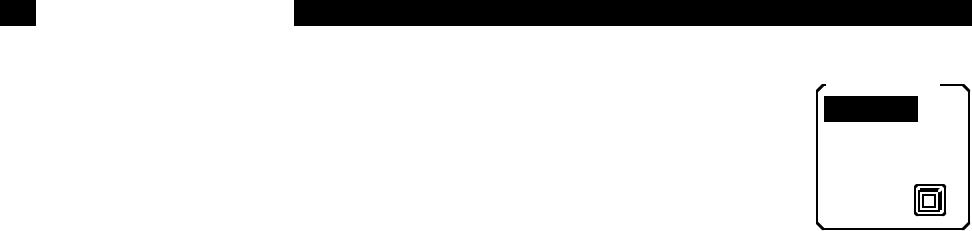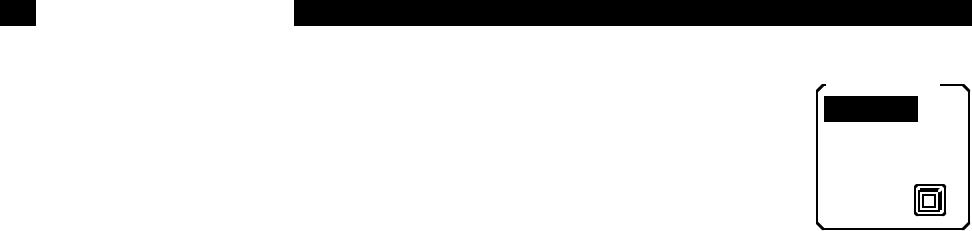
4-20
[DISPLAY/SCALE]
Select full screen or split screen display, settings
or input/output monitor, and display scaling.
[AUX OUTPUTS]
Program the four Aux Output voltages and sweep
limits. Also select scan starts with trigger.
[MATH]
Provides data smoothing, curve fitting, statistical
analysis, and calculator functions for operating on
stored data traces.
[DISK]
This menu stores and recalls data and settings to
and from the disk. Also contains a disk utilities
submenu.
[SYSTEM SETUP]
The SETTINGS submenu configures the computer
interfaces, sound, real time clock, plotter, printer,
and screen location. The PLOT submenu plots
trace data on a plotter. The TEST submenu tests
the keypad, external keyboard, knob, RS232 inter-
face, printer interface, disk drive, video screen,
and memory. The INFO submenu displays various
information screens.
ADDITIONAL MENUS
In addition to the menus described above, there
are two other menus. These are accessed by the
[CURSOR SETUP] and [EDIT MARK] keys.
[CURSOR SETUP]
Sets the cursor type, width and readout.
[EDIT MARK]
This menu is used to edit marks and move the
cursor to the next mark.
Detailed descriptions of each menu are provided
in the next chapter.
ENTRY KEYS
The numeric entry keys can be used to directly
enter parameter values. Parameters may be
entered only if their menu box is displayed and
their entry field is highlighted. For example, if the
REF/PHASE menu is displayed, the first soft key
is next to the Phase Shift box. Pressing this soft
key will highlight the entry field displaying the
phase shift. The menu box will appear as below.
A new phase shift may now be
entered using the numeric
keys. For example, to set the
phase shift to 12.34 degrees,
press [1] [2] [.] [3] [4] and then
the [ENTER] key. Entries may
be made in exponential form
using the [EXP] key. The entry
above may be made by pressing [1] [.] [2] [3] [4]
[EXP] [1] and then the [ENTER] key.
The backspace [←] key may be used to correct
any entry errors made before pressing [ENTER].
To cancel the entry before pressing [ENTER],
press the same soft key which highlighted the
field. The entry will revert to its original value.
In general, whenever a numeric entry field is high-
lighted, the knob may also be used to adjust the
value. In this case, the knob will adjust the phase
in 0.001° increments for fine adjustments. If the
knob is turned while making a numeric entry but
before the [ENTER] key has been pressed, the
knob will adjust the original value (the numeric
entry is cancelled).
Some entry fields allow only knob adjustment or
only numeric entry.
[START/CONT] and [PAUSE/RESET]
The [START/CONT] and [PAUSE/RESET] keys
are used to start, pause, continue, and reset data
acquisition scans. The [START/CONT] key starts
a scan (and any programmed sweep). Stored
traces are sampled at the sample rate and stored
in the data buffer. If charts are displayed, the dis-
played data will scroll across the graph. Swept
parameters such as internal reference frequency
and Aux Outputs start changing at the sample
rate. The scan indicator at the bottom left of the
screen will show Run (Loop) or Run 1 (1 Shot
scan) to indicate that data is being acquired in the
loop buffer or single shot scan mode.
If the unit is acquiring and displaying data, then
pressing the [PAUSE/RESET] key will pause data
acquisition. The scan indicator switches to Pause
and no new data points will be stored and the
chart display will not scroll. Any sweeps in
progress will also pause. Bar and polar graphs are
not affected. Pressing [PAUSE/RESET] again will
erase the data buffer and reset sweeps. Pressing
[START/CONT] will resume data acquisition.
Phase Adjust
deg.
Rotate
90 deg.