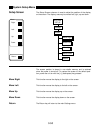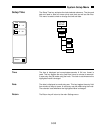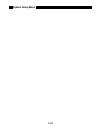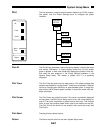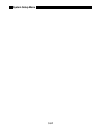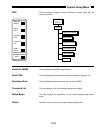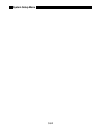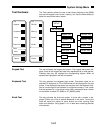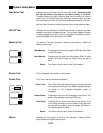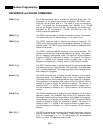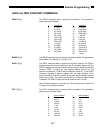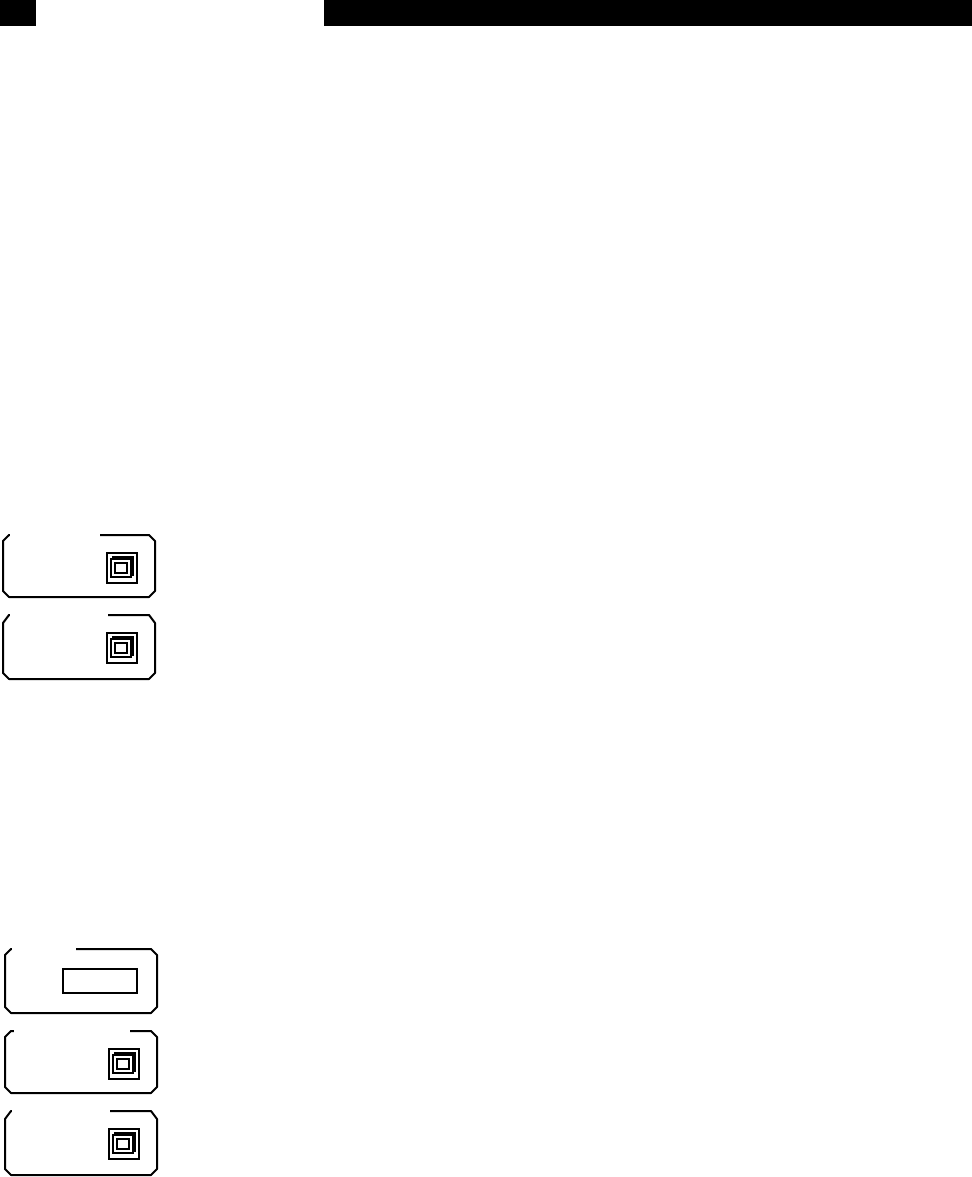
5-66
System Setup Menu
Disk Drive Test Pressing this key activates the disk drive test screen. Continuing with
this test will destroy any data on the disk currently in the drive.
Therefore remove any disk containing data from the drive and insert a
scratch disk. This test will check the controller, format the disk, and read
and write data to the disk. The entire test takes approximately 2 minutes.
Use the Return function to skip this test and return to the previous menu.
RS-232 Test Pressing this key activates the RS232 test screen. A special loop back
adapter is required to complete this test. The loop back adapter is simply
a mating connector with pins 2 and 3 connected so characters transmit-
ted by the SR850 will be received by the SR850.
Memory Test The Memory Test key activates a memory test submenu. Select the
desired memory test.
Main Memory Pressing this key tests the program ROM and data RAM
on the CPU board.
Video Memory Pressing this key tests the video display RAM. A video
pattern will scroll through the display while the test is
done.
Return The Return key will return to the Test submenu.
Screen Test This key displays a test pattern on the screen.
Printer Test The Printer Test key activates a submenu.
Printer Type The Printer Type key selects the type of printer attached
to the parallel printer port. Any Epson compatible graph-
ics printer or HP LaserJet compatible printer is
supported.
Screen Dump Pressing this key will print the screen on the printer. This
action is the same as using the [PRINT] key.
Print String Pressing this key prints a text string to the printer. If the
Print String test works but the Screen Dump test fails,
then the printer probably does not support the Epson or
HP LaserJet graphics mode.
Return The Return key will return to the Test submenu.
Return Pressing this key returns to the first Test submenu. Pressing Return
again displays the System Setup menu.
Video Mem
Main Mem
Print String
Screen Dump
Printer
HP EPSON