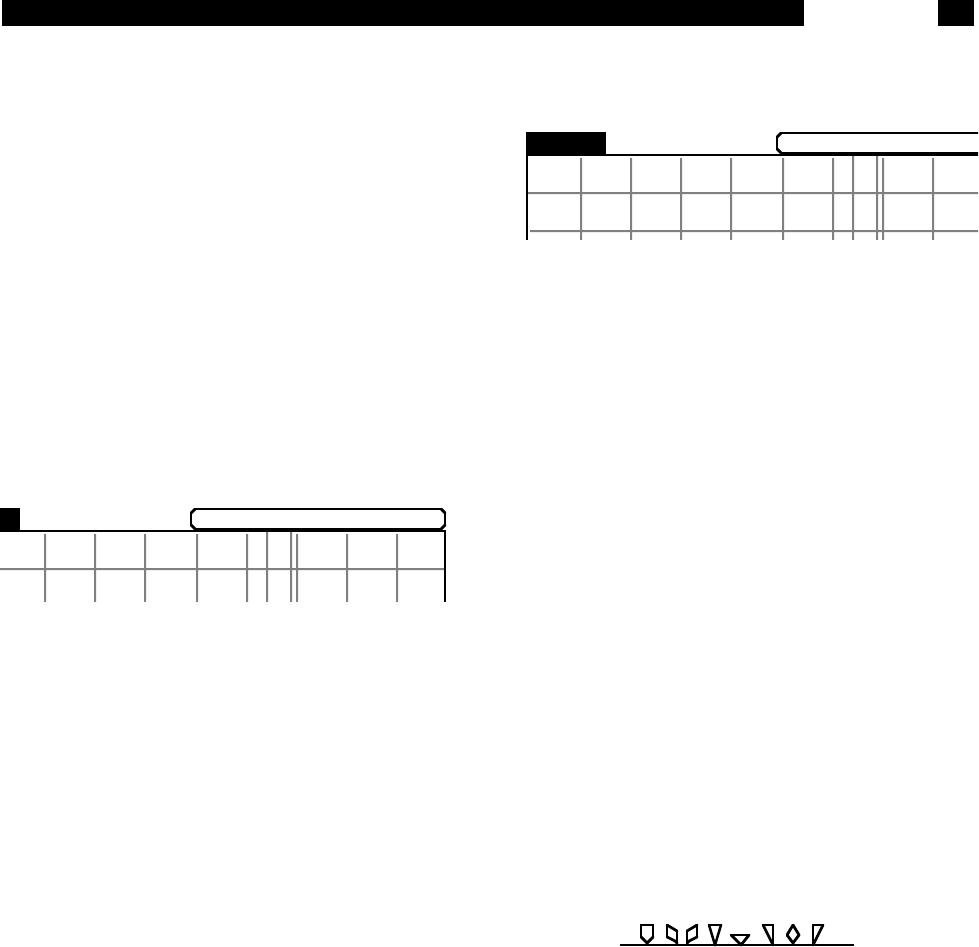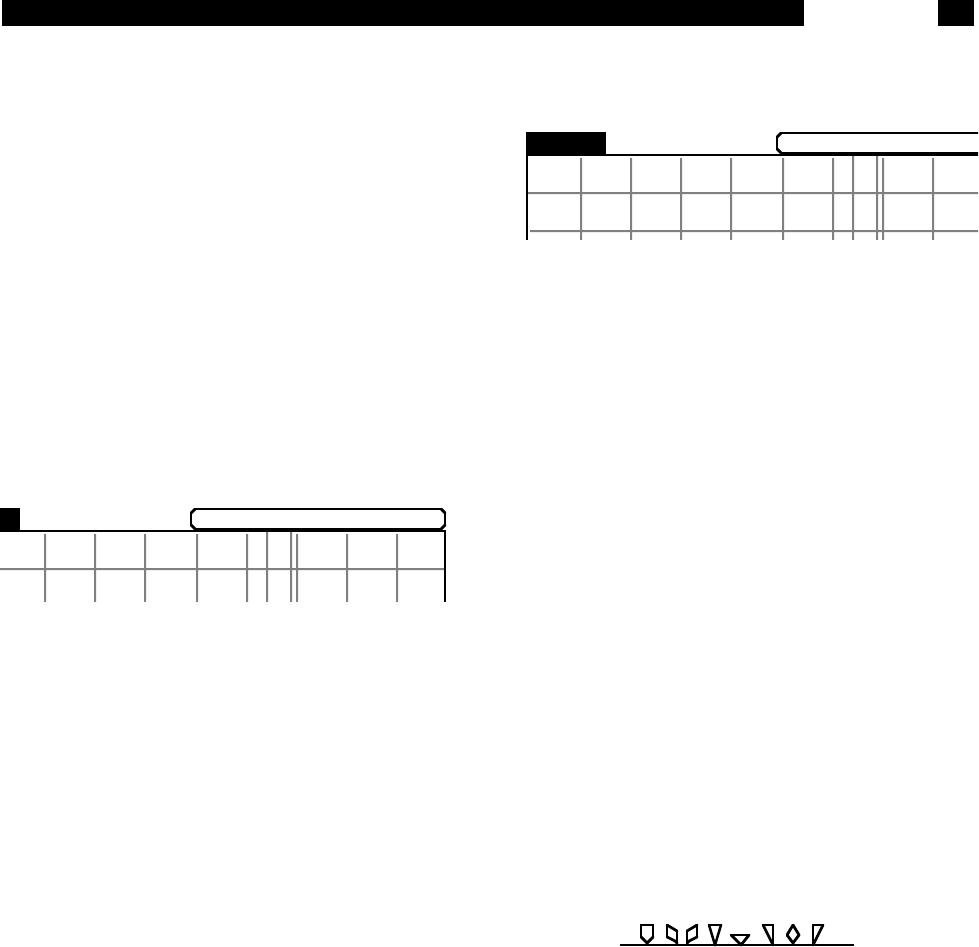
4-21
[PAUSE/RESET] will erase the data buffer
whenever data acquisition is Paused or Done.
To clear a buffer while a scan is in progress, two
presses of the [PAUSE/RESET] key are required.
However, at the end of a single shot scan, the
data acquisition will be Done. This state is equiva-
lent to a paused state and a single press of the
[PAUSE/RESET] key will destroy the data!
Whenever the scan is reset and the data buffers
are empty, Stop is displayed.
[CURSOR]
Pressing the [CURSOR] key will draw a box
around the cursor readout of the active chart dis-
play as illustrated below.
Use the [ACTIVE DISPLAY] key to select the
desired (top or bottom) display. When the cursor
readout is surrounded by this box, the knob
adjusts the position of the cursor region. Moving
the cursor beyond the edge of the graph will pan
the display left (showing older data points) and
right (showing more recent data points).
Remember, the time window shown in the graph
does not change. As the data points get older,
data will scroll off the left as new points are taken.
When the [CURSOR] key is pressed, any previ-
ously highlighted parameter field (in a menu box)
will become non-highlighted. Pressing a soft key to
again highlight a new parameter field will let the
knob adjust the new parameter while the cursor
becomes unselected.
This key has no affect unless the active display is
a chart graph. Bar and polar graphs have no
cursor.
[ACTIVE DISPLAY]
Pressing [ACTIVE DISPLAY] toggles the active
display. In the single full height display format, this
key does nothing (the displayed graph is always
the active one). In the dual screen display,
[ACTIVE DISPLAY] switches which display is
active (top or bottom), as indicated by the high-
lighted trace identification at the upper left of each
display as illustrated below.
The active display determines which display the
[AUTO SCALE], [CURSOR] and [CURSOR
MAX/MIN] keys will affect. [AUTO SCALE] auto-
scales the active display. If the active display is a
chart, the [CURSOR] key selects the cursor for
knob movement and the [CURSOR MAX/MIN] key
finds the max or min of the graph. Polar graphs
are never the active display since they can not be
scaled and have no cursor.
[MARK]
While data is being added to the data buffer,
events may be marked using the [MARK] key.
Pressing the [MARK] key will tag the next buffer
location. A mark will appear on the chart and will
scroll with the data. This is analogous to marking a
real strip chart while it is recording. Marks are
useful for marking when an external event
occurred or when the experimental conditions
changed.
A maximum of eight marks may be placed in the
data buffer. A mark will appear on all stored traces
at the same buffer location. The different mark
symbols are shown below.
A mark is always placed at the buffer start to mark
the first and oldest data point in the scan.
The [EDIT MARK] menu allows the mark data to
be viewed. The value of each stored trace and the
time the mark was placed is displayed. The user
can add comments to the mark data to label a spe-
cific event.
When trace data is saved to disk, the marks are
Keypad