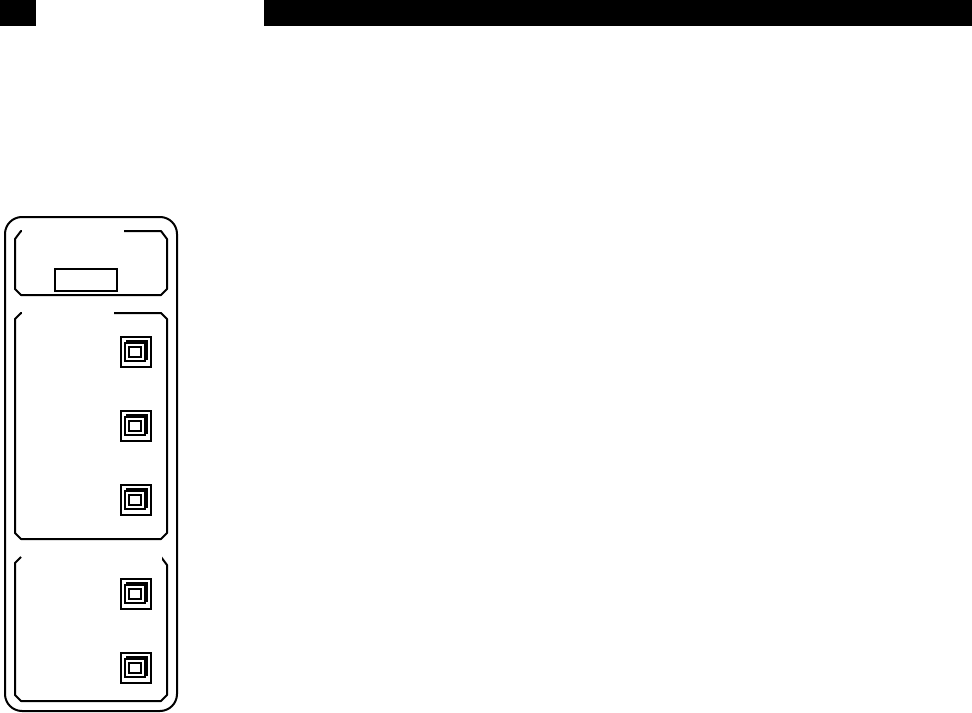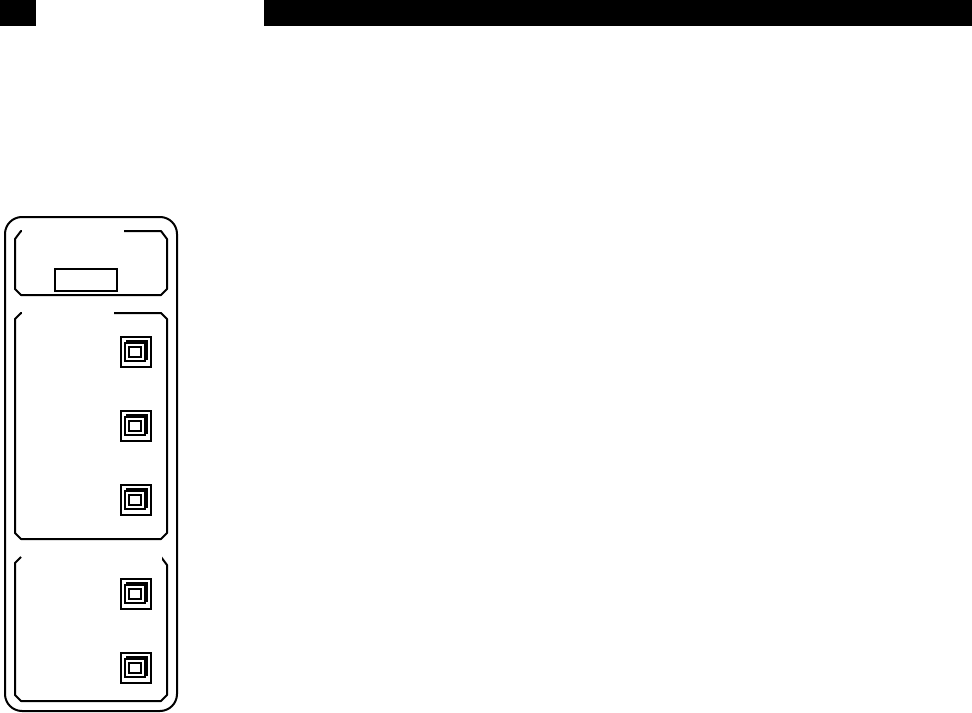
5-32
Edit Mark Menu
Edit Mark This key activates a submenu which allows marks to be labelled and
viewed. This key will select the nearest mark to the left of the cursor
(towards older points) and display the trace values and mark time and
label on the screen. The mark label may be entered or edited with the
submenu.
The square entry cursor indicates where text will be entered in the label.
Use the knob to move the square back and forth. To enter letters, press
the [ALT] key to switch to the alternate keypad.
Entry Mode Characters may be entered in the label by writing over the
existing characters (Overstrike) or by moving the existing
characters to the right (Insert).
Space Press this key to enter a space in the mark label.
Delete Press this key to delete a character from the mark label.
Backspace Press this key to backspace the entry cursor to the left,
deleting existing characters to the left.
Abandon Changes Press this key to abandon any changes made to the mark
label. This key will return to the main Edit Mark menu.
Changes made to the mark label are ignored.
Save Changes Press this key to save the changes made to the mark
label. This key will return to the main Edit Mark menu.
Delete Mark This key will delete the nearest mark to the left of the cursor (towards
older points). Pressing this key successively will continue to delete marks
until no marks remain to the left of the cursor position!
Cursor to Next This key moves the cursor of the active chart display to the next mark to
the right. If the mark is off the right edge of the graph, then the display is
panned to the right until the next mark is on the graph.
Cursor to Previous This key moves the cursor of the active chart display to the next mark to
the left. If the mark is off the left edge of the graph, then the display is
panned to the left until the previous mark is on the graph.
Marker Changes
Character
Entry Mode
Overstrike
Insert
Space:
Delete:
Backspace:
Abandon:
Save: