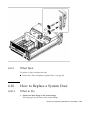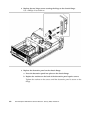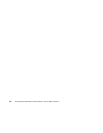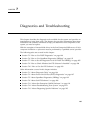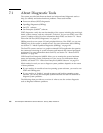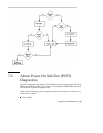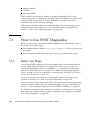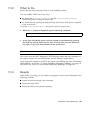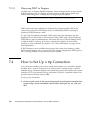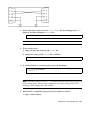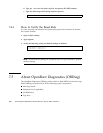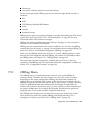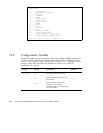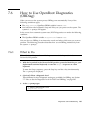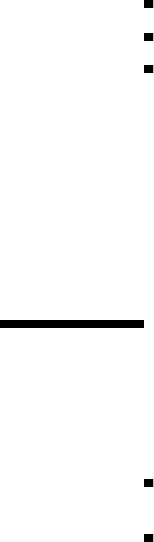
Memory modules
NVRAM
Main logic board
POST reports its test results by flashing or steadily illuminating LEDs on the
system’s front panel. If a keyboard is installed, POST also displays test results on the
keyboard LEDs. See Section 7.12.1 “Error Indications” on page 212 for more
information about LEDs and error messages.
POST displays detailed diagnostic and error messages on a local terminal, if one is
attached to the system’s serial port A. For information about running POST, see
Section 7.3 “How to Use POST Diagnostics” on page 188.
7.3 How to Use POST Diagnostics
When you turn on the system power, POST diagnostics run automatically if any of
the following conditions apply:
The OpenBoot PROM variable diag-switch? is set to true when you power on
the system.
You hold down the keyboard’s Stop and D keys as you power on the system.
7.3.1 Before You Begin
You can view POST diagnostic and error messages locally on an attached terminal.
To view POST diagnostic and error messages on the local system, you need to
connect an alphanumeric terminal or establish a tip connection to another Sun
system. For more information, see Section 2.10 “About Communicating With the
Server” on page 73 or if you already have a console setup, see Section 7.4 “How to
Set Up a tip Connection” on page 190.
You must verify baud rates between a system and a monitor or a system and a
terminal. See Section 7.4.1 “How to Verify the Baud Rate” on page 192.
You can choose to run an abbreviated POST with concise error and status reporting
or run an extensive POST with more detailed messages. For more information, see
Section 7.7 “How to Set the Diagnostic Level for POST and OBDiag” on page 205.
If a console or a monitor is not connected to serial port A (default port) of a system
to be tested, the keyboard LEDs are used to determine error conditions. See Section
7.12.1 “Error Indications” on page 212.
188
Sun Enterprise 220R Server Service Manual ♦ January 2000, Revision A