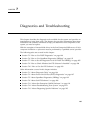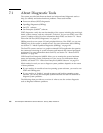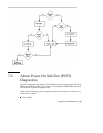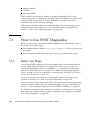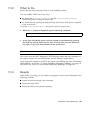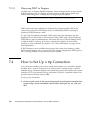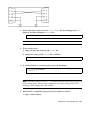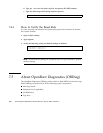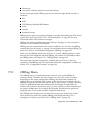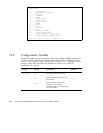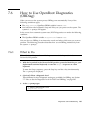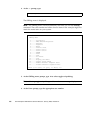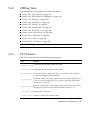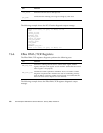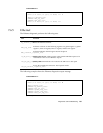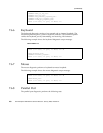Disk drives
Any option card that contains an on-board self-test
On the main logic board, OBDiag tests not only the main logic board but also its
interfaces:
PCI
SCSI
TPE Ethernet including MII Ethernet
Serial
Parallel
Keyboard/mouse
OBDiag reports some test results by flashing or steadily illuminating the LEDs on the
system front panel. See Section 7.12.1 “Error Indications” on page 212 for more
information about LEDs and error messages.
OBDiag also displays detailed diagnostic and error messages on a local console or
terminal, if one is attached to the system.
OBDiag tests run automatically under certain conditions. You can also run OBDiag
interactively from the system ok prompt. For information about running OBDiag, see
Section 7.6 “How to Use OpenBoot Diagnostics (OBDiag)” on page 195.
When you run OBDiag interactively from the ok prompt, OBDiag displays a menu
that lists all of the diagnostic tests that OBDiag can perform. For information about
the OBDiag menu, see Section 7.5.1 “ OBDiag Menu” on page 193.
The system also provides configuration variables that you can set to alter the
operation of the OBDiag tests. For information about the configuration variables, see
Section 7.5.2 “Configuration Variable” on page 194.
7.5.1 OBDiag Menu
The OBDiag menu is created dynamically whenever you invoke OBDiag in
interactive mode. Therefore, the menu entries may vary from system to system,
depending on the system configuration. OBDiag also determines whether any
optional devices are installed in the system. If the device has an on-board self-test,
OBDiag incorporates the test name into the list of menu entries. It displays the menu
entries in alphabetical order and numbers them accordingly. Consequently, the
number and position of menu items may vary from system to system, depending on
the system configuration. For example, the Keyboard and Mouse test options are
displayed only if your system includes a keyboard and mouse.
The OBDiag menu displays the core tests that exercise parts of the basic system.
These tests can be seen in the sample OBDiag menu displayed below. For a
description of each test, see Section 7.6.2 “OBDiag Tests” on page 197.
Diagnostics and Troubleshooting 193