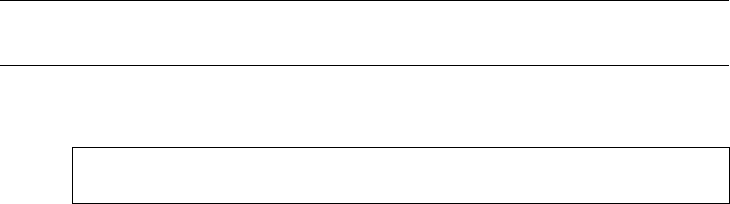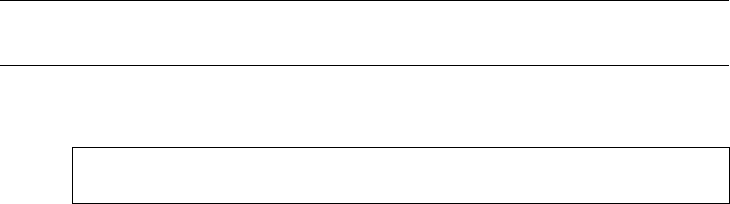
If the exported file system is in your PATH variable, you should be able to type
showmetv in a command window, and the ShowMe TV player will start. In this
case, you can skip to Section E.4.1 “Configuring Web Browsers to Use ShowMe
TV” on page 295 and configure your browser to use the accessible version of the
video player.
If the exported file system is not in your PATH variable, you need to find out the
showmetv executable’s full directory path name from your administrator and
then skip to Section E.4.1 “Configuring Web Browsers to Use ShowMe TV” on
page 295. You will need to enter the full showmetv path name to configure the
executable in your browser.
2. If your administrator has not installed the ShowMe TV player in a mounted,
exported file system, you will need to obtain or download the ShowMe TV
product, and install the ShowMe TV player software on your local system.
E.3.3 How to Install ShowMe TV on Your System
If your AnswerBook2 server is not a network-mounted file server, the ShowMe TV
software must be either copied via the FTP program from a server where the files are
located, or downloaded from the web site (see Section E.3.1 “Obtaining ShowMe TV
Software” on page 292), or loaded from the Solaris Computer Systems Supplement
CD. You need to load the files into your /tmp directory so that you can install the
software. If you are using the CD, follow the instructions in the accompanying
installation booklet.
Instructions for using the ftp command to copy the software from a server are
provided below. If you need further assistance, please consult your system
administrator.
Note - If the AnswerBook2 server is also a file server, you can copy the tar file
using the Solaris cp command instead of using ftp.
1. Log in as the root user of your system. You must have root access to your
system to install software on it. Type:
hostname console login: root
password: password
Or
Video Player Help 293