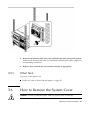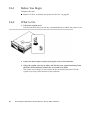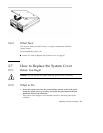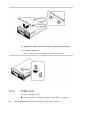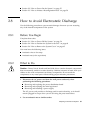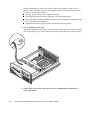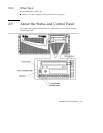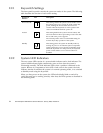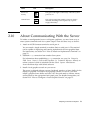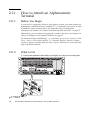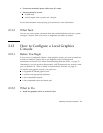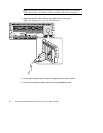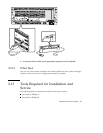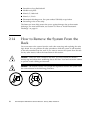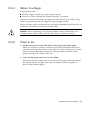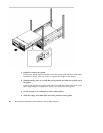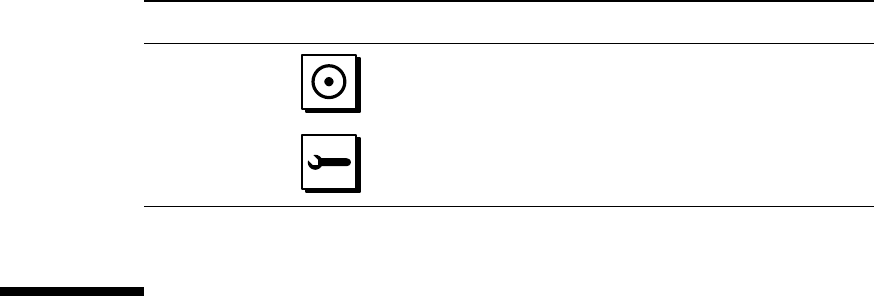
Name Icon Description
Power-on/
activity
This green LED lights continuously when the system
power is on.
General fault
This yellow LED lights steadily when any fault is
detected (including a fault reported by a power
supply LED fault).
2.10 About Communicating With the Server
To initiate a reconfiguration boot or to diagnose problems, you need some way to
enter system commands and view system output. There are three ways to do this.
1. Attach an ACSII character terminal to serial port A.
You can attach a simple terminal (or modem line) to serial port A. The terminal
can be capable of displaying and entering alphanumeric but not graphical data.
For instructions, see Section 2.11 “How to Attach an Alphanumeric Terminal” on
page 74.
2. Establish a tip connection from another Sun system.
For information about establishing a tip connection, see your Sun Enterprise
220R Server Owner’s Guide or the OpenBoot 3.x Command Reference Manual,an
online version of which is included with the Solaris System Administrator
AnswerBook that ships with Solaris software.
3. Install a local graphics console on your server.
The server is shipped without a mouse, keyboard, monitor, or frame buffer for the
display of graphics. To install a local graphics console on a server, you must
install a graphics frame buffer card into a PCI slot, and attach a monitor, mouse,
and keyboard to the appropriate back panel ports. For detailed instructions, see
Section 2.12 “How to Configure a Local Graphics Console” on page 75.
Preparing to Service the System 73