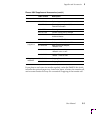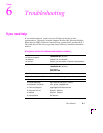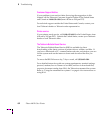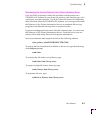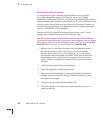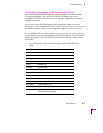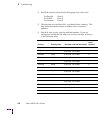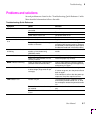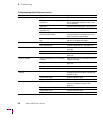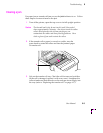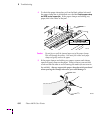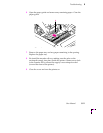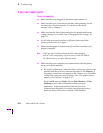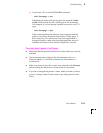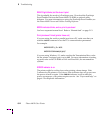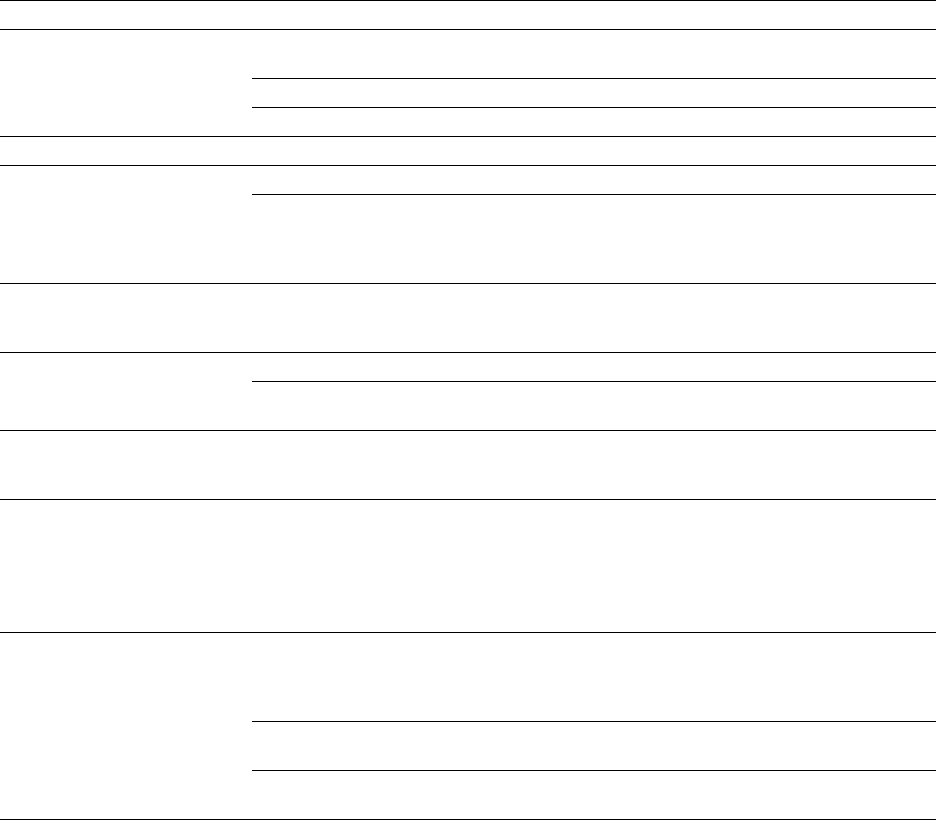
Troubleshooting
6
User Manual
6-7
Problems and solutions
Several problems are listed in the ÒTroubleshooting Quick ReferenceÓ table.
More detailed information follows the table.
Troubleshooting Quick Reference
Symptom Cause Solution
POWER indicator is not on Power connector is loose or not
connected.
Insert power connector.
Power outlet is not active. Turn on the power outlet.
Power switch is set to
off
. Set power switch to
on
.
COVER indicator is on The cover is open. Close the cover.
TRANSFER ROLL indicator
is on
Transfer roll has run out. Replace the transfer roll. See page 4-17.
Dust or foreign matter is sticking to the
transfer roll sensors.
Wipe off sensors with a lint-free cloth
moistened with isopropyl alcohol.
(Sensors
are located on the inside top cover above
the thermal head and in front of the idler.)
TRANSFER ROLL indicator
is blinking
You have installed a short (A/A4)
transfer roll and loaded long
(B/A3/WB) media.
Install the correct size transfer roll for the
media.
MEDIA indicator is on Paper tray is empty. Load paper into the paper tray.
Paper tray is not installed or is not
correctly installed.
Install the paper tray correctly.
MEDIA indicator is blinking Printer is waiting for a manual feed
(indicator blinks for 60 seconds).
Load a single sheet or cancel the manual
feed command by pulling out the paper tray
and pushing it in again.
ERROR indicator is on Printer is cooling down after printing
a dense image (large areas of dye
coverage).
Wait 5 minutes for the indicator to go out.
If it does not go out, turn the printer off and
back on again.
If the indicator is still on after the power-up
sequence, the printer requires service.
JAM indicator is on Transfer roll jam. Turn the green knob to rotate the rollers
and free the jammed transfer roll; or, wind
the endcaps to release the jammed transfer
roll.
The transfer roll or transfer roll tray is
not installed.
Load the transfer roll and the transfer roll
tray.
Transfer roll can’t wind because it
is torn.
Replace the transfer roll.