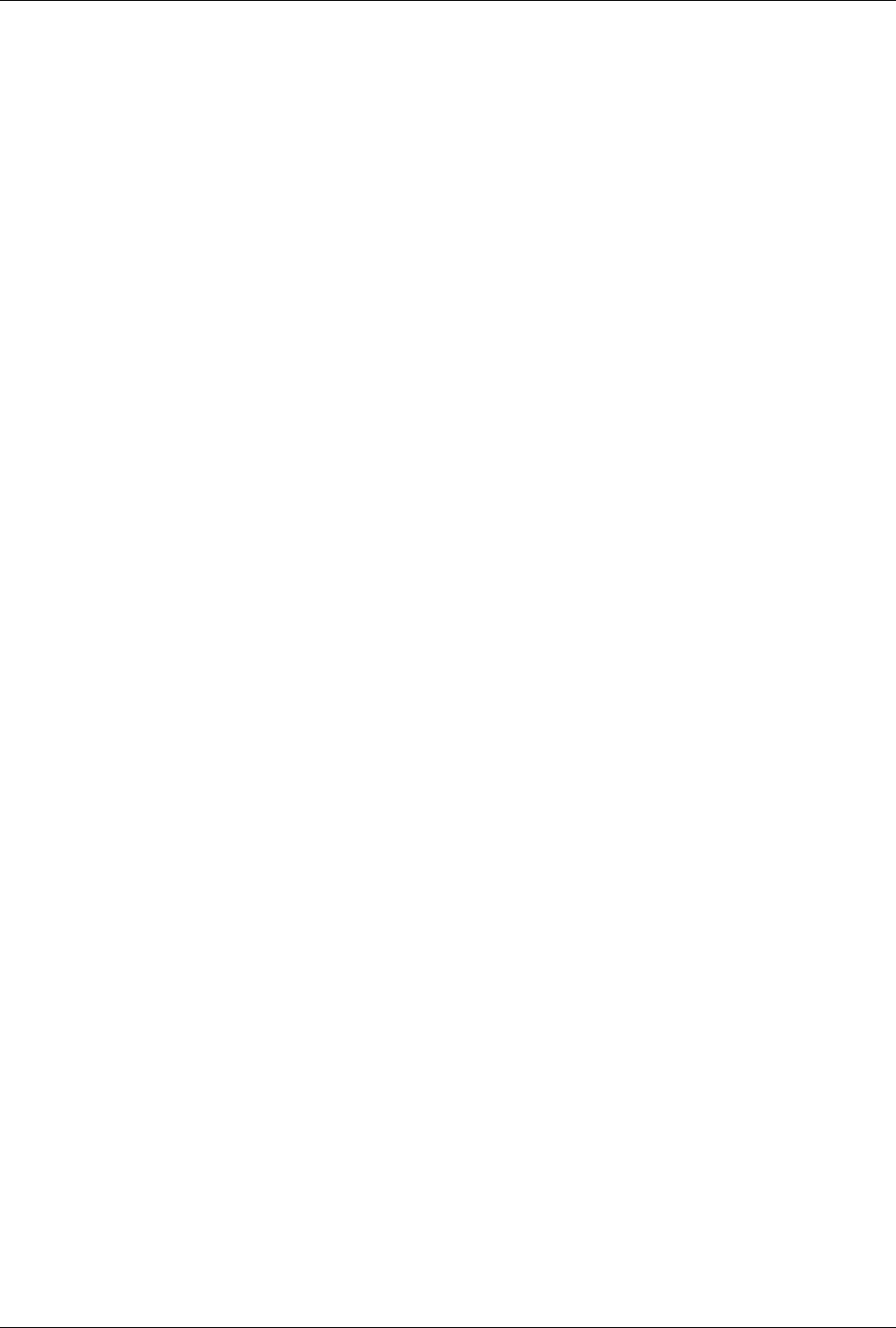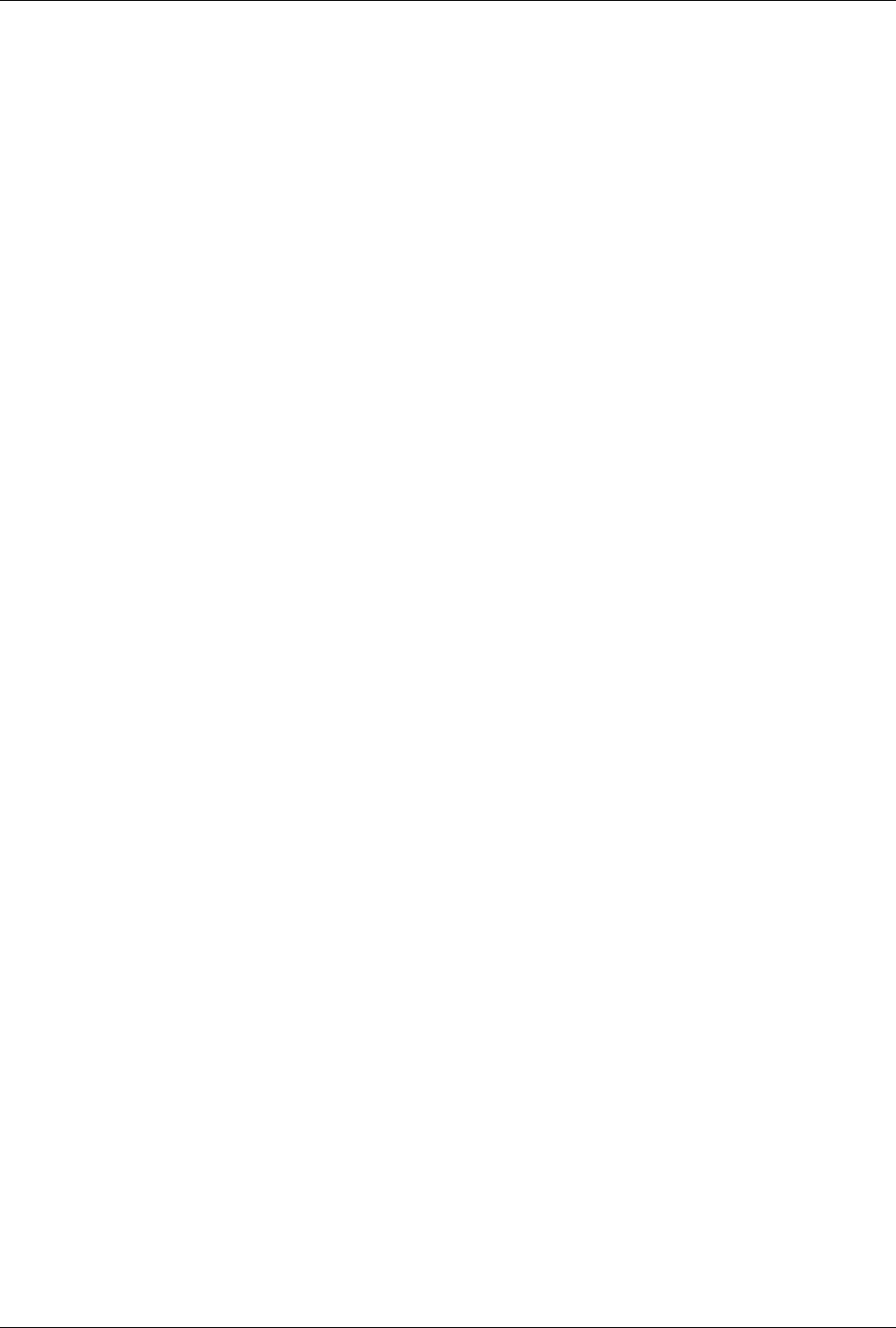
MIX 56 User Manual 4 Software Operation
122188-10 A0 Telect, Inc.
4-5
Navigating Within Screens
You can move between fields in the following ways:
• Press Tab or the Down Arrow to move forward through the fields on a
screen
• Press the Up Arrow to move backward through the fields on a screen
Adding and Selecting Field Information
You can add or edit information in a field in one of the following ways:
• Type the information into the field.
• Press the spacebar to toggle between a limited number of choices.
In either case, after adding or editing the information, you must approve
the entry for each field by pressing Enter. If you have added or edited the
field incorrectly, you can return the field to its previous state by pressing
Esc before pressing Enter.
On non-service-affecting screens, pressing Enter activates the entry auto-
matically. On screens where changes could affect service, you must also
tab to a “button” identified by surrounding brackets, such as [Apply]. At
the button, press Enter to apply the changes. If you exit a screen on which
you made changes without applying them, you are prompted one last time
to apply the changes.
The instructions in this chapter identify those fields which you toggle to get
acceptable values and those in which you must type information. You can
also consult the context-sensitive Help screen for the screen you are on.
Getting Help
Every functional screen in the Craft interface has a context-sensitive Help
screen associated with it. A context-sensitive Help screen contains infor-
mation specific to its associated functional screen.
Each Help screen contains the phone numbers and e-mail address for Telect
technical support, as well as one or more of the following:
• A brief description of how to perform the tasks available on the func-
tional screen
• Definitions of any acronyms on the functional screen
• Definitions of some fields and their input choices on the functional
screen