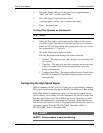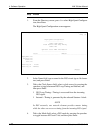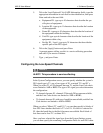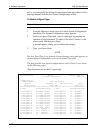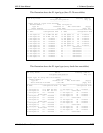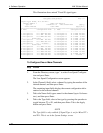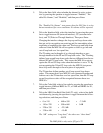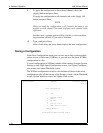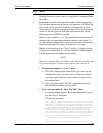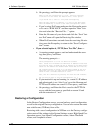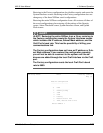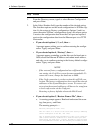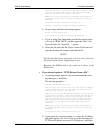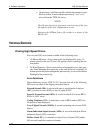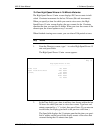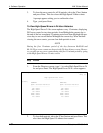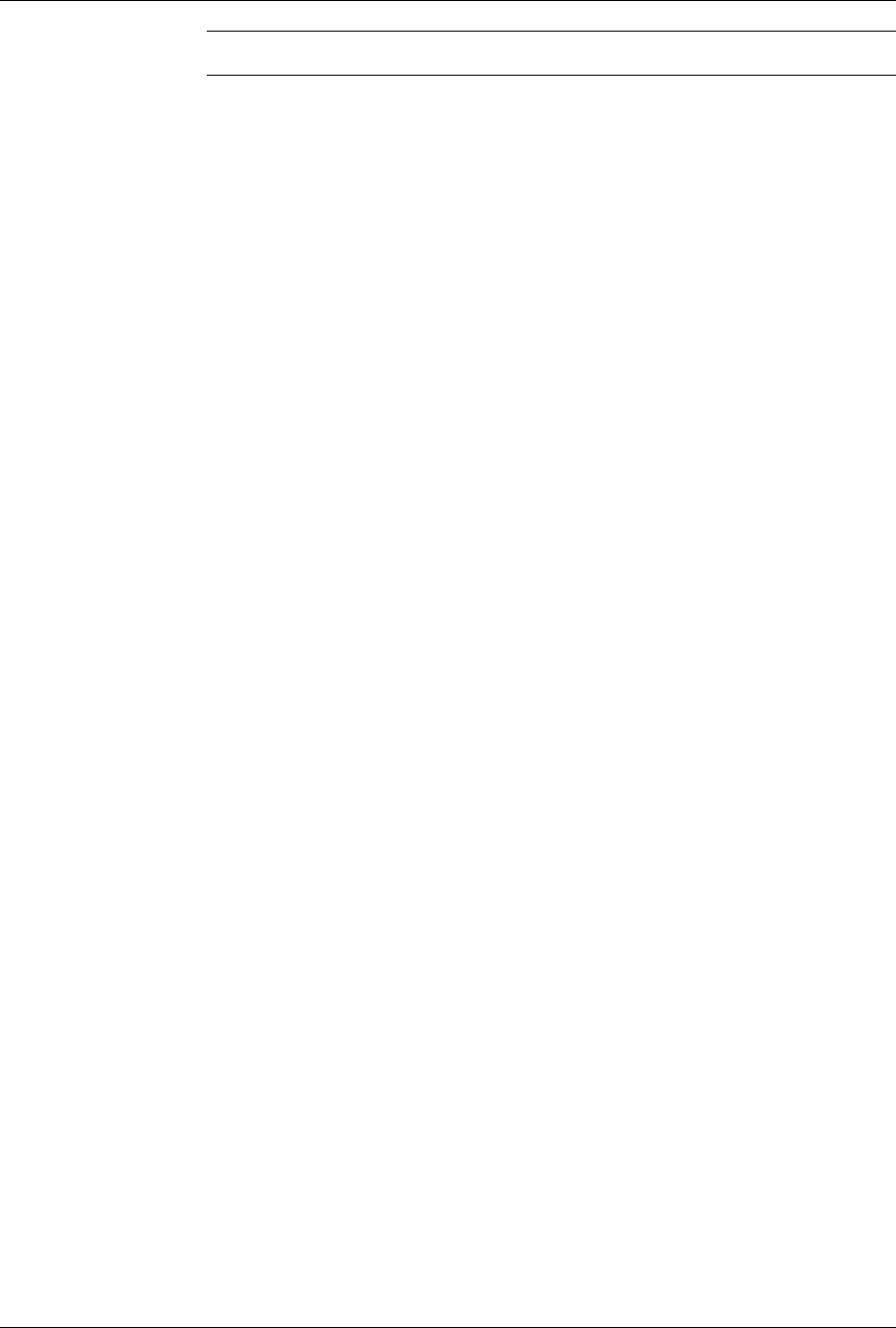
MIX 56 User Manual 4 Software Operation
122188-10 A0 Telect, Inc.
4-27
Step Action
1. From the Directory screen, type 3 to select Save Configuration and
press Enter.
2. In the Select Number field, type the number of the desired option.
The first three options are the saved configurations in NVRam. Op-
tions 5 and 6 saves the entire NVRam’s configurations to a file
where option 5 sends the configuration data out the Craft port to be
saved to a file and option 6 sends the configuration data out the
Ethernet port via a TFTP file transfer.
When you select option 1, 2, or 3 the Configuration Name field will
change to the corresponding name that appears on the screen. To
save the selected configuration you have to tab to the Configuration
Name field and enter the name you wish to store it under.
When you select option 5 or 6 “Save To a File” is displayed in the
Configuration Name field. To save the NVRam’s configuration fol-
low the instructions that appear on the screen.
NOTE
Option 4 is not used. This was added so that Options 5 and 6 on this
screen match Options 5 and 6 on the restore screen (Screen 4).
• If you selected options 1, 2, or 3, then —
a. Tab to the Configuration Name field, type a name for the
configuration, (up to 16 characters), and then press Enter.
A prompt appears asking you to confirm writing over the
old configuration.
b. Type y and press Enter. The new configuration name ap-
pears beside the number you specified.
• If you selected option 5, “Save To a File”, then —
a. A warning prompt appears. Read and understand the warn-
ing, then press y and Enter.
The warning prompt is —
This is designed around using ProComm Plus to Receive a file. ProComm
must be setup to receive a Raw Ascii file. To save a file select the
"Receive File..." option from the data pull down window. ProComm will
then open the "Receiving File using RAW ASCII" window. In this window
set the directory and filename and click the save button. On clicking
the Save button ProComm will send a Carriage Return to the Mix56
which will initiate the data transfer which ProComm saves in the
file. After the data transfer is complete, indicated by ProComm tim-
ing out and closing the Receiving file window, Press the Escape Key.
Note, this will overwrite any existing file with the same filename.
Are you sure you want to save the configuration? y/n n
ProComm is a registered trademark of Symantec Corporation.