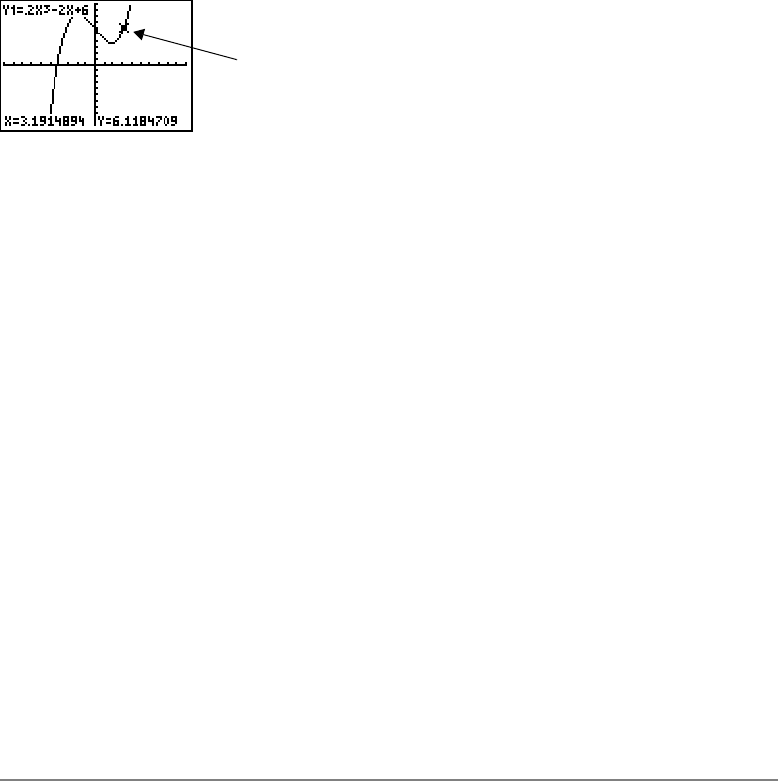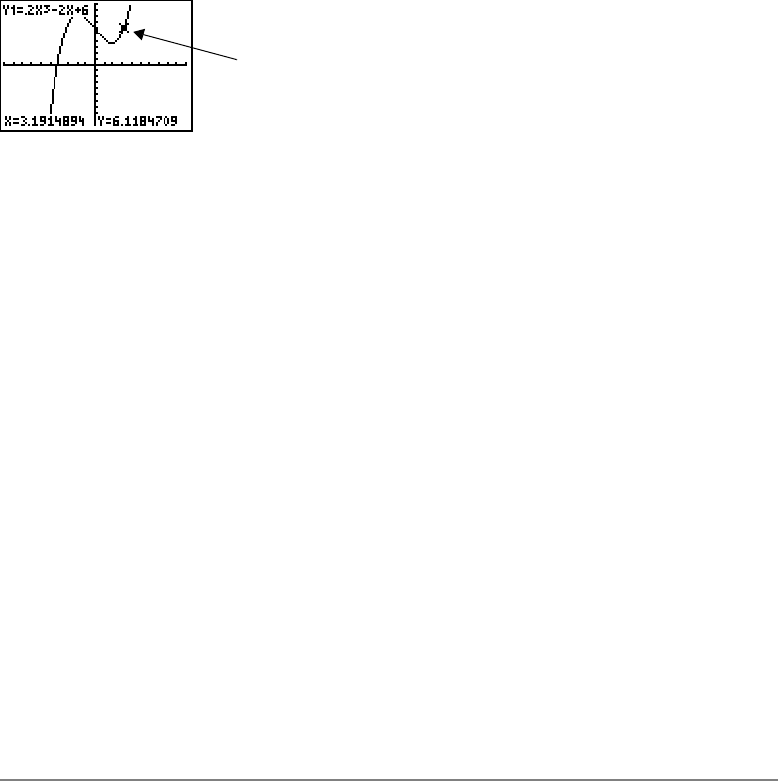
Chapter 3: Function Graphing 116
If you move the trace cursor beyond the top or bottom of the screen, the coordinate
values at the bottom of the screen continue to change appropriately.
Moving the Trace Cursor from Function to Function
Moving the Trace Cursor from Function to FunctionMoving the Trace Cursor from Function to Function
Moving the Trace Cursor from Function to Function
To move the trace cursor from function to function, press † and }. The cursor follows
the order of the selected functions in the Y= editor. The trace cursor moves to each
function at the same X value. If
ExprOn format is selected, the expression is updated.
Moving the Trace Cursor to Any Valid X Value
Moving the Trace Cursor to Any Valid X ValueMoving the Trace Cursor to Any Valid X Value
Moving the Trace Cursor to Any Valid X Value
To move the trace cursor to any valid X value on the current function, enter the value.
When you enter the first digit, an
X= prompt and the number you entered are displayed in
the bottom-left corner of the screen. You can enter an expression at the
X= prompt. The
Trace cursor on the curve