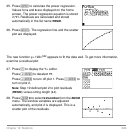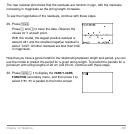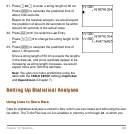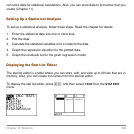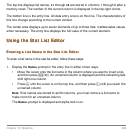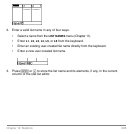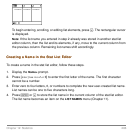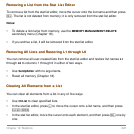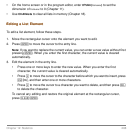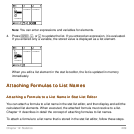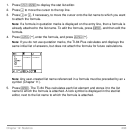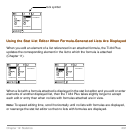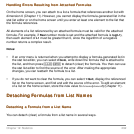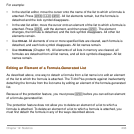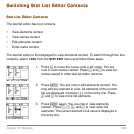Chapter 12: Statistics 288
• On the home screen or in the program editor, enter 0!dim(listname) to set the
dimension of
listname to 0 (Chapter 11).
•Use
ClrAllLists to clear all lists in memory (Chapter 18).
Editing a List Element
Editing a List ElementEditing a List Element
Editing a List Element
To edit a list element, follow these steps.
1. Move the rectangular cursor onto the element you want to edit.
2. Press Í to move the cursor to the entry line.
Note: If you want to replace the current value, you can enter a new value without first
pressing Í. When you enter the first character, the current value is cleared
automatically.
3. Edit the element in the entry line.
• Press one or more keys to enter the new value. When you enter the first
character, the current value is cleared automatically.
• Press ~ to move the cursor to the character before which you want to insert, press
y6, and then enter one or more characters.
• Press ~ to move the cursor to a character you want to delete, and then press {
to delete the character.
To cancel any editing and restore the original element at the rectangular cursor,
press ‘Í.