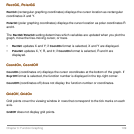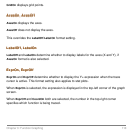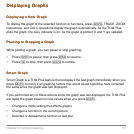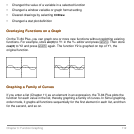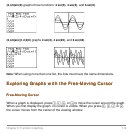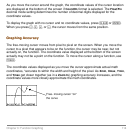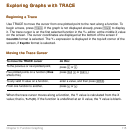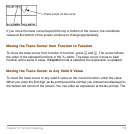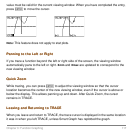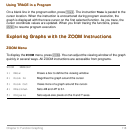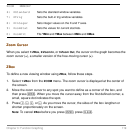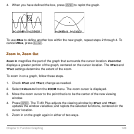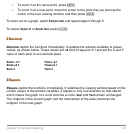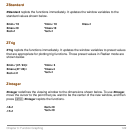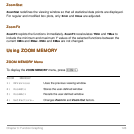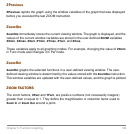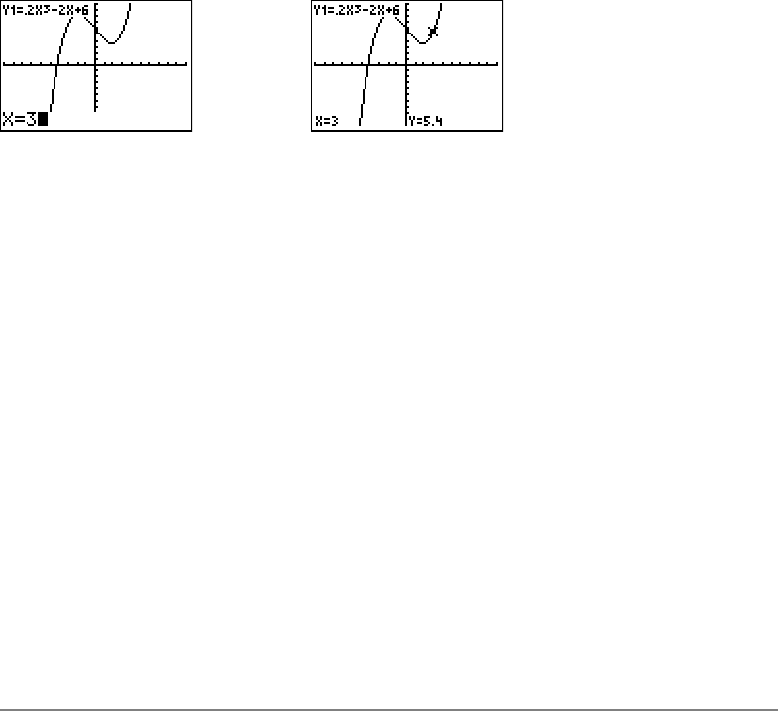
Chapter 3: Function Graphing 117
value must be valid for the current viewing window. When you have completed the entry,
press Í to move the cursor.
Note: This feature does not apply to stat plots.
Panning to the Left or Right
Panning to the Left or RightPanning to the Left or Right
Panning to the Left or Right
If you trace a function beyond the left or right side of the screen, the viewing window
automatically pans to the left or right.
Xmin and Xmax are updated to correspond to the
new viewing window.
Quick Zoom
Quick ZoomQuick Zoom
Quick Zoom
While tracing, you can press Í to adjust the viewing window so that the cursor
location becomes the center of the new viewing window, even if the cursor is above or
below the display. This allows panning up and down. After Quick Zoom, the cursor
remains in TRACE.
Leaving and Returning to TRACE
Leaving and Returning to TRACELeaving and Returning to TRACE
Leaving and Returning to TRACE
When you leave and return to TRACE, the trace cursor is displayed in the same location
it was in when you left TRACE, unless Smart Graph has replotted the graph.