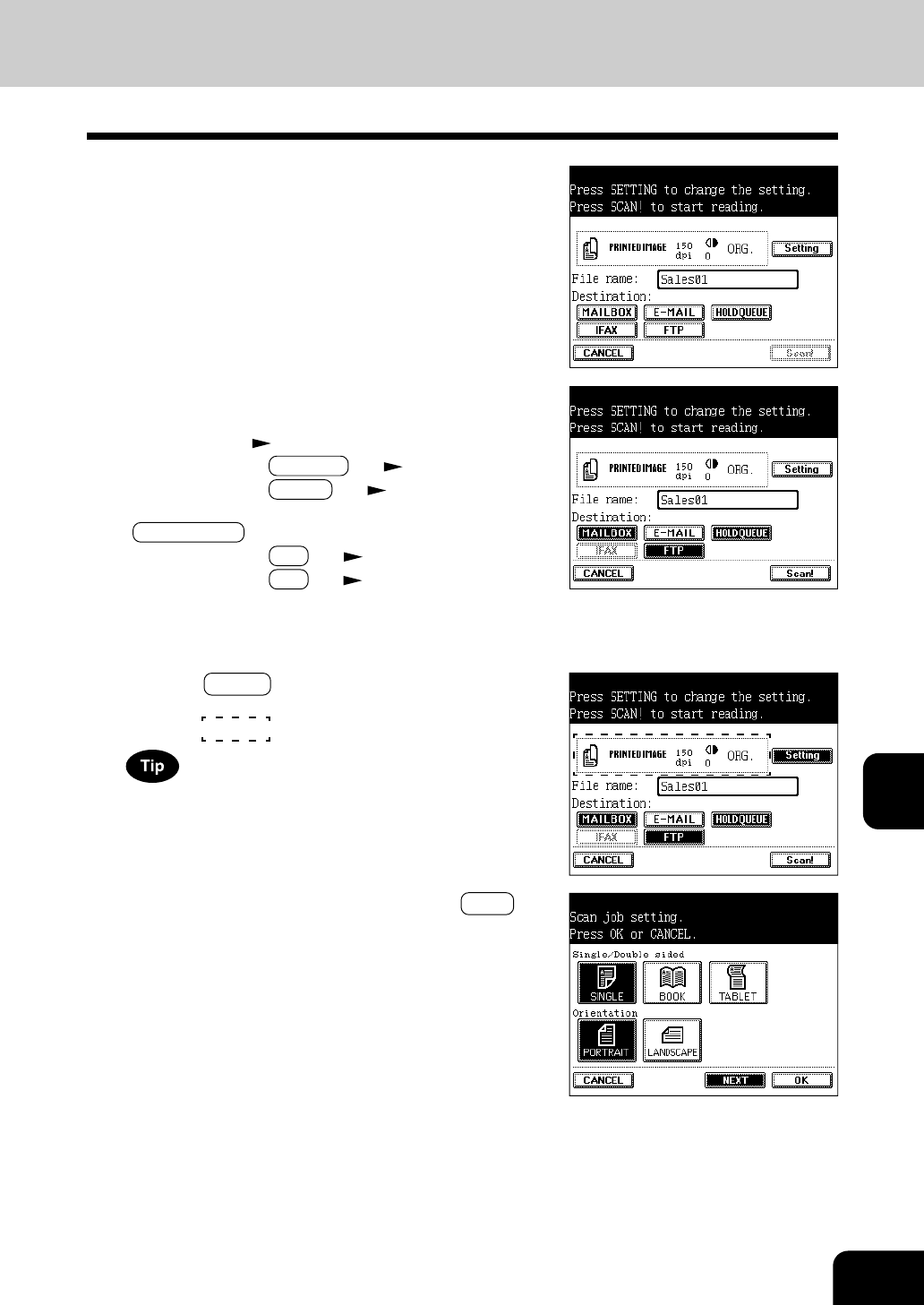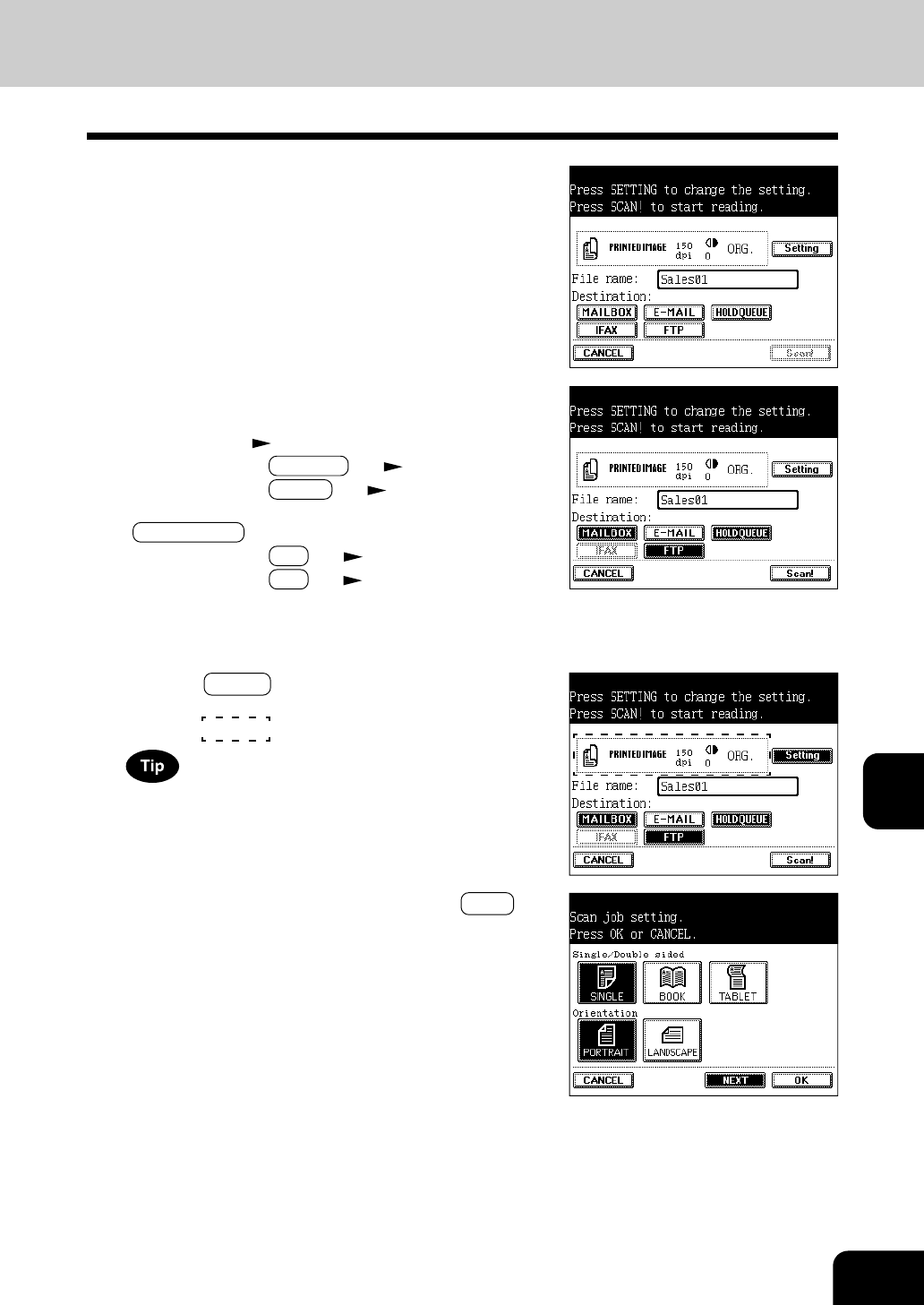
1
2
3
4
5
6
7
8
9
10
11
12
8-5
7
Confirm the entered file name.
- Perform steps 5 to 6 if any correction is required.
8
Select the destination.
- General description for ‘MAILBOX’, ‘E-MAIL’, ‘HOLDQUEUE’,
‘IFax’ and ‘FTP’ Page 8-2
- After pressing the MAILBOX key
Page 8-9
- After pressing the E-MAIL key
Page 8-11
* The setting for ‘HOLDQUEUE’ is completed when the
HOLDQUEUE key is pressed.
- After pressing the IFax key Page 8-13
- After pressing the FTP key
Page 8-15
- More than one destination can be selected at a time. Press
all keys corresponding to the desired destinations.
* ‘IFax’ and ‘FTP’can not be used at the same time.
10
Change the setting as required, then press the NEXT key.
- Single/Double sided
SINGLE: Select this when scanning the image which is
printed on one side of original.
BOOK: Select this when scanning the images which are
printed on both sides of original in the same direction
(scanning printed images or book duplex printing).
* When this is selected, the originals must be set on the
RADF (optional).
TABLET: Select this when scanning the images which are
printed on both sides of paper in the vertically opposite
direction (scanning printed images of tablet duplex printing).
* When this is selected, the originals must be set on the
RADF (optional).
- Orientation
PORTRAIT: Vertically-long original
LANDSCAPE: Horizontally-long original
9
Press the Setting key to set the scanning conditions.
- If you want to scan with the setting shown on the right (in
the area
), skip the steps 10 to 13.
The scanning conditions to be selected in steps 10 to 13 may
be restricted depending on the destination selected in step 8.
In this case, the keys for items which cannot be set are dimmed
and are not selectable.