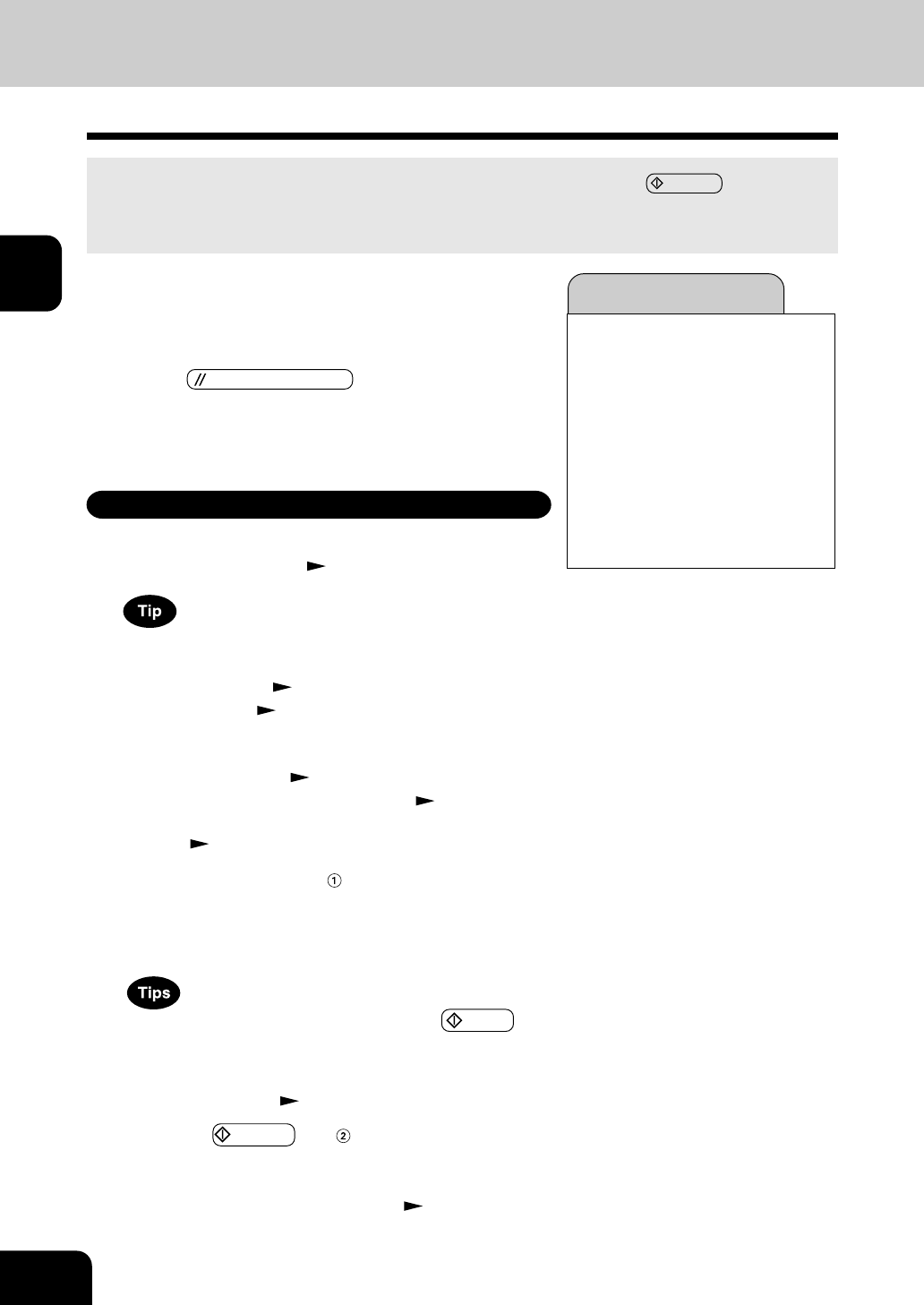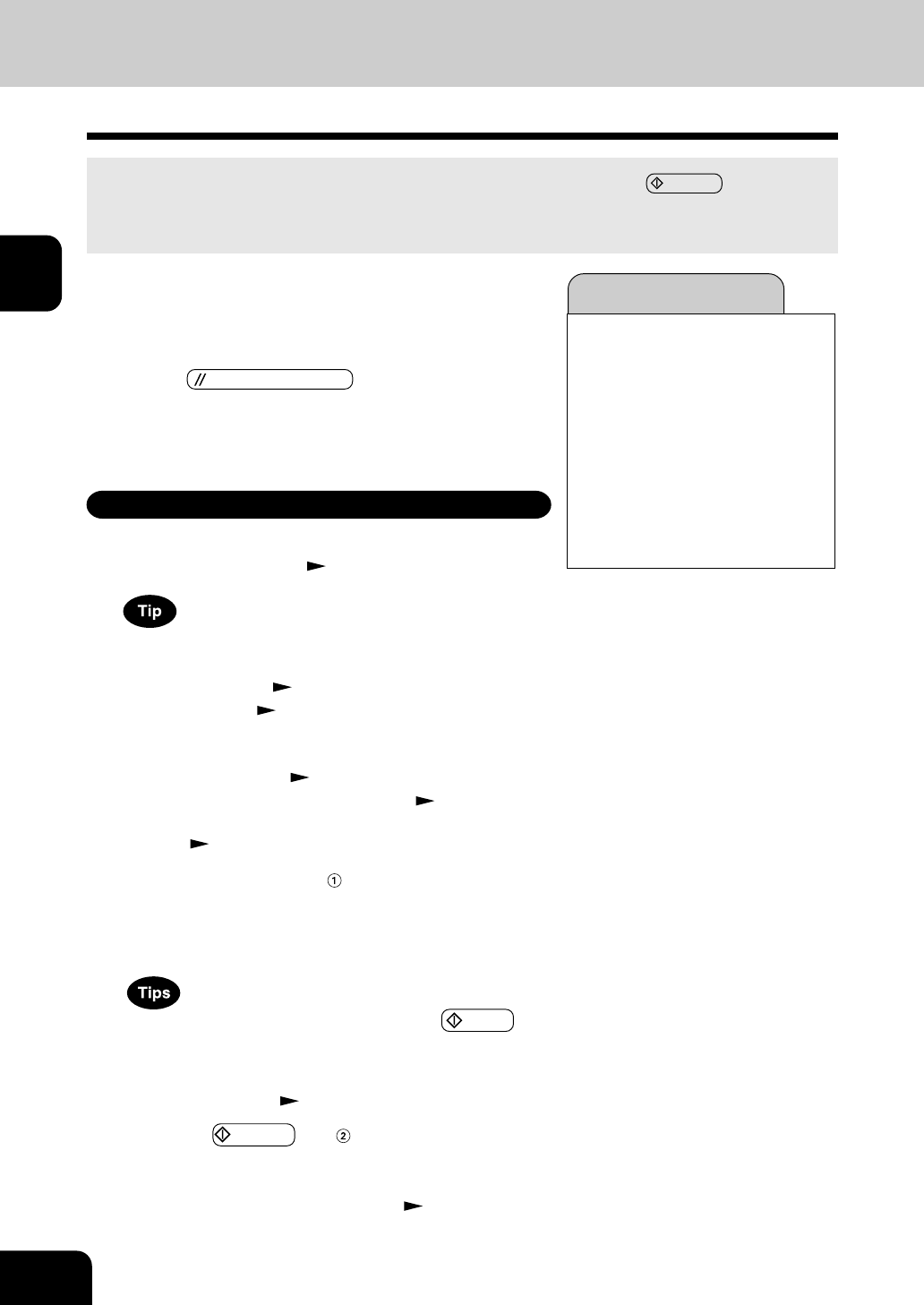
2-2
HOW TO MAKE COPIES
3
Select the copy modes ( in the illustration on the page
on the right)
.
- Use the colour mode selection key, the touch panel and
the digital keys.
- Any copy modes cannot be changed after the START key
is pressed (including the case when originals are divided into
multiple sets when fed).
- Selecting multiple copy modes may be restricted depending
on their combination. Page 11-11, 11-12
Initial (default) settings
4
Press the START key ( in the illustration on the page
on the right).
- When the reversing automatic document feeder is used and
the continuous feed mode is selected (
Page 6-2), copying
begins.
1. GENERAL COPYING PROCEDURES
After setting (confirming) paper in the drawers, place the originals. When the START key is pressed
with any settings unchanged, copies are made in the initial (default) settings (*1). You can make copies as
desired by setting different copy modes.
Full-colour mode
Reproduction ratio ........... 100%
Copy quantity..................1
Automatic paper selection
1-sided
copies from
1-sided
originals
Manual image density
Text/photo mode (original image type)
Sheet bypass ........ plain paper
Non-sort Non-staple mode
Continuous original feed mode (*2)
The initial (default) settings of the copier at the time of installa-
tion are as shown on the right.
*1 The copy modes that are automatically set when the power
is turned on, when the energy-saving mode is cleared or
when the
FUNCTION CLEAR key is pressed on the con-
trol panel are called the initial (default) settings.
*2 This is displayed when the reversing automatic document
feeder (optional) is installed.
2
Place the originals.
- Acceptable originals Page 2-9
- When placing an original on the glass
Page 2-10
- When using the reversing automatic document feeder (op-
tional)
Page 2-11
Copying Procedure
1
Place paper in the drawer(s).
- Acceptable copy paper Page 2-4
When the desired paper is not set in any of the drawers or the
large-capacity feeder (optional):
- Setting the drawer
Page 2-6
- Bypass copying Page 6-5