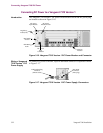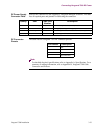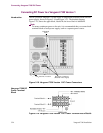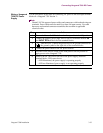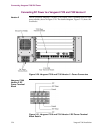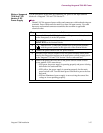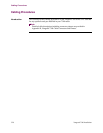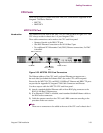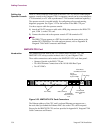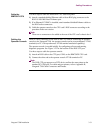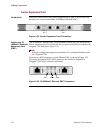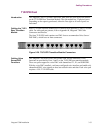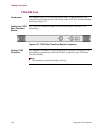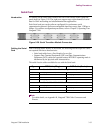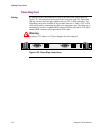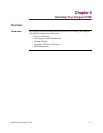3-30 Vanguard 7300 Installation
Cabling Procedures
Cabling the
Operator Console
There is a DB9 connector on the front of the MPC750 CPU card for connecting an
operator console to the Vanguard 7300. An operator console can be an asynchronous
VT100 terminal (or a PC with asynchronous VT100 terminal emulation capability.)
The operator console is needed initially for configuring software and running
diagnostic programs. See Figure 3-22 for the location of the DB9 CTP port.
Use these steps to cable the operator console:
1) Attach an EIA232 crossover cable with a DB9 plug connector to the DB9 CTP
port, COM 1, on the CPU card.
2) Connect the other end to the operator console VT100 terminal or PC.
Note
The DB9 CTP port appears as a DTE device and has the same pinout as the
standard PC COMM port. For cable and port pinouts, refer to Appendix B,
Vanguard 7300 Cable Connectors and Pinouts.
IBM750FX CPU Card
Introduction The connectors on the front of the CPU card are show in Figure 3-23. The
IBM750FX CPU always resides in chassis slot 1 of your Vanguard 7300.
These cable connections can be made to the IBM750FX CPU card front panel:
• Operator Console to the RJ45 CTP port
• Two RJ45 Ethernet Connections to the 10/100/1000 BaseT port
• Two PCI PMCs
•
Figure 3-23. IBM750FX CPU Card Connectors
The Ethernet address of the CPU card’s on-board Ethernet port appears on a
bar-code label just behind the Ethernet PMC slot on the CPU card front panel.
Pinouts for the IBM750FX CPU card are provided in Appendix B, Vanguard 7300
Cable Connectors and Pinouts.
COM
PMC 1PMC 2
ETH 1 ETH 2
P
HS
A/R
D
S
PCI PMCs RJ45 CTP Port
10/100/1000
BaseT Ethernet
Port
10/100/1000
BaseT Ethernet
Port
Abort/Reset
Push Button Switch
Power,
Diagnostic,
System LEDs
Hot Swap