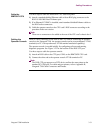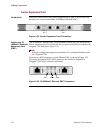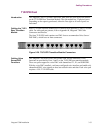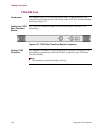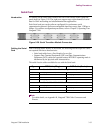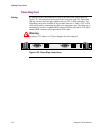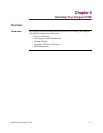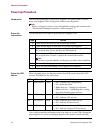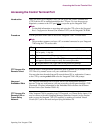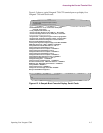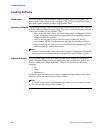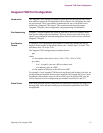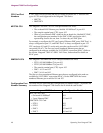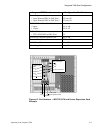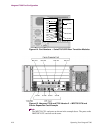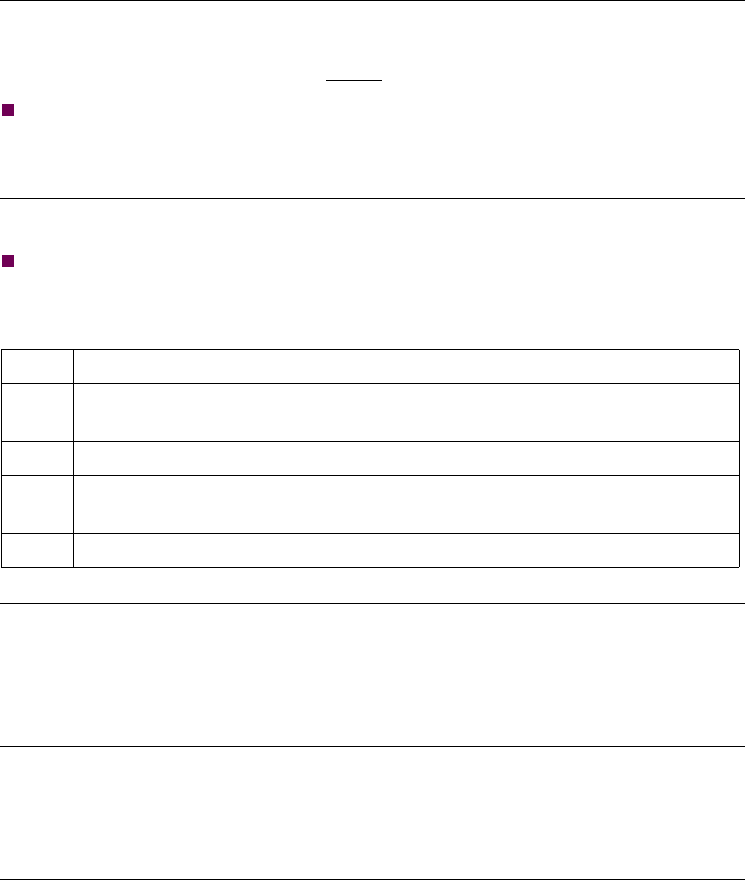
Operating Your Vanguard 7300 4-3
Accessing the Control Terminal Port
Accessing the Control Terminal Port
Introduction Once you power up a Vanguard 7300, you can access the Control Terminal Port
(CTP) from the PC or terminal attached to the CTP port. To view the power-up
diagnostics, connect to the CTP port before
you power up the Vanguard 7300.
Note
For detailed information on accessing and using the CTP, refer to the Vanguard
Basic Configuration Manual (Part Number T0113) on the Vanguide CD-ROM.
Procedure Use the procedure in this table to access the Vanguard 7300 CTP main menu:
Note
This procedure assumes you have a PC or terminal connected to your Vanguard
7300 using the CTP-access cable.
CTP Access Via
Remote Telnet
After the node is configured and operational, there is another way to connect to the
CTP. That is by remote access over your established IP network.
You can telnet into the node from an IP network-based PC or workstation. Connect
to the CTP by entering atds0 <CR> after the Vanguard 7300’s OK prompt.
Vanguard
Embedded Web
The Vanguard Embedded Web Navigator allows web management through a
browser. Using any web browser, you can access the web navigator through a TCP/
IP network. For more information on the Embedded Web reference the Software
Release Notice (Part Number T0001-41)
CTP Access Via
Remote X.25 or
Frame Relay
Network
If the Vanguard 7300 is operating in an X.25 network, or if Frame Relay Annex-G is
used to connect with other Vanguard Managed Solutions Network Access Product
nodes, access the Vanguard 7300 CTP remotely by making a Switched Virtual
Circuit (SVC) call to the node and specifying sub address 98.
Step Action
1 Set your terminal, or terminal emulation software, to VT100, 9600 bps, 8
bit, no parity, 1 stop bit.
2 Type
<CR> until the OK prompt appears.
3 At the OK, type atds0
<CR>. The CTP banner appears. If the banner does
not appear, repeat the steps to verify the correct procedure.
4
If no password is set, type <CR> at the password prompt.