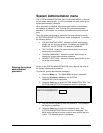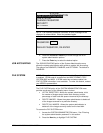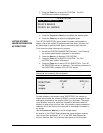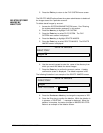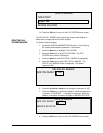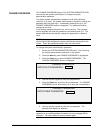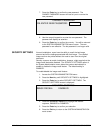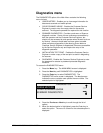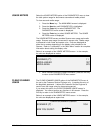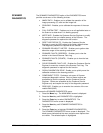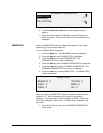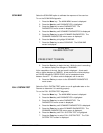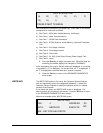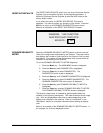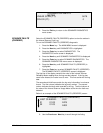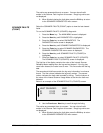116 •Main Menu XEROX WIDE FORMAT COPY SYSTEM
Select the USAGE METERS option of the DIAGNOSTICS menu to view
the total system usage for documents scanned and media printed.
To view area and media usage:
1. Press the Menu key. The MAIN MENU screen is displayed.
2. Press the Next key until DIAGNOSTICS is highlighted.
3. Press the Enter key to select DIAGNOSTICS. The
DIAGNOSTICS menu screen is displayed.
4. Press the Enter key to select USAGE METERS. The USAGE
METERS screen is displayed.
The USAGE METERS screen provides Scanner area usage and media
usage. Scanner area usage is measured in square units. Media usage
is measured in both linear and square units. Units are displayed as
either feet or meters depending on the display units selected for the
Scanner. Refer to "Localization" in the "Main Menu" section for complete
information about setting the display units.
Below is an example of the USAGE METERS screen. In the example,
the units are displayed as meters.
USAGE METERS
SCANNER (F
2
): 11
MEDIA LINEAR 307
MEDIA AREA 670
5. When finished viewing the usage information, press the Exit key
to return to the DIAGNOSTICS menu screen.
The CLEAR SCANNER USAGE option of the DIAGNOSTICS menu is
for use by the Customer Service Engineer only. It requires the entry of
the diagnostic password. It allows the Customer Service Engineer to
reset to zero the usage value for documents scanned.
If you select this option, the CLEAR SCANNER USAGE screen is
displayed. You cannot perform any functions in this screen. Press the
Exit key to return to the DIAGNOSTICS menu screen.
Below is an example of the USAGE METERS screen. In the example,
the units are displayed as square feet.
CLEAR SCANNER USAGE
SCANNER (F
2
)
:
1234
ARE YOU SURE?:
NO
USAGE METERS
CLEAR SCANNER
USAGE