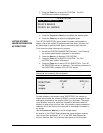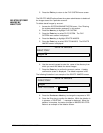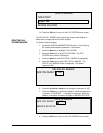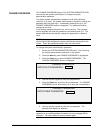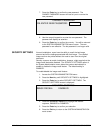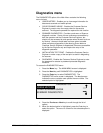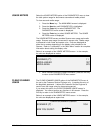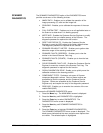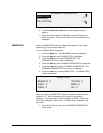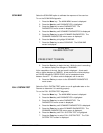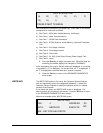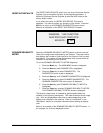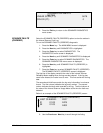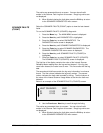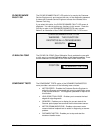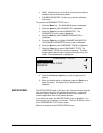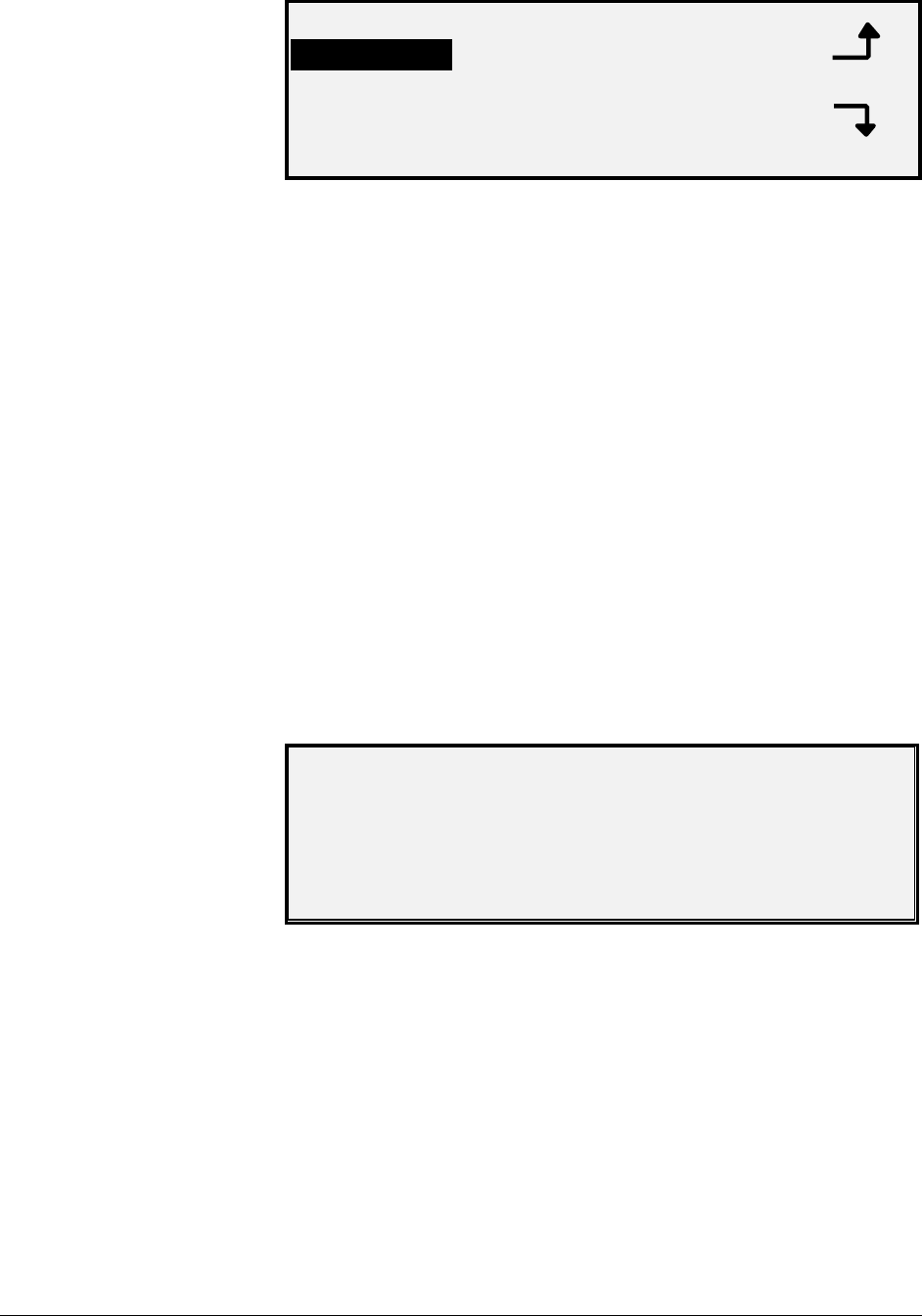
118 •Main Menu XEROX WIDE FORMAT COPY SYSTEM
SCANNER DIAGNOSTICS
IMAGE PATH
SCAN BAR
FULL SYSTEM
6. Press the Previous or Next key to scroll through the list of
options.
7. When the desired option is highlighted, press the Enter key to
select the option. The menu or screen for the selected option is
displayed.
Select the IMAGE PATH option to validate the operation of the image
processing (IP) card and the image bar.
To run the IMAGE PATH diagnostic:
1. Press the Menu key. The MAIN MENU screen is displayed.
2. Press the Next key until DIAGNOSTICS is highlighted.
3. Press the Enter key to select DIAGNOSTICS. The
DIAGNOSTICS menu screen is displayed.
4. Press the Next key until SCANNER DIAGNOSTICS is displayed.
5. Press the Enter key to select SCANNER DIAGNOSTICS. The
SCANNER DIAGNOSTICS menu screen is displayed.
6. Press the Enter key to select IMAGE PATH. The IMAGE PATH
screen is displayed.
IMAGE PATH
BOARD ID: 2
STATUS: 0
BAR1: 0
BAR2: 0
BAR3: 0 ALL: 0
When you enter the IMAGE PATH screen, the status field for all tests
contains a "0." After a few seconds, the results of the tests are
displayed. A test result with no failure displays as PASS. A test result
with a failure displays a failure code. If a failure code is displayed, call
for service.
7. Press the Exit key to return to the SCANNER DIAGNOSTICS
menu screen.
IMAGE PATH