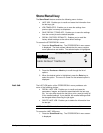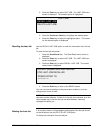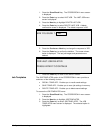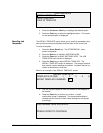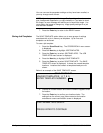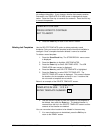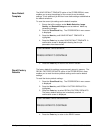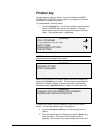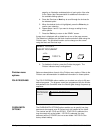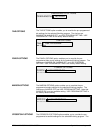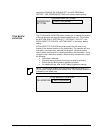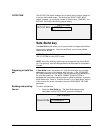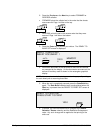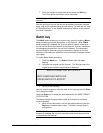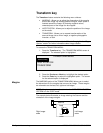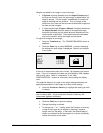66 •Special features keys XEROX WIDE FORMAT COPY SYSTEM
page for an illustration and description of each option. Also refer
to the Folder User Documentation for additional information on
the available folding options.
4. Press the Previous or Next key to scroll through the choices for
the selected option.
5. When the desired choice is highlighted, press the Enter key to
confirm your selection.
6. Repeat steps 4 and 5 if you want to change a setting for any
other options.
7. Press the Exit key to return to the READY screen.
A page icon is displayed with a dotted box at one of the page corners.
The dotted box indicates the title block location selection made using the
Finisher menu. The title block location can be change on this screen
using the Next and Previous keys.
READY TO COPY
INSERT DOCUMENT
AUTO
1
100.0 %
8. To disable the finisher, press the Finisher key again. The
Finisher indicator lamp is extinguished.
Below are descriptions of each of the Finisher menu options. Refer to the
Finisher user documentation for additional information on these options.
The FOLD PROGRAM option enables you to select one of up to 20 user-
defined programs. The program names are programmed into the finisher
and passed to the Controller when the finisher goes through its power-up
sequence.
FOLD PROGRAM
PROGRAM: USER PROGRAM
NAME
The OVERLENGTH OPTIONS option enables you to specify how long
documents (documents over 80 inches long) are handled by the folder.
The choices are NO FOLD and Z-FOLD. If NO FOLD is selected, the
long document will not be folded. If Z-FOLD is selected, the long
document will be Z-FOLDED, but not cross-folded. NO FOLD is the
factory default setting.
Finisher menu
options
FOLD PROGRAMS
OVERLENGTH
OPTIONS