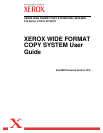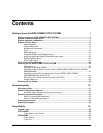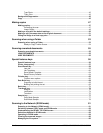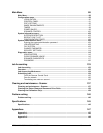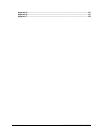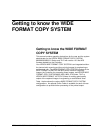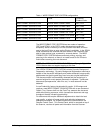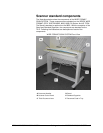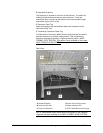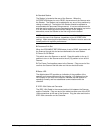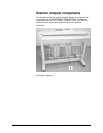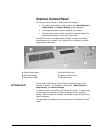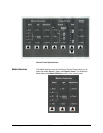2 •Getting to know the WIDE FORMAT COPY SYSTEM XEROX WIDE FORMAT COPY SYSTEM
Table 1. WIDE FORMAT COPY SYSTEM configurations
Scanner Printer Controller
Product Code
WIDE FORMAT SCAN SYSTEM XEROX WIDE FORMAT 8825 N5T, EV4
WIDE FORMAT SCAN SYSTEM XEROX WIDE FORMAT 8830 N5T, CNG
WIDE FORMAT SCAN SYSTEM XEROX WIDE FORMAT 8850 CNG, HFT
WIDE FORMAT SCAN SYSTEM XEROX WIDE FORMAT X2 TECH HFT, KLF
WIDE FORMAT SCAN SYSTEM XEROX WIDE FORMAT 510 Series HFT, PUN
WIDE FORMAT SCAN SYSTEM XEROX WIDE FORMAT 721P HFT, PUN
The WIDE FORMAT COPY SYSTEM has two modes of operation -
COPY and SCAN. In the COPY mode, documents are scanned,
temporarily stored in memory or on the Controller hard disk, and then
sent to the local Printer as soon as the Printer is available. In the SCAN
mode, documents are scanned and then stored on the Controller hard
disk for later retrieval over a network by a remote device. The WIDE
FORMAT COPY SYSTEM allows concurrent printing, copying, and
scanning to the network, so there is no need to wait for the Printer to
finish before scanning the next document.
NOTE: The XEROX WIDE FORMAT X2 TECH and Synergix Digital X2
TECH Solution does not support copying at this time.
The XEROX FORMAT COPY SYSTEM contains Dynamic Background
Suppression technology. Dynamic Background Suppression examines a
sample of the document intelligently and makes automatic image quality
adjustments that yield a good copy even from poor original documents.
The document width is automatically detected and the centering of a
scanned original for most opaque documents is adjusted. Translucent
documents (transparencies, clear film, etc.) in most cases will not be
detected.
A new Productivity feature introduced with version 10.0 firmware and
requires a new WIDE FORMAT SCAN SYSTEM with a new Document
Feed-in Tray. Sensors built into the Feed Tray measure the document
width without doing a prescan, which increase the document and copy
throughput thereby increasing productivity.
For documents that require additional adjustments to obtain the best
copy quality, a variety of image quality and reduction/enlargement
settings are available. All of these functions are controlled from the
Scanner Control Panel. This Control Panel, which is mounted on top of
the Scanner, receives all power and information from the Scanner.