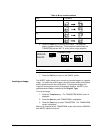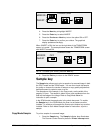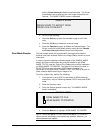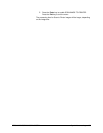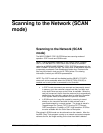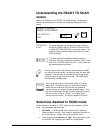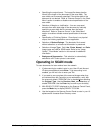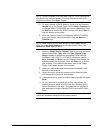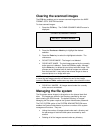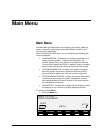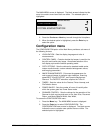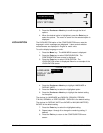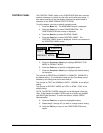84 •Scanning to the Network (SCAN mode) XEROX WIDE FORMAT COPY SYSTEM
• Specifying the output format - The image file always has the
format of the length of the document by the scan width. The
scan width can be manually specified, if the entire width of the
document is not desired. Refer to "Scanner Control" in the "Main
Menu" section to enable or disable manual specification of the
scan width.
• Selection of Margins or Justification - You can crop equal
amounts from each side edge of the document by manually
specifying a scan width that is narrower than the actual
document. Refer to "Scanner Control" in the "Main Menu"
section to enable or disable manual specification of the scan
width.
• Specification of Finishing Options - Since there is no physical
output, the finishing operations are not applicable.
• Selection of Reduce/Enlarge - The electronic file is saved
without alteration, so all scanned information is preserved.
• Selection of Image Type. Only Line ,Photo, Normal, and Color
image types are valid for SCAN mode. Refer to the "Image
Quality", "Scan Mode" section in this manual for additional
information
• Background Suppression - This selection is automatically
switched to off if a color printer is connected.
Operating in SCAN mode
To scan documents for later retrieval over the network:
1. If job accounting is enabled, enter in your User ID and Account
ID when prompted and press Enter. If job accounting is not
enabled, you will not have to enter your IDs.
2. If you want to see a preview of the scanned images when they
are retrieved from the Controller to your workstation, verify that
the scanner's default "PREVIEW" box is checked when selecting
the Original, Type Use the Previous, Next, and Enter keys to
enable PREVIEW. Use the Enter key to confirm your choice(s).
3. With READY TO COPY displayed on the Scanner Control Panel,
press the Mode key to display READY TO SCAN.
4. Use the keypad on the Scanner Control Panel to enter in your 16
alphanumeric character Scan Directory name.