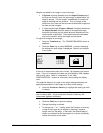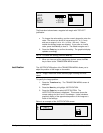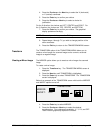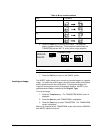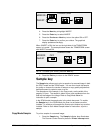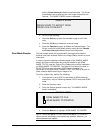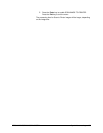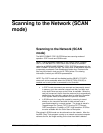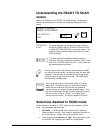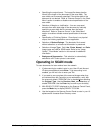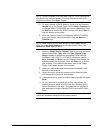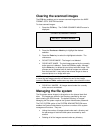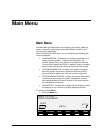XEROX WIDE FORMAT COPY SYSTEM Scanning to the Network (SCAN mode) • 81
Scanning to the Network (SCAN
mode)
Scanning to the Network (SCAN
mode)
The WIDE FORMAT COPY SYSTEM has two scanning modes of
operation: COPY mode and SCAN mode.
NOTE: The SCAN mode is optional on the XEROX WIDE FORMAT
COPY SYSTEM 8825. X2 TECH Color Scan-to-Net is an available
option for all XEROX WIDE FORMAT COPY SYSTEM equipped with the
WIDE FORMAT SCAN SYSTEM. The Color Scan-to-Net feature requires
a separately purchased, Color Enablement feature key. Scanned color
files may be printed in color on the X2 TECH printer. For ordering
information, contact your XEROX representative.
NOTE: The COPY mode will be disabled and the READY TO COPY
screen will not be accessible when the SCAN OPTION (COLOR) is
enabled and a color printer is connected to the Controller.
• In COPY mode, documents are scanned and temporarily stored
in memory or on the controller internal hard disk, and then sent
to the local Printer as soon as the Printer is available. When the
next job is scanned, the file from the previous job is automatically
deleted from the hard disk, making room for new files. Operation
of the system works as described in the previous sections.
• In SCAN mode, the image file created by scanning is stored
directly on the controller hard disk for later retrieval over a
connected network by a remote system. The image is stored in
Tagged Image File Format (TIFF) 6.0 using CCITT Group 4,
CALS compression, Packbits, or PDF. High resolution JPG files
are also available with the Color Scan-to-Net option.
Files stored in SCAN mode can be retrieved over the network. After the
AccXES Client Tools program running on a network-connected computer
retrieves the file, the image residing on the local hard disk is deleted