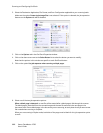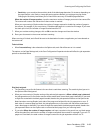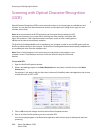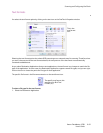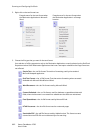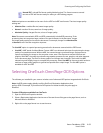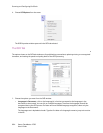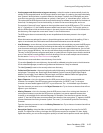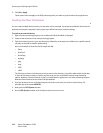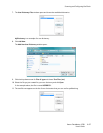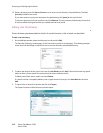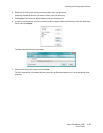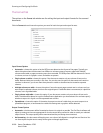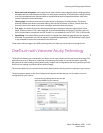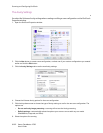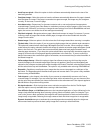Scanning and Configuring OneTouch
Xerox
®
DocuMate
®
4790
User’s Guide
6-96
2. Click OK or Apply.
These options will now apply to the OCR processing when you select any text format as the page format.
Creating Your Own Dictionaries
You can create multiple dictionaries for your personal use. For example, you might have different dictionaries for
separate work projects, especially if each project uses different acronyms and terminology.
To create a personal dictionary:
1. Open any word processing program, such as Microsoft Word, WordPad, or Notepad.
2. Create a new document in the word processing program.
3. Type each word you want in your new dictionary, followed by a carriage return. Make sure to spell the words
correctly as they will be used for spellchecking.
Here is an example of what the text file might look like:
–Xerox
–OneTouch
–OmniPage
– wysiwyg
–jpeg
–bmp
–sPDF
–nPDF
The file does not have to include every word you want in the dictionary. You will be able to edit the list later.
In fact, the file does not have to contain any text at all, and you could add the words using the editing
options. However, if the list of words is long, it’s usually faster to type them in the word processing program.
Note also that the words do not need to be alphabetized.
4. Save the document in the .txt format and give the file the name that you want for the dictionary. For
example, give it the name USERDIC1.
5. Now open the OCR Options window.
6. On the OCR Options window, click the button next to the menu arrow.