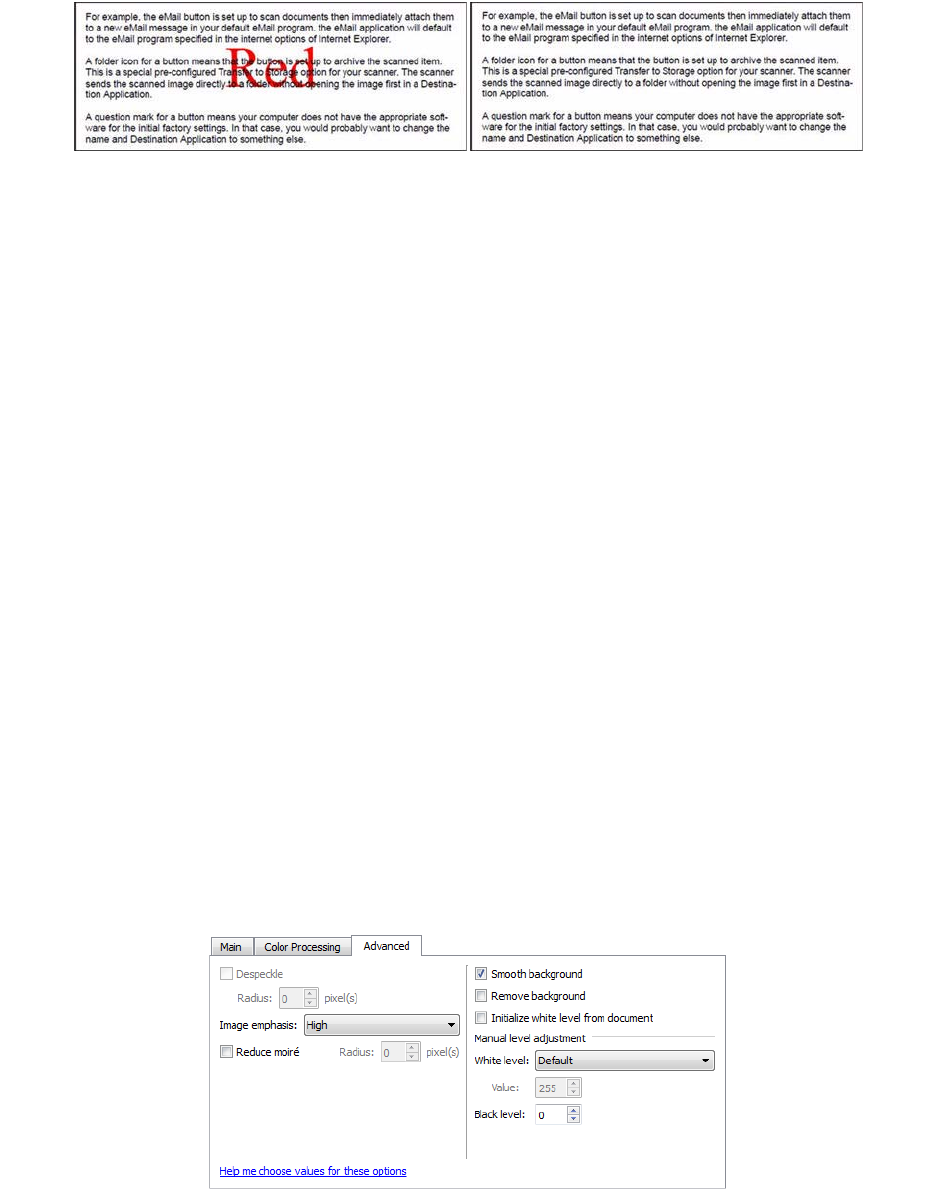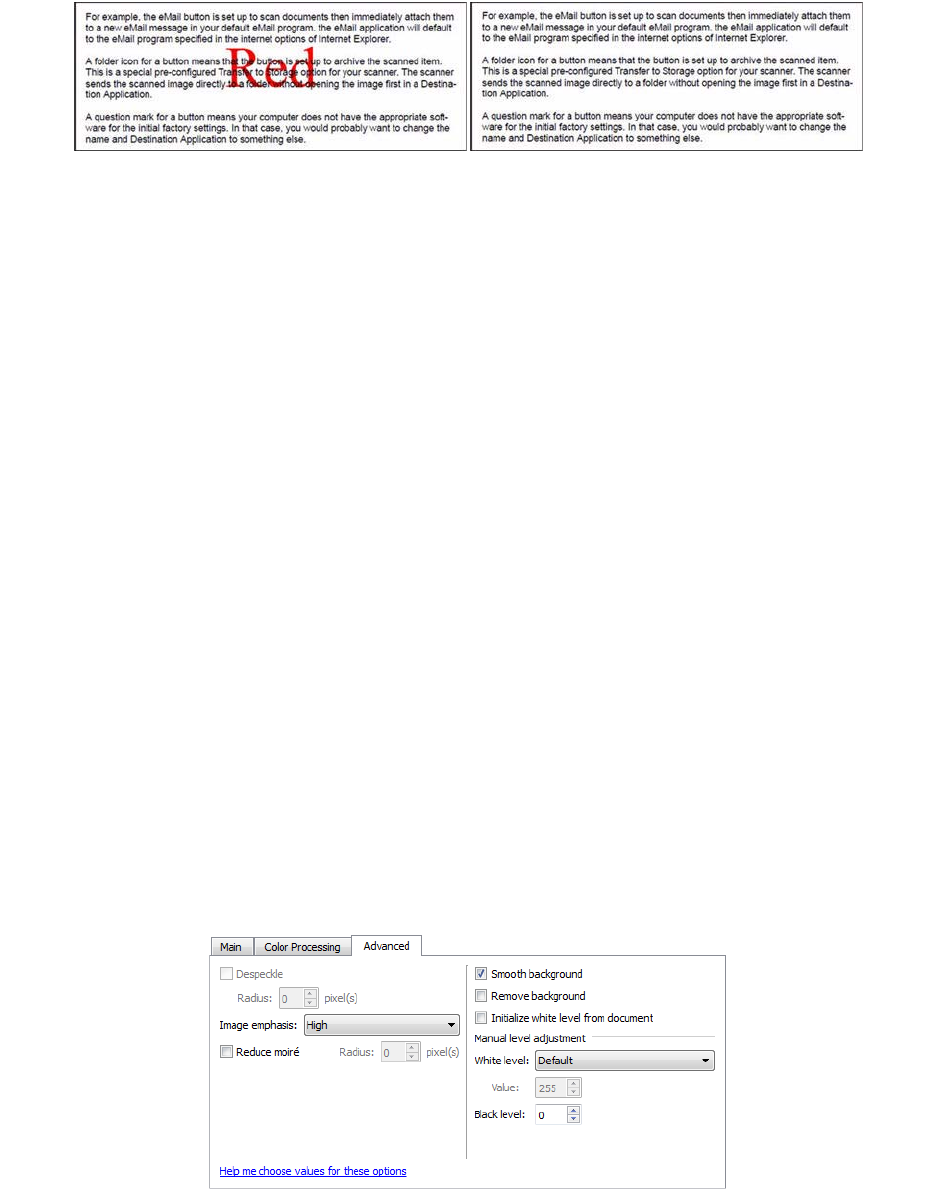
Scanning from TWAIN and WIA
Xerox
®
DocuMate
®
4790
User’s Guide
7-148
This option is only available when scanning in grayscale or black and white. The example below shows the
original text with a red watermark and the resulting image with the color removed.
Perform Color Correction
Apply color correction to the image so the displayed colors approximate the original item colors. Select this
option to use the scanner’s default Gamma table which has been calibrated to produce the best quality color
results for your scanner. When this option is not selected, the resulting scans will be dark and the brightness,
contrast, and gamma options will require a greater amount of adjustment to affect the overall lightness of the
image.
Automatic Color Detection Options
Select Automatic in the document source configuration list to enable these options. When you have selected the
automatic color mode, you will also need to choose either Gray or Black & White.
• Ignore document color—select this option to have the scanner ignore the color of the document when
determining if the scan should be saved as a color image.
• Color percentage—input the percentage of color pixels the scanner should look for to detect and save a
color image. The scanner determines color versus black-and-white by comparing the amount of color to the
amount of black in the image. The higher the value you set in this field, the more color is needed in the
original item to detect and save it as a color image. You can set the color percentage level up to 50%. This
means that only those documents which have more than 50% of the content in color will be saved as a color
image.
Advanced Panel Options
The options in this panel may also appear in the Main panel, but with additional settings for you to fine-tune the
feature you've selected. Select the Advanced source configuration mode to show this panel.