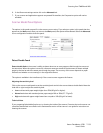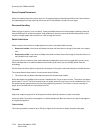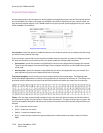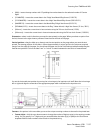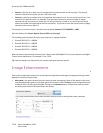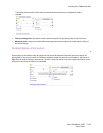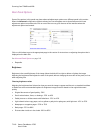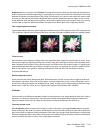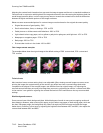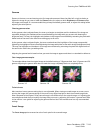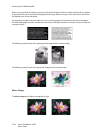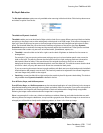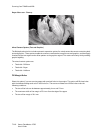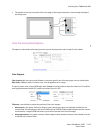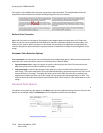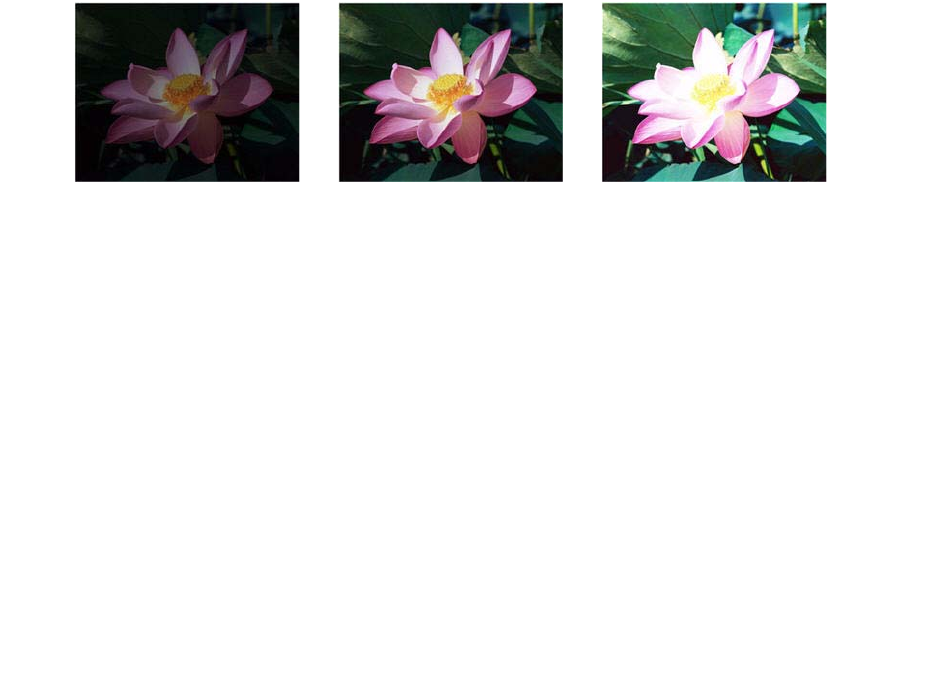
Scanning from TWAIN and WIA
Xerox
®
DocuMate
®
4790
User’s Guide
7-141
Brightness works in conjunction with Contrast for image enhancement. When you are adjusting the brightness
level to improve the scanned image quality, try adjusting the contrast level as well. The contrast level is the range
between the lightest and darkest parts of the image. For example, if you scanned a document with notes written
in pencil, you may have to decrease the brightness level to get the handwritten notes to appear in the scanned
image. However, when decreasing the brightness, white starts to appear gray in the image. In that case, raise the
contrast level to make the differences between the lightest and darkest part of the image more defined.
Color image brightness examples
The examples below show the original image at the default setting of 50% brightness level, 25% brightness and
75% brightness. Adjusting the brightness level does not make the image completely black nor completely white.
Technical note:
Most monitors have a brightness setting that is user adjustable. When viewing scanned images on-screen, versus
printing the image, the brightness setting of the monitor may affect how light or dark the scanned image looks
when compared to the original. If the scanned image is too different from the original image, or if adjusting the
scanned brightness level does not modify the image how you want, try adjusting the monitor's brightness level.
Refer to the monitor's user guide for adjusting the brightness level and see if the manufacturer has any
recommended settings.
Black background scanners:
Some scanners have a black background plate. A black background results in more precise cropping results and
skew detection. However, when scanning thin paper, such as multipart color forms or ruled writing paper, which
are less than 18lb paper weight, the background may “bleed” through into the final image and make the image
darker than it should be. In that case, try adjusting the brightness level between 60% and 80%.
Contrast
Contrast refers to the differences between the light and dark portions in the image. Move the slider left or right to
decrease or increase the contrast levels. Increasing the contrast level emphasizes the difference between the
lighter and darker portions of the image, decreasing the contrast de-emphasizes that difference.
Choosing contrast values
While Brightness adds the same amount of gray or white to all pixels in the image, Contrast adjusts the pixels
based on the pixel color level. For instance, increasing the contrast level will add white to light colored pixels and
gray to dark pixels to make the difference between color levels in the image crisper. Decreasing the contrast level
will have the opposite affect, where light colored pixels are modified with gray and dark pixels are modified with
white to make the transition of colors in the image appear smoother.
Brightness: 25% Brightness: 50% Brightness: 75%