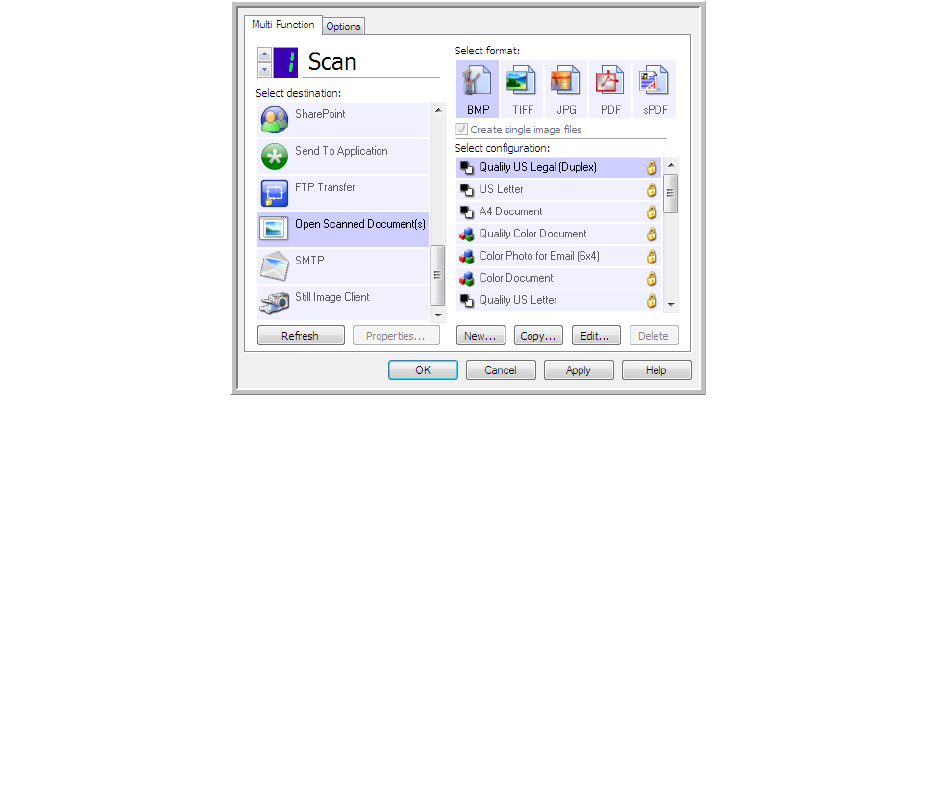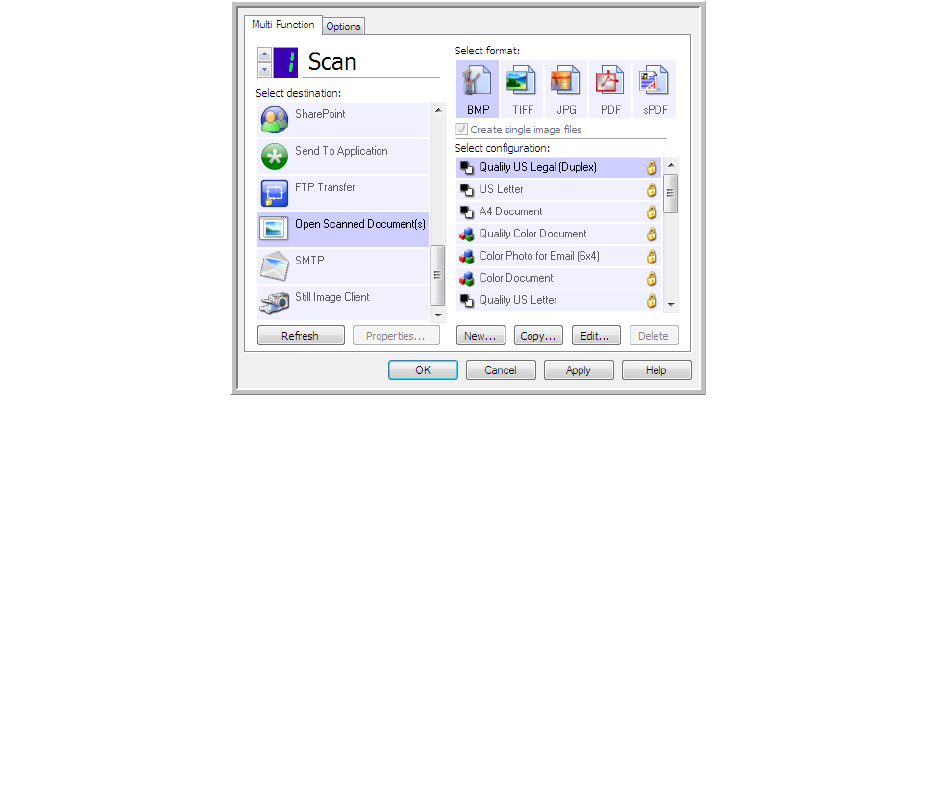
Scanning and Configuring OneTouch
Xerox
®
DocuMate
®
4790
User’s Guide
6-50
Destination type—the Open Scanned Document(s) destination is classified as a “Document Management Link”.
To make it available in the destination list, you must select Document management on the Options tab in the
OneTouch Properties window.
Technical Note
• If there is no application installed for the file format you selected, the OneTouch Link Log Viewer will open
when scanning is finished showing the failure. You can double-click on the log failure to open the detail view
of the failed transfer.
For example, if you select PDF as the file type a PDF viewer application must be installed to open the file.
Either install an application for that file type, or associate an application in the Windows Explorer folders
option, please refer to your Windows documentation for instructions on associating file types.
• When scanning to multiple destinations, the scanned file is still sent to the other selected destination
application(s) in OneTouch.
Transfer to Storage
With Transfer to Storage, you can scan documents and save them in a folder in one step.
Supported file types—since the files are saved directly to a folder on the computer or server, all file formats in
OneTouch are available. Note that text file formats are only available if an OCR module or application is installed.
Please refer to Text Formats on page 47 to see a list of text file formats that are available when OCR is installed.
Destination type—the Transfer to Storage destination is classified as a “Storage Link”. To make it available in
the destination list, you must select Storage and CD-R/W on the Options tab in the OneTouch Properties
window.