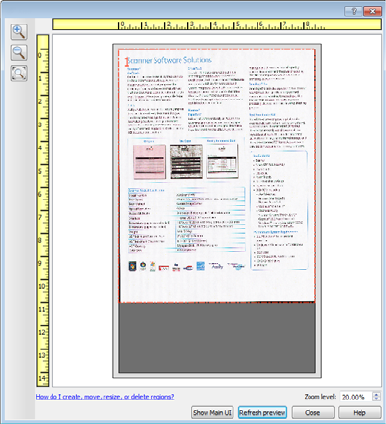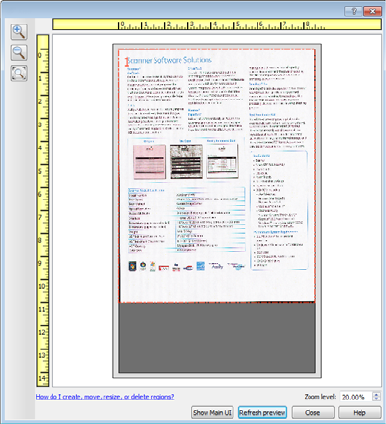
Scanning from TWAIN and WIA
Xerox
®
DocuMate
®
4790
User’s Guide
7-111
3. Click Show main UI to bring the main scanner interface in front of the preview window for you to adjust the
scan settings.
There are some settings in the main interface, such as brightness and contrast, which will immediately
update the preview image after you adjust the setting. Other settings, such as changing from color scanning
to black and white scanning, will not automatically update the sample image.
If you select any of the document image adjustment options, such as an option to automatically crop,
straighten or rotate an image, it will not show in the sample image preview. The preview window displays an
unaltered view of the item size and position in the scanner. Any document image adjustment options will be
used while scanning and saving images.
4. After you adjust the scan settings, click Refresh preview to get a new sample image that reflects the most
current settings in the main interface.
5. When you are happy with the sample image, you can click Scan in the preview window or in the main
interface to scan and save the image with the current scan settings.