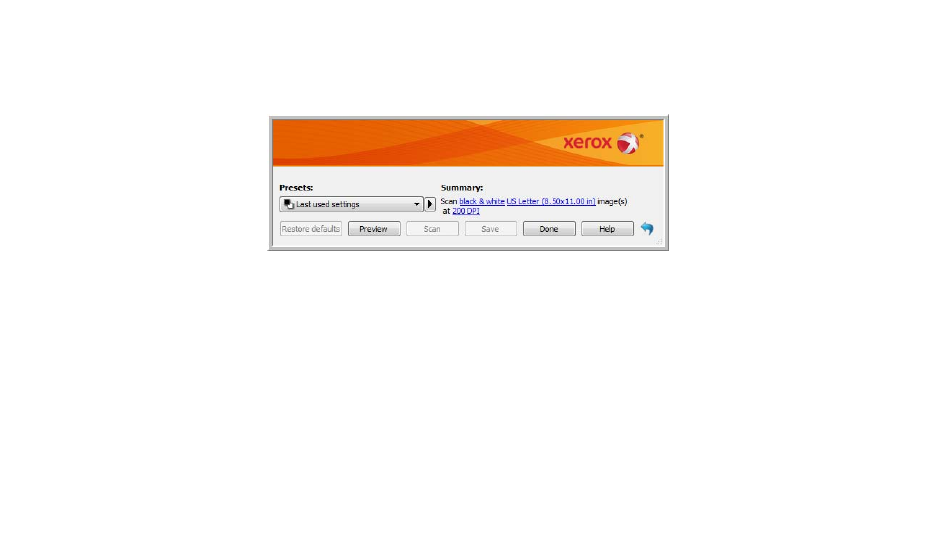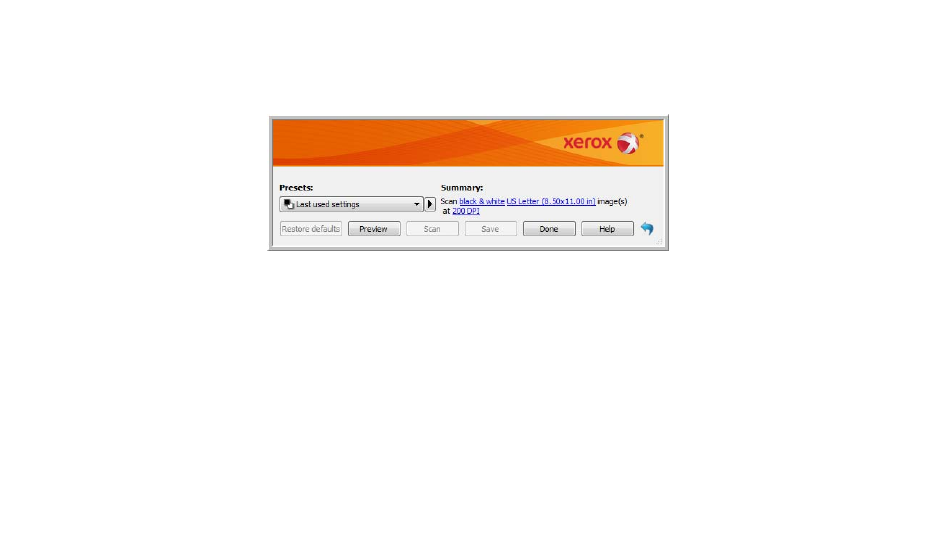
Scanning from TWAIN and WIA
Xerox
®
DocuMate
®
4790
User’s Guide
7-109
Locked Scanning Interface
If you see this locked version of the scanner’s interface you will be able to select a predefined scanning profile
from the Presets list, and then click the Scan button to start scanning.
You can also click on the Preview button to open the preview dialogue for you to scan a preview image and set
custom scan regions.
Note: You can lock or unlock the scanner’s interface from the driver configuration options for your scanner. The
instructions for changing this setting are in the Driver Settings section of this guide. If you are unable to change
this setting the option may have been set by your system administrator. Please contact your system
administrator for more information.
Using the Preview Window
Clicking the Preview button will display the preview window for the scanner interface. Use the preview option if
you want to scan and display a sample image that reflects the current settings in the main interface. After the
preview is displayed, you can then adjust the settings in the main interface until you are happy with how the
sample image looks. The preview window is also where you can define custom scan regions. Please refer to Scan
Regions for instructions on creating and scanning custom regions.
To use the preview window:
1. Select the initial scan settings you want to use for the preview image and scanning.
If you want to modify the settings for a particular preset, make sure you select that preset before continuing.