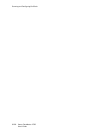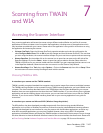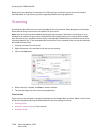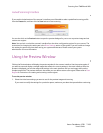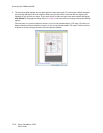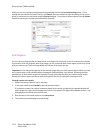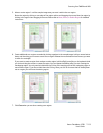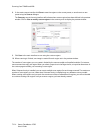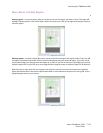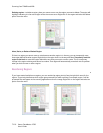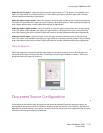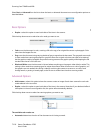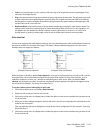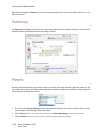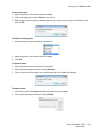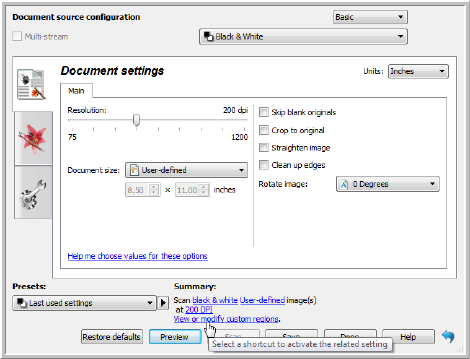
Scanning from TWAIN and WIA
Xerox
®
DocuMate
®
4790
User’s Guide
7-114
8. In the main scanner interface click Save to save the regions to the current preset, or save them to a new
preset using the Save as dialogue.
The Summary area in the main interface will indicate when custom regions have been defined in the preview
window. Click on View or modify custom regions in the summary area to display the preview window.
9. Click Scan in the main interface to scan using the custom regions.
10. When scanning is finished, one image is created for each region set in the preview window.
The number of scan regions you can create is limited by the scanner model and installed modules. For instance,
most scanners have only one region. When you select a paper size in the Page size list, or input the dimensions in
the custom page size fields, you are setting a scan region.
When Visioneer Acuity is installed, you can create multiple scan regions for each image scanned. The maximum
number of scan regions you can create when Visioneer Acuity is installed may vary between scanner models.
When creating scan regions and you reach the maximum number of allowable scan regions, you will not be able
to continue creating scan regions until you remove a region you have already created.